Step 1: connect your equipment – Buffalo Technology Buffalo AirStation WHR-HP-AG108 User Manual
Page 3
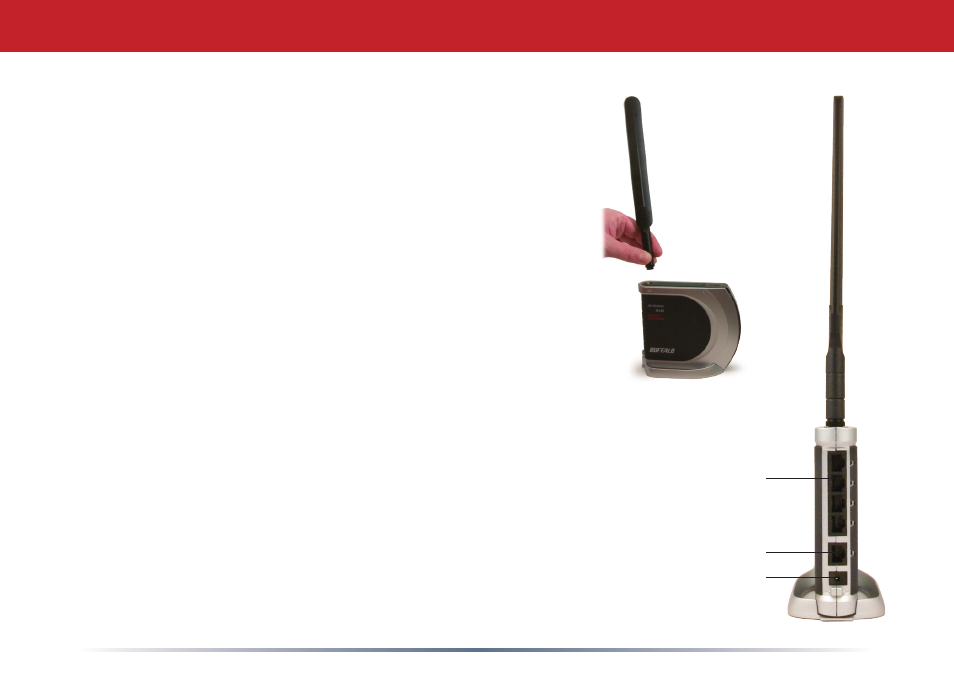
A
. Screw the antenna into the top of your AirStation. It
will usually work best if configured to point straight up.
Attach the stand if desired.
B
. Make sure that all equipment is powered off,
including the AirStation, PCs, and your cable or DSL
modem.
C
. Connect the Ethernet cable from your cable or DSL
modem to the WAN port on your AirStation. The WAN
port is the port closest to the power connector. This is
the only port that will work for your internet connection.
D
. Connect one or more PCs or workstations to any
of the four LAN ports on the AirStation with RJ-45
Ethernet cables.
E
. Power on the cable or DSL modem. Give it at least a
minute to boot up.
F
. Connect the AC power connector to the power port
on the AirStation and to an AC surge protector or other
source of AC power. Give the AirStation 60 seconds to
boot.
G
. Power on the PC(s) connected to the LAN ports of the
AirStation and let them boot up completely.
Step 1: Connect Your Equipment
Ethernet cable to PC
Ethernet cable to
Cable/DSL Modem
AC Power
