1 bios menu screen, 2 menu bar, 3 navigation keys – Asus M3A78-T User Manual
Page 74
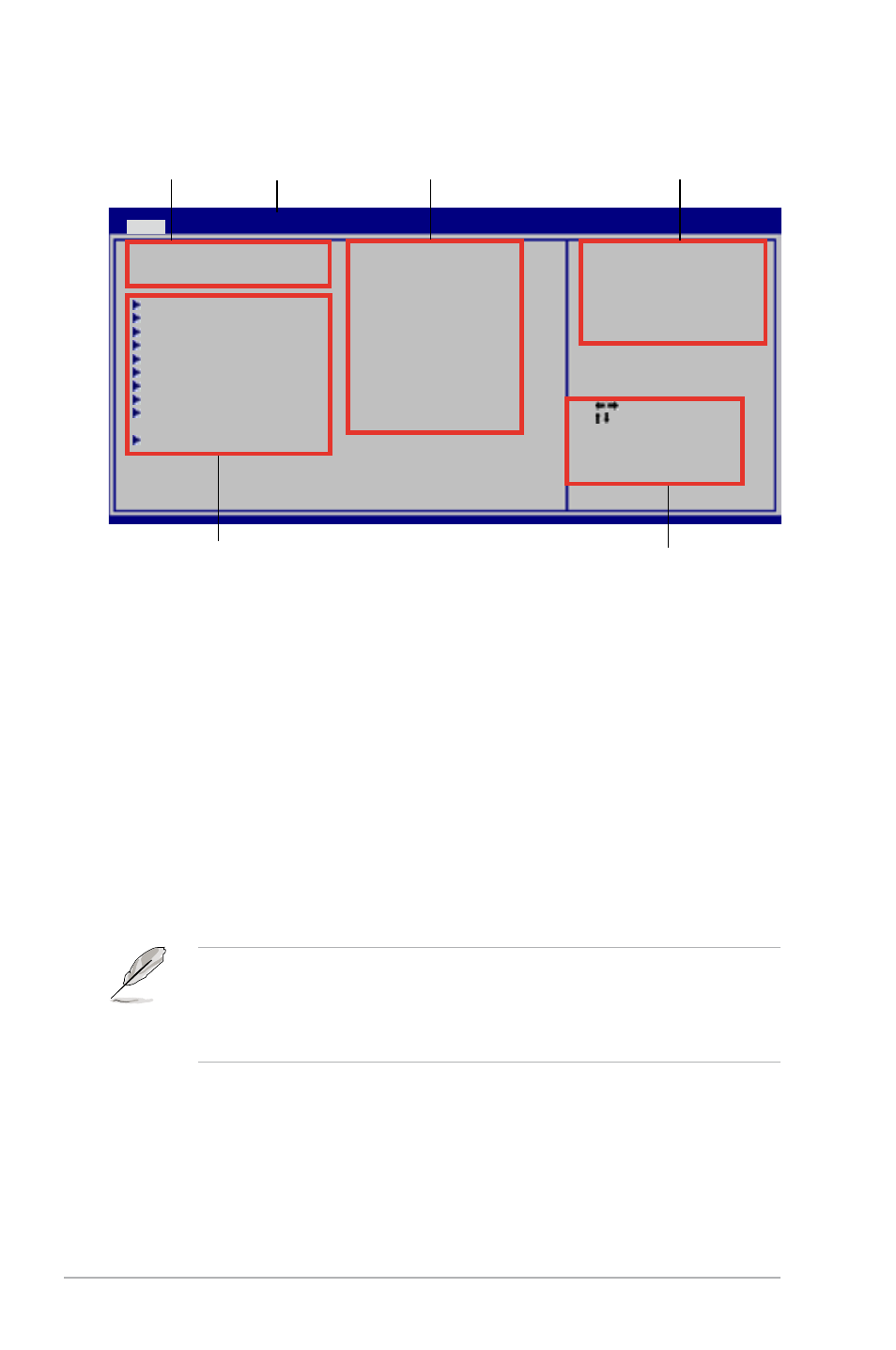
4-10
Chapter 4: BIOS setup
4.2.1
BIOS menu screen
• The BIOS setup screens shown in this chapter are for reference purposes
only, and may not exactly match what you see on your screen.
• Visit the ASUS website (www.asus.com) to download the latest BIOS
information.
4.2.2
Menu bar
The menu bar on top of the screen has the following main items:
Main
For changing the basic system configuration
Advanced
For changing the advanced system settings
Power
For changing the advanced power management (APM)
configuration
Boot
For changing the system boot configuration
Tools
For configuring options for special functions
Exit
For selecting the exit options and loading default settings
To select an item on the menu bar, press the right or left arrow key on the keyboard
until the desired item is highlighted.
4.4.3
Navigation keys
At the bottom right corner of a menu screen are the navigation keys for that
particular menu. Use the navigation keys to select items in the menu and change
the settings.
v04.61 (C)Copyright 1985-2008, American Megatrends, Inc.
Select Screen
Select Item
+- Change Option
F1 General Help
F10 Save and Exit
ESC Exit
Use [ENTER]. [TAB],
or [SHIFT-TAB] to
select a field.
Use [+] or [-] to
configure system time.
System Time
[17:41:19]
System Date
[Mon 02/18/2008]
Legacy Diskette A
[1.44M, 3.5 in.]
Primary IDE Master
: [Not Detected]
Primary IDE Slave
: [Not Detected]
SATA1
: [HDT722516DLA380]
SATA2
: [ASUS CRW-5232A1]
SATA3
: [Not Detected]
SATA4
: [Not Detected]
SATA5
: [Not Detected]
SATA6
: [Not Detected]
Storage Configuration
System Information
BIOS SETUP UTILITY
Main
Advanced Power Boot Tools Exit
Navigation keys
Sub-menu items
General help
Menu bar
Configuration fields
Menu items
