Asus M3A78-T User Manual
Page 46
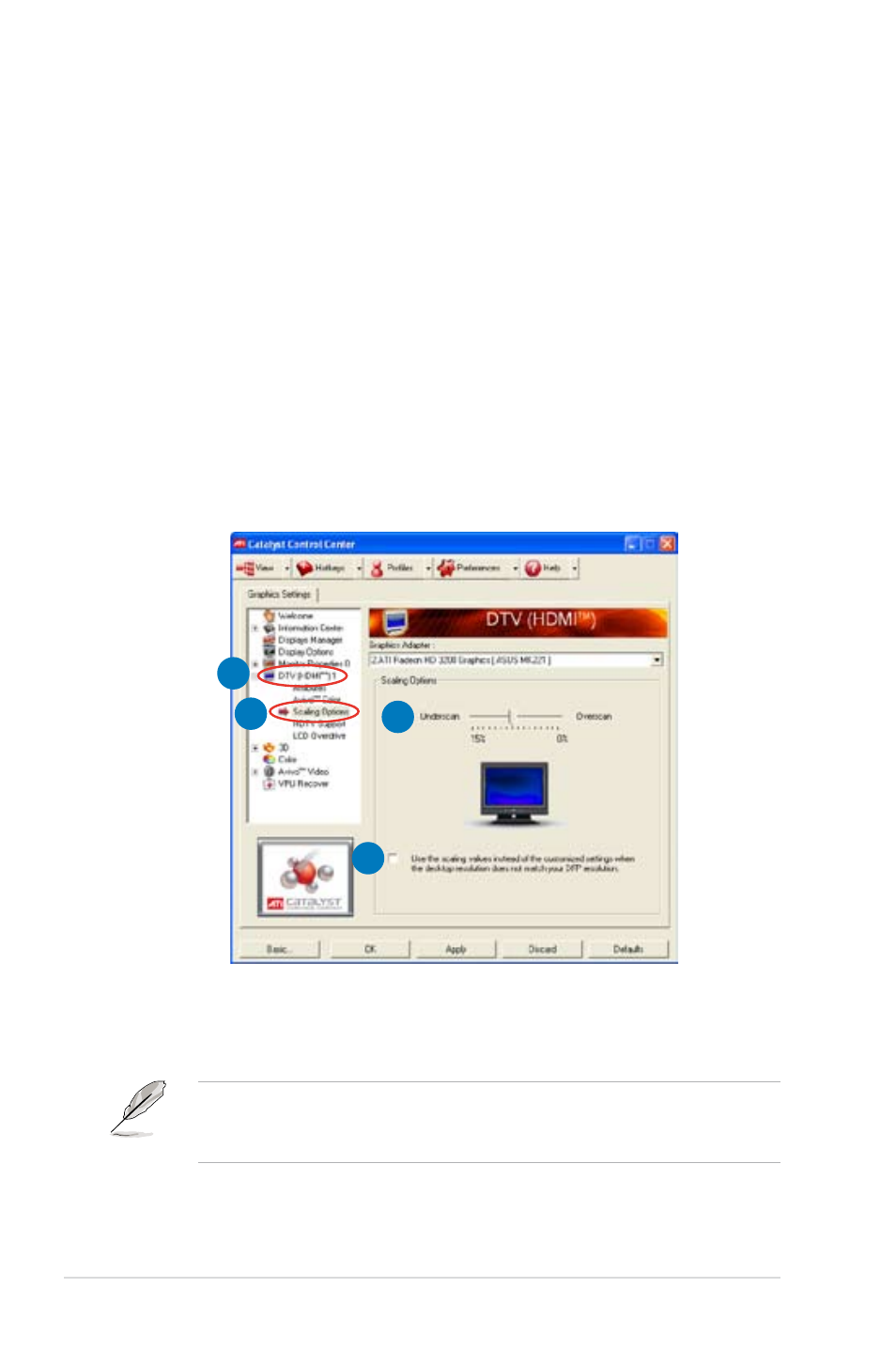
2-22
Chapter 2: Hardware information
Troubleshooting on HDTV overscaling or underscaling:
If your desktop is extending beyond the viewable display area or the desktop or
image is not filling the entire display area while using the onboard HDMI out port
and the HDMI cable, you can resize the desktop appearing on your HDTV screen.
To resize your HDTV desktop:
1. Install AMD Chipset Driver from the motherboard support DVD. See section
3.3.2 Drivers menu for details.
2. Right-click the desktop and select ATI CATALYST(R) Control Center.
3. From the Graphics Settings tree, expand DTV (HDMI™) 1.
4. Click Scaling Options.
5. Move the Underscan/Overscan slider to adjust the overall size of the display
on the HDMI™ DTV.
Using this slider increases or decreases any black borders that may be
visible around the outside of the display.
The Scaling Options function of the DTV (HDMI™) 1 item in the ATI
CATALYST Control Center is adjustable only when you are using an HDTV
compliance resolution such as 480i, 720i, or 1080i.
6. To ensure that forcing a custom display mode through the ATI Displays
Manager does not create conflicting resolutions, select the Use the scaling
values instead of the customized settings when the desktop resolution
does not match your DFP resolution check box.
3
4
5
6
