English, Listening to the radio, Connection of external devices – AEG MMR 4128 User Manual
Page 31
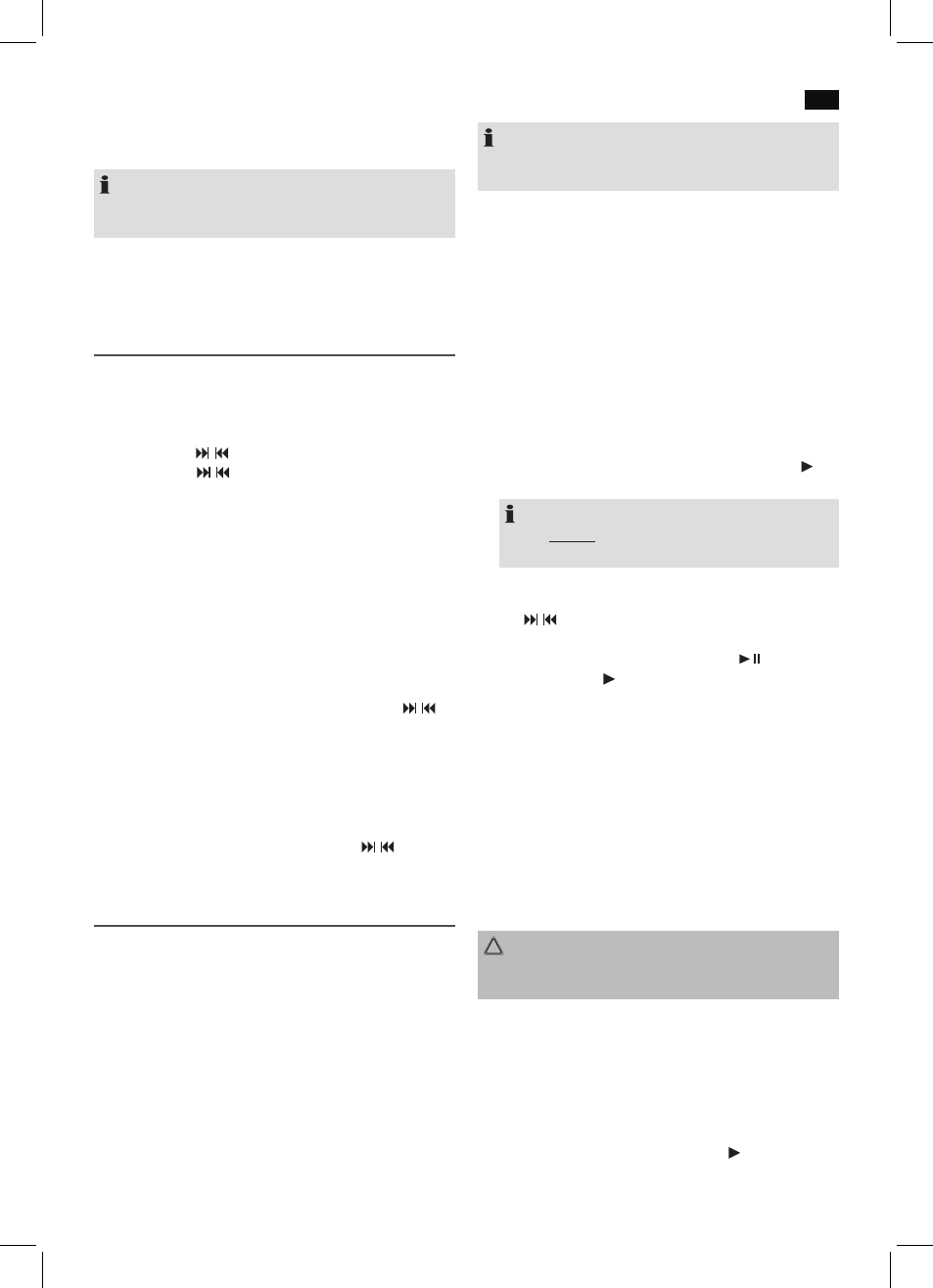
English
31
MODE button (3)
For switching between FM, AUX, USB and CARD mode.
NOTE:
The USB, CARD mode can only be selected respectively
when a respective storage medium is connected.
VOL+/VOL- Volume (6)
Adjust to your preferred volume level.
Listening to the radio
Scan stations
1. Repeatedly press MODE button (3) until the display
shows “FM”.
2. You have two options for tuning a station:
- Press the / buttons (4).
- Keep the / button (4) pressed. The device scans
to the next and the previous radio station respec-
tively.
3. If the reception is too weak and there is noise on the re-
ceived station, try to improve the reception by changing
the position of the telescopic antenna.
Save station
1. If you have found the desired station, push the RTP/MEM
button (8). The memory location (e.g. P 02) will be shown
in the display and the information “FM” in the display will
blink.
2. For choosing the memory position, please press /
buttons (4).
3. Press RTP/MEM to save the settings.
Select a preset station
1. To select the stored stations, first press the PRESET but-
ton (7).
2. Now select the memory location with the / buttons
(4).
Connection of external devices
AUX IN jack (11)
Connect analogue playback devices. When connecting to
this jack you may also listen to the audio of other devices,
such as MP3 or CD players etc., via the speakers.
1. Please connect the external device via 3.5 mm plug jack
to the AUX IN jack.
2. Now use MODE button (3) to select AUX mode.
3. Via the speakers you will listen to the audio of the exter-
nal device; use VOL +/- buttons (6) to adjust the volume.
4. For further functions please refer to the user manual of
the external audio device.
NOTE:
Set the volume of the external device to a proper audible
level.
USB port
This device has been developed in line with the latest techni-
cal advances in the USB field. The wide range of different
USB storage devices of all types which are currently on the
market, unfortunately do not allow us to guarantee full com-
patibility with all USB storage devices. For this reason, in rare
cases there may be problems in playing back files from USB
storage devices. This is
not a malfunction of the device.
1. Flip open the cover (5).
2. Directly connect a USB storage medium to the respec-
tive port. The device automatically switches into the USB
operation. USB appears on the display. Playback then
begins. The elapsed playing time and the symbol “ ”
are shown in the display.
NOTE:
Always
directly connect a USB storage medium to the
USB port to prevent any malfunctions.
3.
Operation:
• Skip to the next, previous title respectively with the
/
buttons (4). If you keep the buttons pressed
down, a music search will start.
• You can interrupt the replay with the
button (2).
The symbol “ ” and the elapsed playing time will
blink in the display. If you push the button again, the
replay will start in the same location.
• Repeatedly press the RPT/MEM button (8), to change
the type of replay. REPEAT ALL is selected by default.
All the titles are continuously repeated. The following
are available for selection:
REPEAT = The current title is continually repeated
(“ONE” will briefly appear in the display)
REPEAT FOLDER = The current folder is continually
repeated (“FoLd” will briefly appear in the display).
Always keep the cover closed when not using it.
CAUTION:
Before you remove the USB memory medium, switch the
device to Radio operation.
Memory card slot
1. Flip open the cover (5).
2. Insert the memory card into the intended opening.
Thereby the contacts need to point downward. The
device will automatically switch into the CARD operation.
CARD appears on the display. Playback then begins. The
elapsed playing time and the symbol “ ” are shown in
the display.
