Installing the postscript 3 printer driver – Adobe 2018 User Manual
Page 27
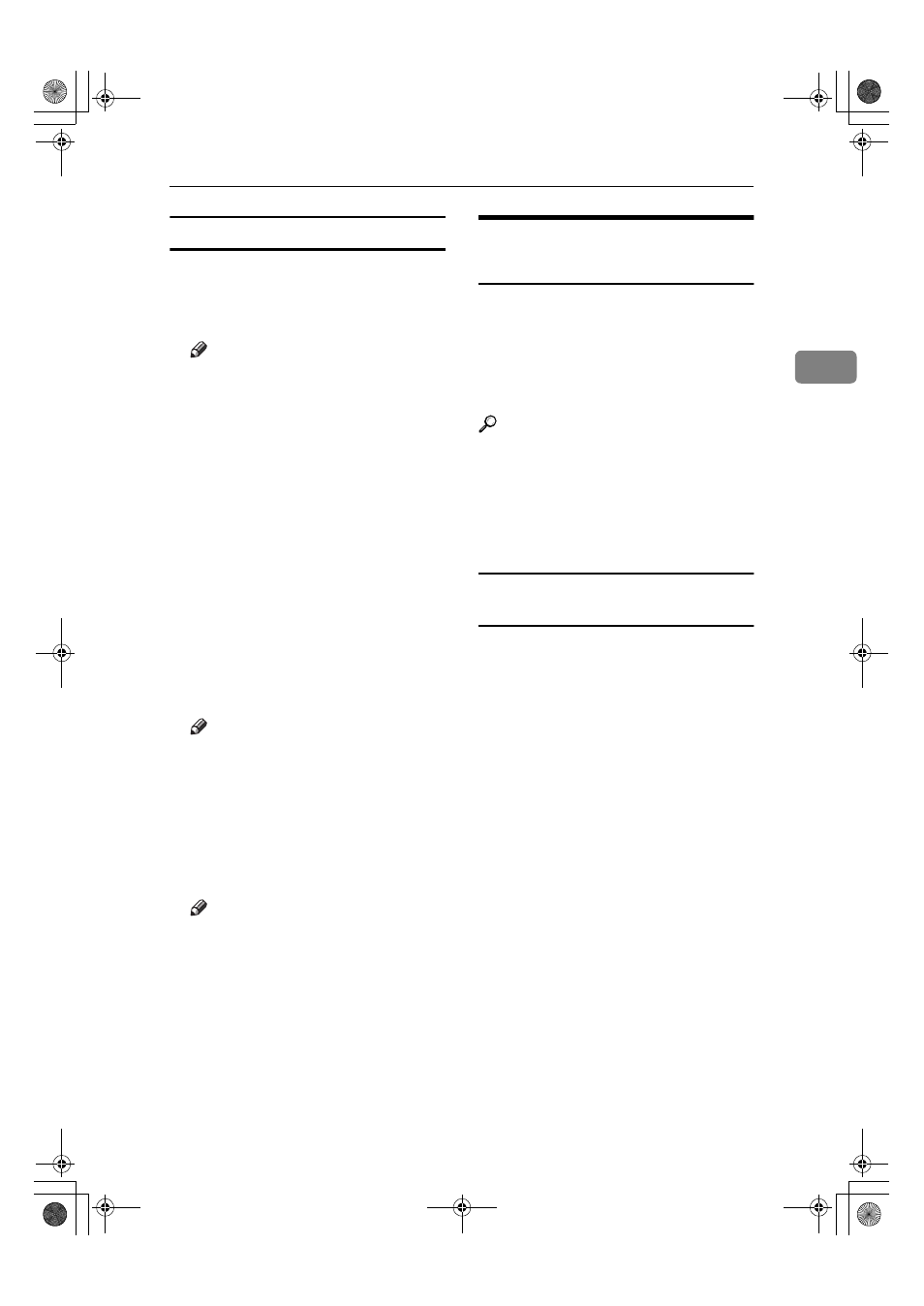
Installing the Software
21
2
RPCS™ printer driver
AAAA
On the [Start] menu, point to [Set-
tings]
, and then click [Printers].
The [Printers] window appears.
Note
❒ If using Windows XP Profes-
sional or Windows Server 2003,
click the [Printers and Faxes] win-
dow on the [Start] menu.
❒ If using Windows XP Home
Edition, access the [Printers and
Faxes]
window by clicking the
[Start]
button on the taskbar,
click [Control Panel], click [Print-
ers and Other Hardware]
, and then
click [Printers and Faxes].
BBBB
Click the icon of the machine you
want to use.
CCCC
On the [File] menu, click [Properties].
The printer properties dialog box
appears.
Note
❒ If the following message ap-
pears “Configure installed ac-
cessories in the [Accessories] tab
of [Printer Configuration], which
will open next.”, click [OK], and
then proceed to step
E
.
DDDD
Click the [Change Accessories] tab.
Note
❒ In Windows 95/98/Me, click
[Printer Configuration]
on the
[Print Settings]
tab, and then click
[Change Accessories]
.
EEEE
Select the options installed in the
[Select printer options:]
list.
FFFF
Click [OK].
GGGG
Click [OK], and then close the
printer properties dialog box.
Installing the PostScript 3
Printer Driver
This section gives basic instructions
for installing the PostScript 3 printer
driver. Actual procedures may differ
depending on the operating system.
Follow the procedures below, as ap-
propriate.
Reference
To use the PostScript 3 printer
driver, the PostScript 3 unit (op-
tional) must be installed on the ma-
chine. See PostScript3 Unit Type
2018 Operating Instructions Supple-
ment for details.
Windows 95/98/Me - Installing the
PostScript 3 printer driver
AAAA
Quit all applications running.
BBBB
Insert the CD-ROM into the CD-
ROM drive.
Auto Run will start the installer.
CCCC
Select a language for the interface
language, and then click [OK].
The following languages are avail-
able: Cestina (Czech), Dansk (Dan-
ish), Deutsch (German), English
(English), Espanol (Spanish), Fran-
cais (French), Italiano (Italian),
Magyar (Hungarian), Nederlands
(Dutch), Norsk (Norwegian), Pol-
ski (Polish), Portugues (Portu-
guese), Russian (Russian), Suomi
(Finnish), Svenska (Swedish)
The default interface language is
English.
KirC2-EN-Pref1-F_FM.book Page 21 Thursday, September 25, 2003 3:15 PM
