Adobe 2018 User Manual
Page 17
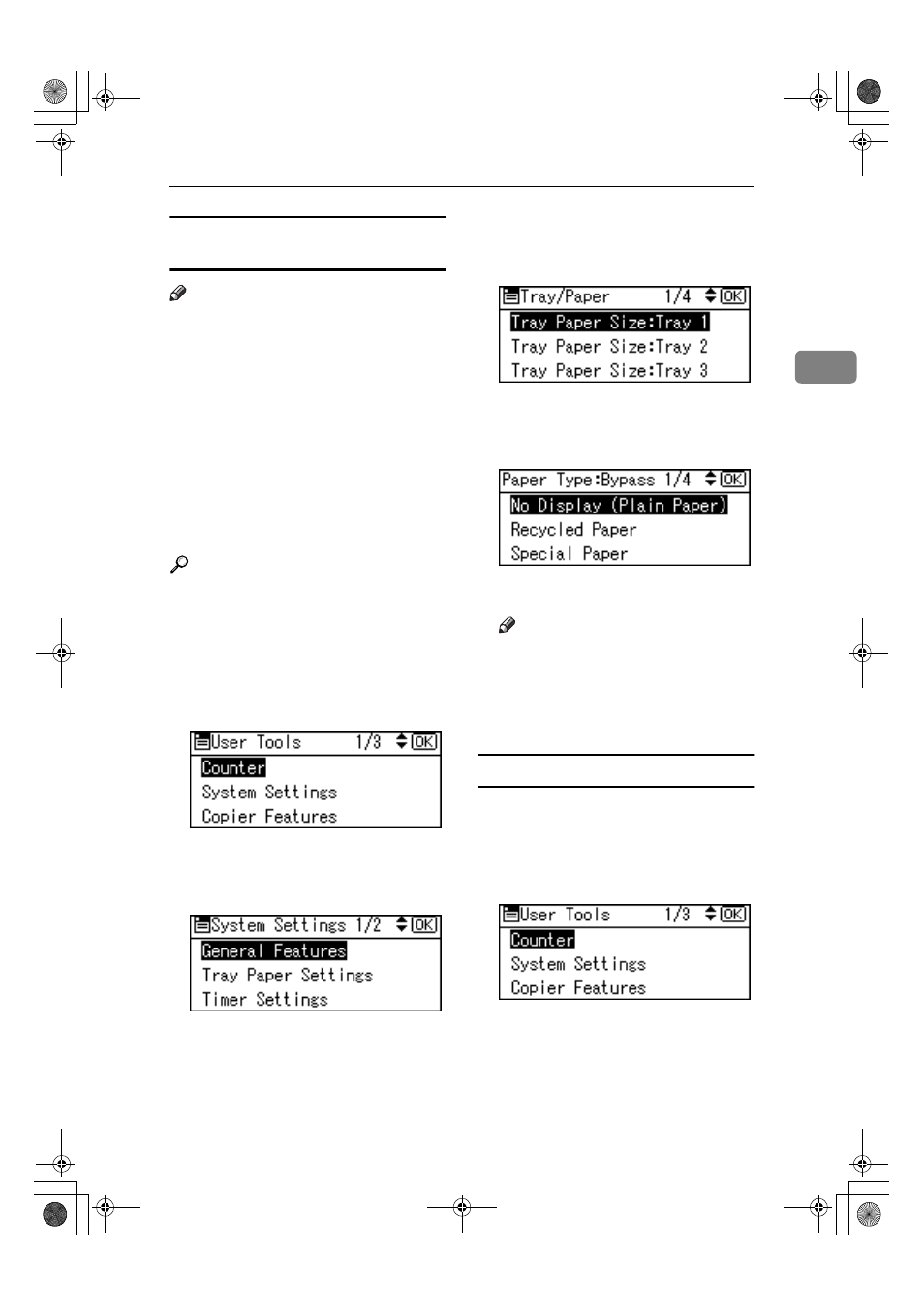
Preparing the Machine
11
2
Setting thick paper or OHP
transparencies
Note
❒ Paper settings can also be set using
the printer driver. The following
procedures are not necessary
when setting paper sizes using the
printer driver.
❒ Paper size settings set using the
printer driver have priority over
those set using the machine's con-
trol panel.
❒ When the printer driver is not
used, make settings using the con-
trol panel.
Reference
For printer driver settings, see the
printer driver Help.
AAAA
Press the
{{{{User Tools/Counter}}}} key.
BBBB
Select [System Settings] using
{{{{U
U
U
U}}}}
or
{{{{T
T
T
T}}}}, and then press the {{{{OK}}}}
key.
CCCC
Select [Tray Paper Settings] using
{{{{U
U
U
U}}}} or {{{{T
T
T
T}}}}, and then press the
{{{{OK}}}} key.
DDDD
Select [Paper Type:Bypass Tray] us-
ing
{{{{U
U
U
U}}}} or {{{{T
T
T
T}}}}, and then press the
{{{{OK}}}} key.
EEEE
Select [OHP (Transparency)] or [Thick
Paper]
using
{{{{U
U
U
U}}}} or {{{{T
T
T
T}}}}, and then
press the
{{{{OK}}}} key.
FFFF
Press the
{{{{User Tools/Counter}}}} key.
Note
❒ Settings made remain valid un-
til they are reset again. After
printing on OHP transparencies
or thick paper, make sure you
clear settings for the next user.
Setting envelopes
AAAA
Press the
{{{{User Tools/Counter}}}} key.
BBBB
Select [System Settings] using
{{{{U
U
U
U}}}}
or
{{{{T
T
T
T}}}}, and then press the {{{{OK}}}}
key.
KirC2-EN-Pref1-F_FM.book Page 11 Thursday, September 25, 2003 3:15 PM
