Adobe 2018 User Manual
Page 16
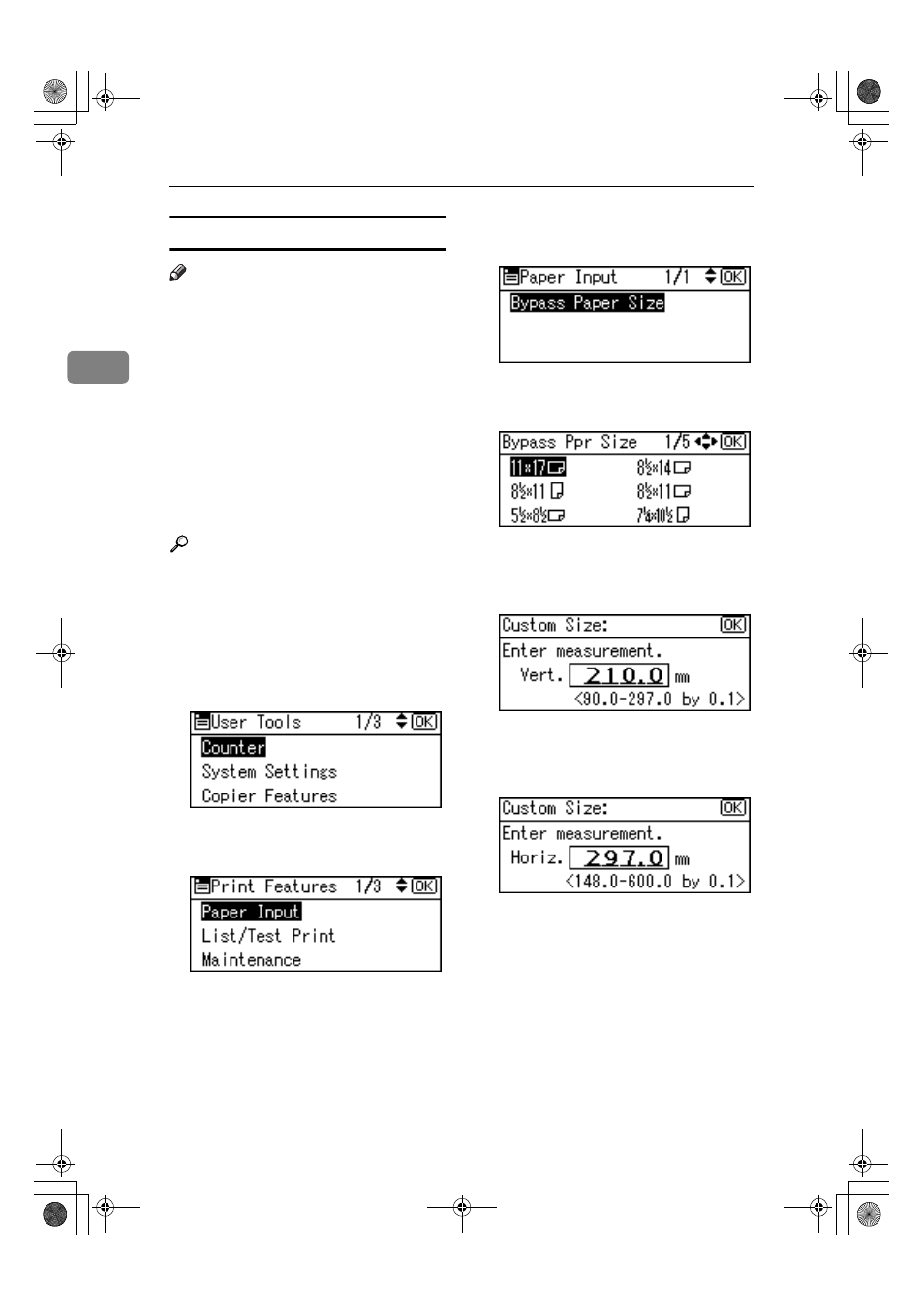
Preparing to Print
10
2
Setting custom size paper
Note
❒ Custom sizes can also be set using
the printer driver. The following
procedures are not necessary
when setting custom sizes using
the printer driver.
❒ Custom size settings set using the
printer driver have priority over
those set using the machine's con-
trol panel.
❒ When the printer driver is not
used, make settings using the con-
trol panel.
Reference
For printer driver settings, see the
printer driver Help.
AAAA
Press the
{{{{User Tools/Counter}}}} key.
BBBB
Select [Printer Features] using
{{{{U
U
U
U}}}}
or
{{{{T
T
T
T}}}}, and then press the {{{{OK}}}}
key.
CCCC
Select [Paper Input] using
{{{{U
U
U
U}}}} or
{{{{T
T
T
T}}}}, and then press the {{{{OK}}}} key.
DDDD
Select [Bypass Paper Size], and then
press the
{{{{OK}}}} key.
EEEE
Select [Custom Size] using
{{{{U
U
U
U}}}} or
{{{{T
T
T
T}}}}, and then press the {{{{OK}}}} key.
FFFF
Enter the vertical size of the paper
using the number keys, and then
press the
{{{{OK}}}} key.
GGGG
Enter the horizontal size of the
paper using the number keys, and
then press the
{{{{OK}}}} key.
HHHH
Press the
{{{{User Tools/Counter}}}} key.
KirC2-EN-Pref1-F_FM.book Page 10 Thursday, September 25, 2003 3:15 PM
