Xerox WorkCentre M24-6080 User Manual
Page 2
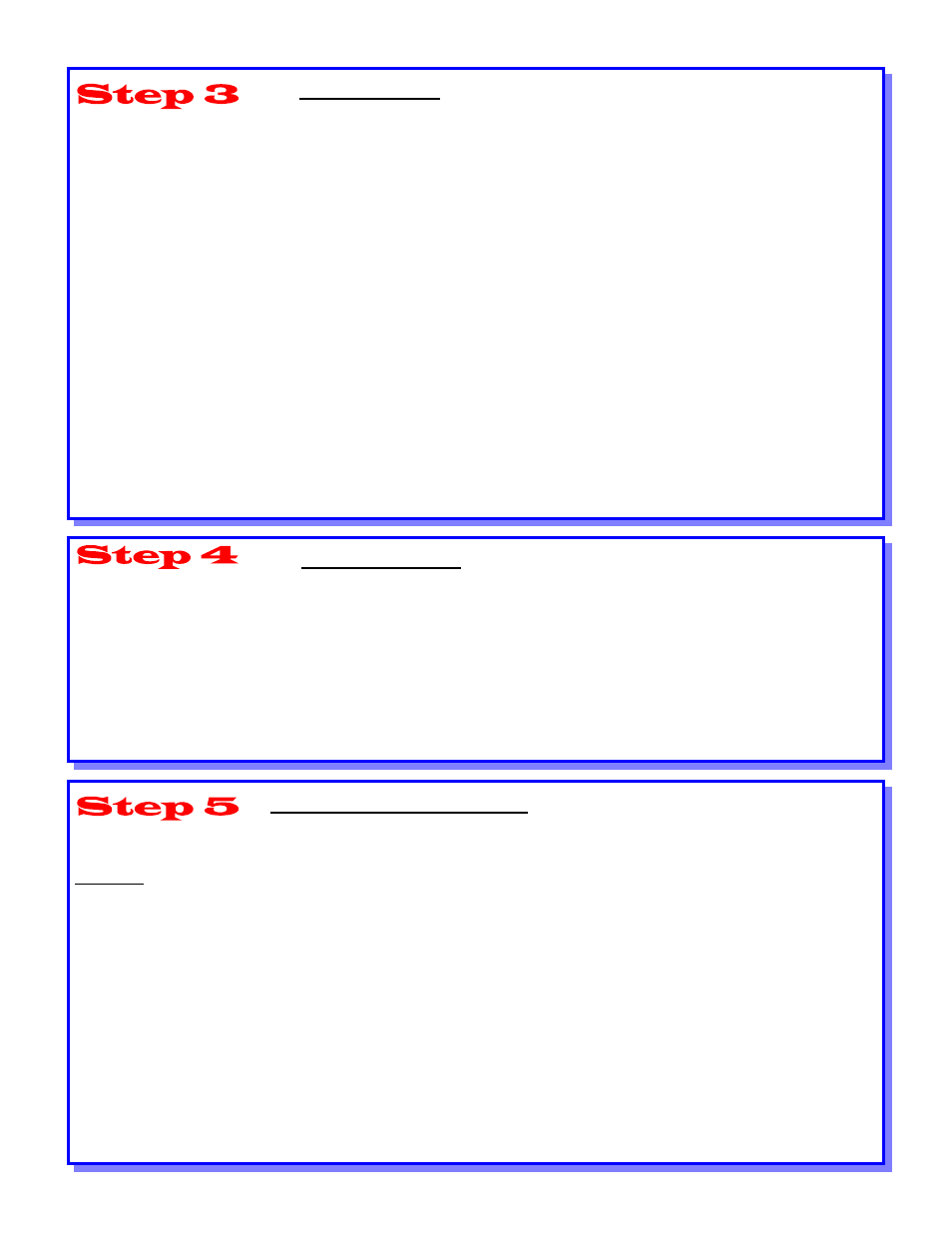
IP Protocol Setup
Auto IP (DHCP) - No Action required
Follow this procedure if you want to make any changes to the Protocol Settings. If no changes are require, continue on Step 4.
Static IP Configuration
1. Press “Access” button on the User Interface Control Panel.
2. Enter “System Administrator” Password. (Default – 11111)
3. Press “Confirm”
4. Press “System Settings”
5. Press “System Settings”
6. Press “Network Settings”
7. Press “Protocol Settings”
8. Select setting to be changed.
9. Select “Change Settings”
10. Make desired changes
11. Press “Save”
12. Repeat steps 8-11 to make any other changes.
13. Select “Close” to exit.
Print a Settings List
1. Press “Machine Status” button on the User Interface Control Panel.
2. Select Billing Meter / Print Report
3. Select “Print Report / List”
4. Select “Print Mode Settings”
5. Select “Settings List (Common Items)”
6. Press “Start” Button to print a Settings List.
7. Refer to Sample Settings List on opposite page.
Web User Interface Instructions
A PC client connected to the network is required to complete the printer network set-up.
Follow this procedure if you want to make any other changes to the printer configuration.
Procedure
1. Open a web browser (Internet Explorer)
2. Verify that Proxy Servers are being bypassed for local web addresses.
3. Type the TCP/IP address assigned to the printer in the URL window. (Refer to the Settings List for the TCP/IP Address)
4. Select “Properties” Tab.
5. Make desired changes.
Note: Default User Name: admin / Default Password: admin
6. Reboot print server.
7. Print a new Settings List.
