Confirm the e-mail job in the job status, Stop the e-mail job – Xerox WorkCentre M118i-6288 User Manual
Page 86
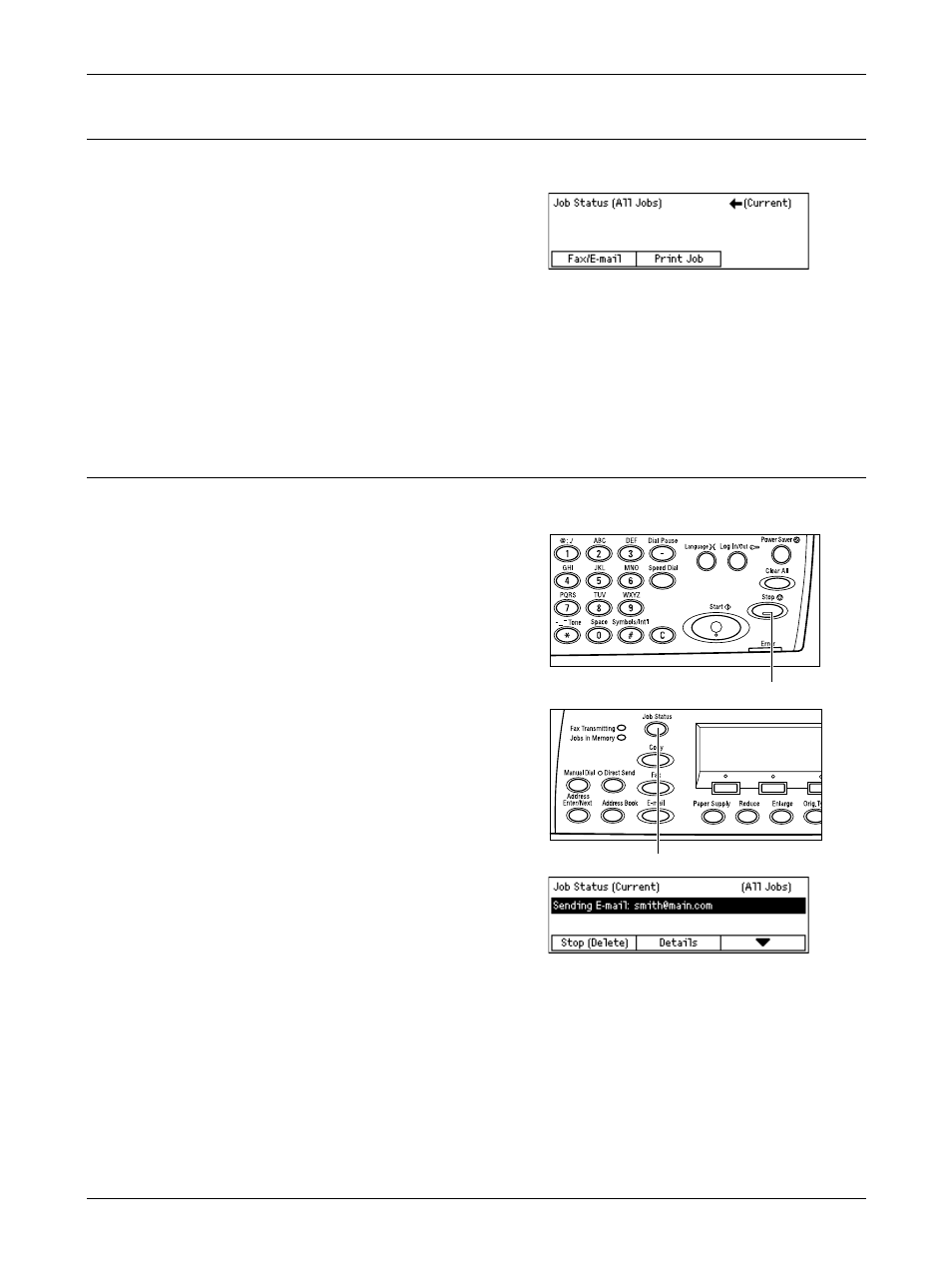
5 E-mail
86
Xerox CopyCentre/WorkCentre 118 User Guide
5. Confirm the E-mail Job in the Job Status
Follow the steps below to confirm the e-mail job you started.
1.
Press the
control panel to display the Job Status
screen.
The job being processed will be displayed on
the Current screen.
2.
If required, press the or
3.
Select [Fax/E-mail] using the
4.
Select [Send] using the
For more information, refer to Job Status in the Product Overview chapter on page 40.
Stop the E-mail Job
Follow the steps below to manually cancel an activated e-mail job.
1.
Press the
panel to cancel the current e-mail job.
2.
If required, press the
button on the control panel to display
the Job Status screen. To exit the Job
Status screen, press the
button.
3.
If the job to be canceled is displayed on
the Current screen, select [Stop
(Delete)] using the
4.
Press the
5.
Select [Fax/E-mail] using the
6.
Select [Send] using the
7.
Select the job to be canceled by selecting [T] or [S] using the
8.
Select [Details] using the
9.
Select [Stop (Delete)] using the
- WorkCentre M118i-4254 WorkCentre M118-M118i-4181 WorkCentre M118-M118i-6215 WorkCentre M118-6147 WorkCentre M118-4113 WorkCentre M118-M118i-2912 WorkCentre M118i-2985 WorkCentre M118-2844 WorkCentre M118-4133 WorkCentre M118i-6308 WorkCentre M118i-4274 WorkCentre M118-M118i-6242 WorkCentre M118i-3005 WorkCentre M118-6167 WorkCentre M118-M118i-4208 WorkCentre M118-M118i-2939 WorkCentre M118-2864
