Job status – Xerox WorkCentre M118i-6288 User Manual
Page 40
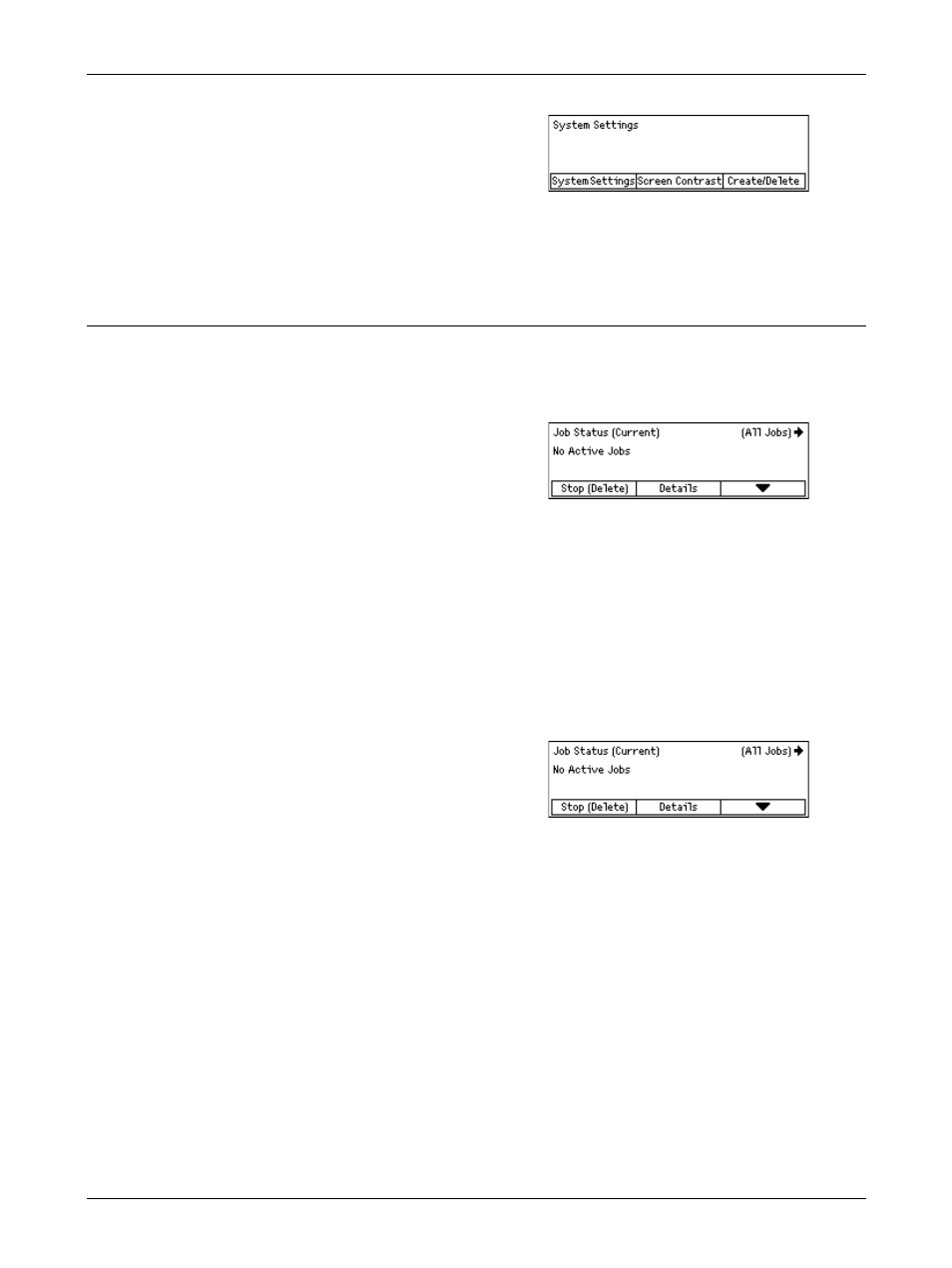
2 Product Overview
40
Xerox CopyCentre/WorkCentre 118 User Guide
1.
Press the
control panel.
2.
Select the required option.
NOTE: To select System Settings, the Key Operator password is required. The default
Key Operator password is “11111”.
For more information, refer to Setups Procedure in the Setups chapter on page 125.
Job Status
Use this button to view the progress of a job and if necessary, stop and delete the job.
It can also display the log and detailed information about completed jobs. The latest job
will be at the top of the list.
1.
Press the
control panel.
2.
Press the or
between screens.
3.
Press the
For more information, refer to the following.
Current – page 40
All Jobs – page 40
Current
Displays the jobs in progress. You can view the job attributes or delete jobs from this
screen. Use the
Stop (Delete)
Stops the job in progress and deletes it from the queue.
Details
Displays the job attributes. The contents of each screen may differ depending on the
type or status of the job.
All Jobs
Displays the jobs waiting or suspended, and all finished jobs in the system.
The contents of each screen may differ depending on the type or status of the job.
- WorkCentre M118i-4254 WorkCentre M118-M118i-4181 WorkCentre M118-M118i-6215 WorkCentre M118-6147 WorkCentre M118-4113 WorkCentre M118-M118i-2912 WorkCentre M118i-2985 WorkCentre M118-2844 WorkCentre M118-4133 WorkCentre M118i-6308 WorkCentre M118i-4274 WorkCentre M118-M118i-6242 WorkCentre M118i-3005 WorkCentre M118-6167 WorkCentre M118-M118i-4208 WorkCentre M118-M118i-2939 WorkCentre M118-2864
