Set/change the power saver time interval, Set/change the screen settings, Set/change the default paper tray attributes – Xerox 4112-4127 Enterprise Printing System-4615 User Manual
Page 4
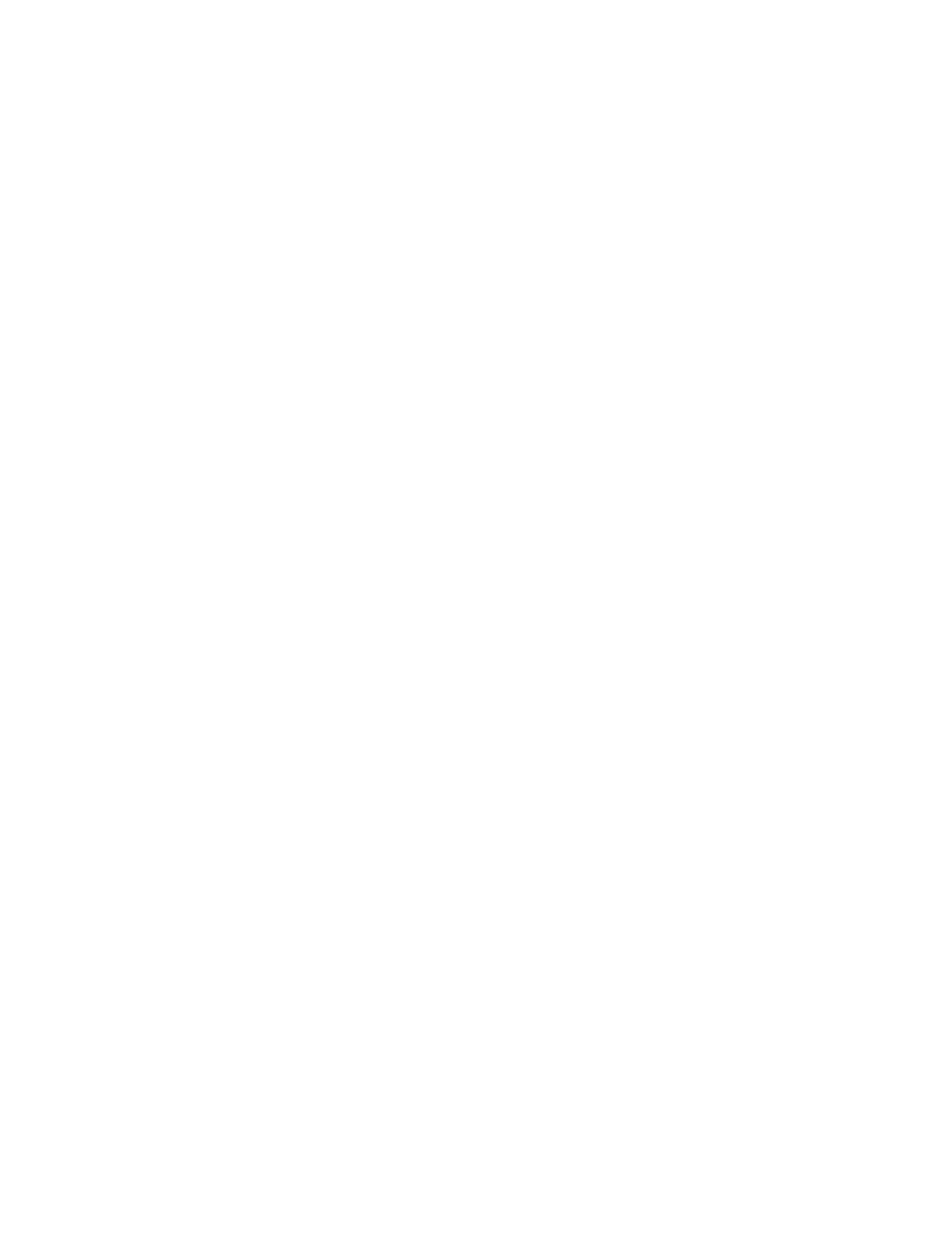
Xerox® 4112™/4127™ Enterprise Printing System
701P49408, Version 3.0, May 2009
Quick Reference for Administrators
4
Set/change the Power Saver time
interval
1.
Press the Log In/Out button.
2.
Enter the System Administrator Login ID and
select Enter.
3.
Press the Machine Status button and select the
Tools tab.
4.
Select System Settings > Common Service
Settings > Machine Clock/Timers.
5.
Select Auto Power Saver/Energy Saver > Change
Settings.
6.
Enter the desired time interval for the Low Power
Mode and the Sleep Mode (two separate modes).
7.
Select Save and Close.
Set/change the System
Administrator Login ID and
password
1.
Press the Log In/Out button.
2.
Enter the System Administrator Login ID and
select Enter.
3.
Press the Machine Status button and select the
Tools tab.
4.
Select Authentication/Security Settings >
System Administrator Settings > System
Administrator’s Login ID.
5.
Select On and Keyboard.
6.
Enter the new System Administrator Login ID and
select Save.
7.
Select Keyboard, re-enter the new System
Administrator ID and select Save.
8.
Select Save.
9.
From the System Administrator Settings menu,
select System Administrator’s Passcode.
10. Select Keyboard, enter the new passcode, and
select Save.
11. Select Keyboard and re-type the passcode.
12. Select Save and Close.
Set/change the Screen Settings
1.
Press the Log In/Out button.
2.
Enter the System Administrator Login ID and
select Enter.
3.
Press the Machine Status button and select the
Tools tab.
4.
Select System Settings > Common Service
Settings > Screen Settings.
5.
Select Auto Display of Login Screen and Change
Settings.
6.
Select Off or On.
7.
Select Save.
8.
Select Default Language and Change Settings.
9.
Select the desired language.
10. Select Save and Close.
Set/change the default Paper Tray
Attributes
1.
Press the Log In/Out button.
2.
Enter the System Administrator Login ID and
select Enter.
3.
Press the Machine Status button and select the
Tools tab.
4.
Select System Settings > Common Service
Settings > Paper Tray Settings.
5.
On the Paper Tray Settings window, select the
desired item.
6.
Select the desired setting. For some items, you
must select a numbered item, Change Settings,
and the desired setting.
7.
Select Save and Clear.
8.
Repeat Steps 6-8 for other items.
9.
Select Close.
