Centreware internet services installation, Installation procedure, Network communication setup – Xerox WorkCentre M118-M118i-15205 User Manual
Page 93
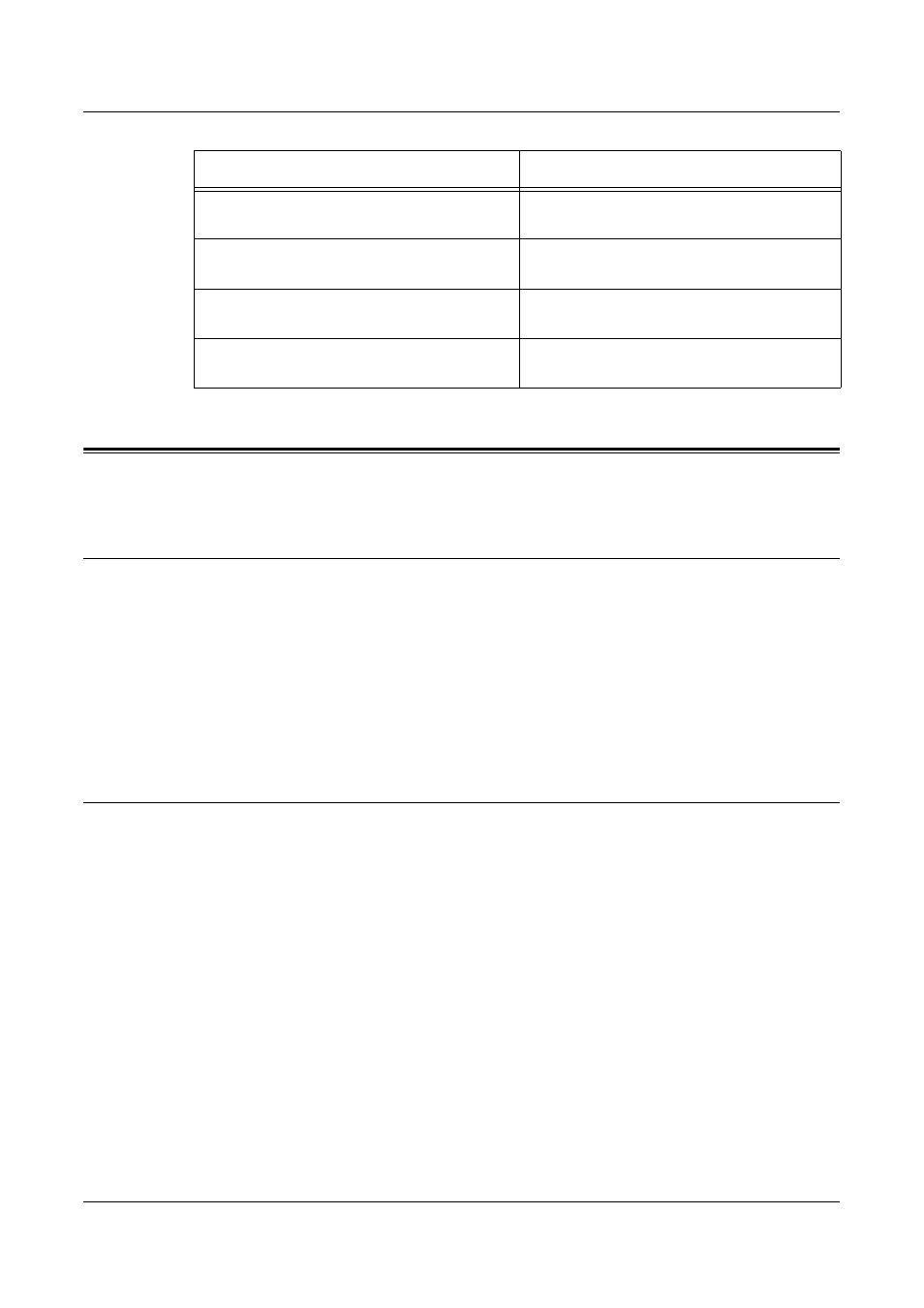
CentreWare Internet Services Installation
Xerox CopyCentre/WorkCentre 118 System Administration Guide
93
CentreWare Internet Services Installation
This section describes the settings required to use CentreWare Internet Services.
Installation Procedure
There are two stages required to enable CentreWare Internet Services.
Network Communication Setup
This requires the machine to be set up for CentreWare Internet Services.
Test Access
To make sure that CentreWare Internet Services has been set up correctly, you should
access CentreWare Internet Services.
Network Communication Setup
Use this procedure to set up the network communication parameters of the machine.
At the machine, perform these steps.
First, enable the Internet Services port.
1.
Connect the machine to the network.
2.
Press the
3.
Select [System Settings].
4.
Enter the password using the numeric keypad and then select [Confirm].
5.
Select [Print Settings] and then press the
6.
Press the
7.
Select [Internet Services] by selecting [
T] or [S] and then press the
button.
8.
Select [Port Status] by selecting [
T] or [S] and then press the
Windows XP
Internet Explorer 6.0 SP1
Netscape 7.1
Windows Server 2003
Internet Explorer 6.0 SP1
Netscape 7.1
Mac OS 8.x, 9.x
Internet Explorer 5.1
Netscape 7.02
Mac OS X 10.2.6
Internet Explorer 5.2
Netscape 7.02
OS
Browsers
- WorkCentre M118-M118i-15827 WorkCentre M118-M118i-15509 WorkCentre M118i-2984 WorkCentre M118-M118i-4180 WorkCentre M118-6146 WorkCentre M118-2843 WorkCentre M118-4112 WorkCentre M118-M118i-6214 WorkCentre M118i-6287 WorkCentre M118-M118i-2911 WorkCentre M118i-4253 WorkCentre M118-M118i-10214 WorkCentre M118-M118i-9865 WorkCentre M118-M118i-9540 WorkCentre M118i-3004 WorkCentre M118-M118i-2938 WorkCentre M118-M118i-4207 WorkCentre M118-6166 WorkCentre M118i-4273 WorkCentre M118-M118i-6241 WorkCentre M118-4132 WorkCentre M118-2863 WorkCentre M118i-6307 WorkCentre M118-M118i Pomoc-14170 WorkCentre M118-M118i Pomoc-14046 WorkCentre M118-M118i Pomoc-13910
