Usb port environment, Usb port installation, Installation procedure – Xerox WorkCentre M118-M118i-15205 User Manual
Page 82
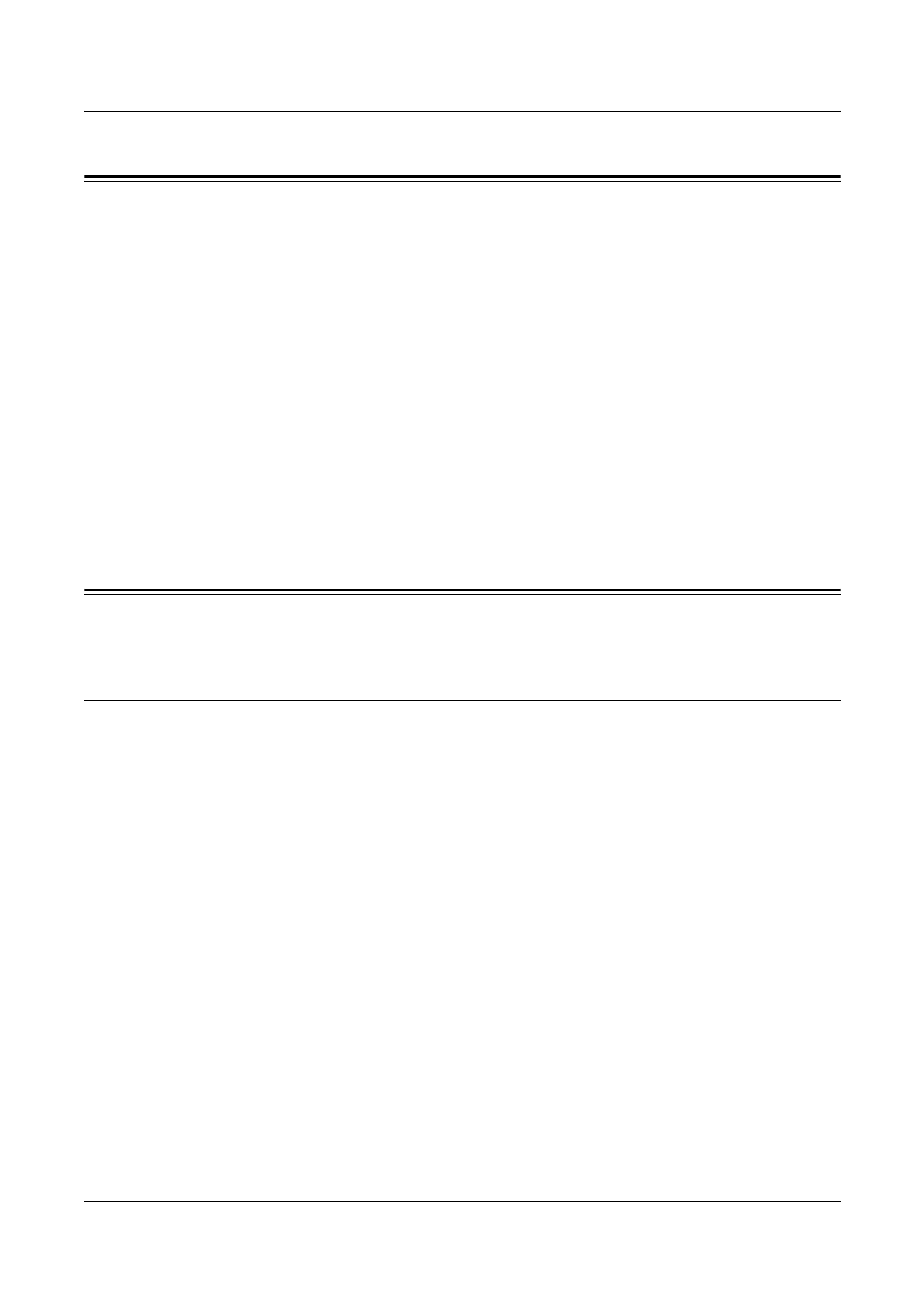
9 USB Port
82
Xerox CopyCentre/WorkCentre 118 System Administration Guide
USB Port Environment
System configuration
The machine can be connected directly to the USB port of a host workstation. A
document file can be sent from the host workstation via the USB port to the machine
for printing. Other workstations can be connected via a network to the host workstation.
Each workstation has a queue that can hold a number of files.
The document file is sent from the queue in the workstation to the queue in the host
workstation, and then onto the queue in the machine to be printed.
Target computers
The following computers support printing through the USB port.
•
Windows 2000/Windows XP/Windows Server 2003
•
Mac OS X 10.2.x
NOTE: The optional PostScript Kit is required when you print from Macintosh.
USB Port Installation
Follow these installation procedures for using the machine on a USB port.
Installation Procedure
There are three stages required to install the machine on a USB port.
USB Port Communication Setup
This requires the machine to be set up for USB port printing.
Workstation Setup
This requires the workstation to be configured to print to the machine.
Test Print
A print job should be submitted to make sure that the machine has been installed and
configured correctly.
- WorkCentre M118-M118i-15827 WorkCentre M118-M118i-15509 WorkCentre M118i-2984 WorkCentre M118-M118i-4180 WorkCentre M118-6146 WorkCentre M118-2843 WorkCentre M118-4112 WorkCentre M118-M118i-6214 WorkCentre M118i-6287 WorkCentre M118-M118i-2911 WorkCentre M118i-4253 WorkCentre M118-M118i-10214 WorkCentre M118-M118i-9865 WorkCentre M118-M118i-9540 WorkCentre M118i-3004 WorkCentre M118-M118i-2938 WorkCentre M118-M118i-4207 WorkCentre M118-6166 WorkCentre M118i-4273 WorkCentre M118-M118i-6241 WorkCentre M118-4132 WorkCentre M118-2863 WorkCentre M118i-6307 WorkCentre M118-M118i Pomoc-14170 WorkCentre M118-M118i Pomoc-14046 WorkCentre M118-M118i Pomoc-13910
