Workstation setup, Test print – Xerox WorkCentre M118-M118i-15205 User Manual
Page 75
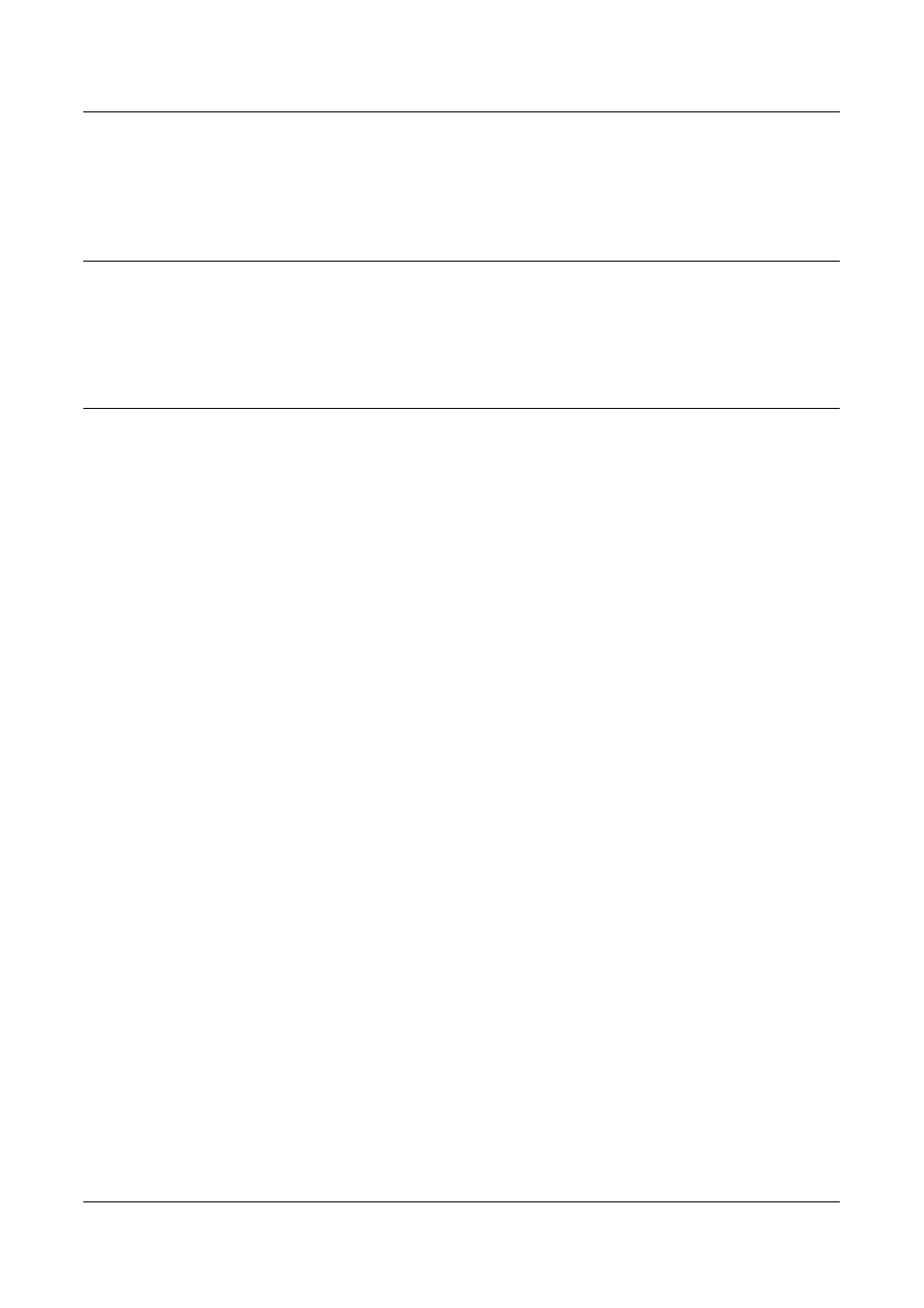
TCP/IP (LPD or Port9100) Installation
Xerox CopyCentre/WorkCentre 118 System Administration Guide
75
NOTE: If you wish to filter access to the machine from the client computers, activate
the IP Filter. The [Filter] screen is located in the same layer as the [TCP/IP Settings]
screen.
Workstation Setup
Install print drivers on each client workstation that will be sending print jobs to the
machine, and map to the machine as a printer. Refer to the HTML documentation in
CentreWare Utilities CD-ROM or documentation provided with the optional PostScript
Kit.
Test Print
To make sure that the machine has been installed on the network correctly, a test print
should be submitted from a client workstation. Perform the following steps.
1.
Open a document on a client workstation.
2.
Select the machine as the printer to which the selected document will be sent.
3.
Print the document on the machine and verify that it prints correctly.
4.
Make sure that the driver is installed on every workstation that will be sending jobs
to the machine.
5.
Repeat the test for all workstations that will be sending jobs to the machine.
The installation process is now complete.
If the test print fails, refer to the Problem Solving chapter for assistance.
- WorkCentre M118-M118i-15827 WorkCentre M118-M118i-15509 WorkCentre M118i-2984 WorkCentre M118-M118i-4180 WorkCentre M118-6146 WorkCentre M118-2843 WorkCentre M118-4112 WorkCentre M118-M118i-6214 WorkCentre M118i-6287 WorkCentre M118-M118i-2911 WorkCentre M118i-4253 WorkCentre M118-M118i-10214 WorkCentre M118-M118i-9865 WorkCentre M118-M118i-9540 WorkCentre M118i-3004 WorkCentre M118-M118i-2938 WorkCentre M118-M118i-4207 WorkCentre M118-6166 WorkCentre M118i-4273 WorkCentre M118-M118i-6241 WorkCentre M118-4132 WorkCentre M118-2863 WorkCentre M118i-6307 WorkCentre M118-M118i Pomoc-14170 WorkCentre M118-M118i Pomoc-14046 WorkCentre M118-M118i Pomoc-13910
