Smb installation, Installation procedure, Network communication setup – Xerox WorkCentre M118-M118i-15205 User Manual
Page 65
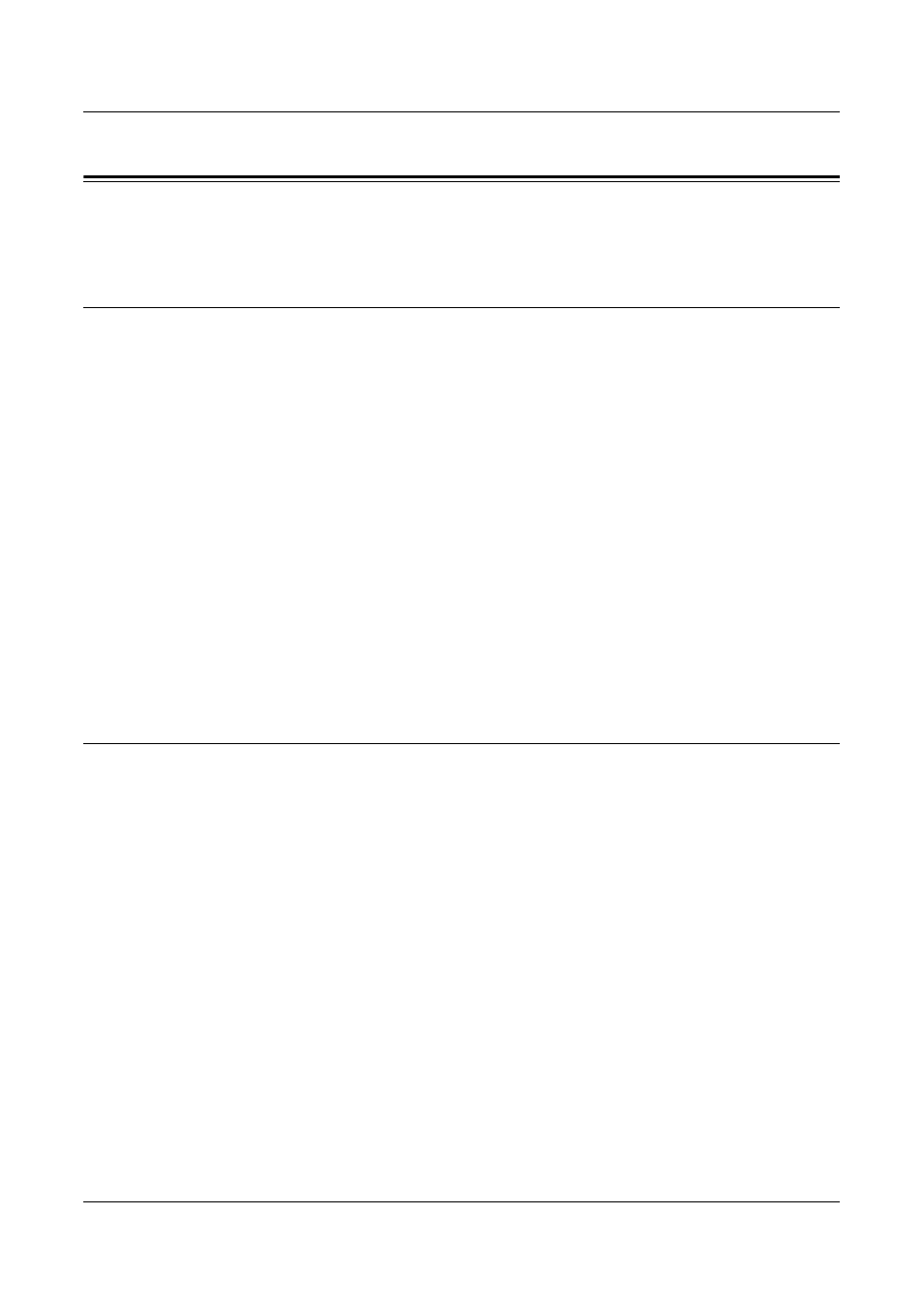
SMB Installation
Xerox CopyCentre/WorkCentre 118 System Administration Guide
65
SMB Installation
This section describes the installation procedure for using the machine on an SMB
network.
Installation Procedure
The installation procedure is as follows.
Network Communication Setup
When using NetBEUI:
Set the SMB port to [Enable] using the control panel or CentreWare Internet
Services.
When using TCP/IP:
Set the SMB port to [Enable] using the control panel or CentreWare Internet
Services. Set the IP address on the control panel.
Workstation Setup
Install the print driver on the computer.
Test Print
A print job should be submitted to make sure that the machine has been installed and
configured correctly.
Network Communication Setup
This procedure is used to set up the network communication parameters of the
machine.
At the machine, perform these steps.
NOTE: Keep the SNMP port enabled while you use the machine on the TCP/IP
network.
NOTE: CentreWare Internet Services can also be used to configure the machine.
Refer to CentreWare Internet Services chapter on page 91.
First, enable the SMB port.
1.
Connect the machine to the network.
2.
Press the
3.
Select [System Settings].
4.
Enter the password using the numeric keypad and then select [Confirm].
5.
Select [Print Settings] and then press the
6.
Press the
- WorkCentre M118-M118i-15827 WorkCentre M118-M118i-15509 WorkCentre M118i-2984 WorkCentre M118-M118i-4180 WorkCentre M118-6146 WorkCentre M118-2843 WorkCentre M118-4112 WorkCentre M118-M118i-6214 WorkCentre M118i-6287 WorkCentre M118-M118i-2911 WorkCentre M118i-4253 WorkCentre M118-M118i-10214 WorkCentre M118-M118i-9865 WorkCentre M118-M118i-9540 WorkCentre M118i-3004 WorkCentre M118-M118i-2938 WorkCentre M118-M118i-4207 WorkCentre M118-6166 WorkCentre M118i-4273 WorkCentre M118-M118i-6241 WorkCentre M118-4132 WorkCentre M118-2863 WorkCentre M118i-6307 WorkCentre M118-M118i Pomoc-14170 WorkCentre M118-M118i Pomoc-14046 WorkCentre M118-M118i Pomoc-13910
