Xerox WorkCentre M118-M118i-15205 User Manual
Page 44
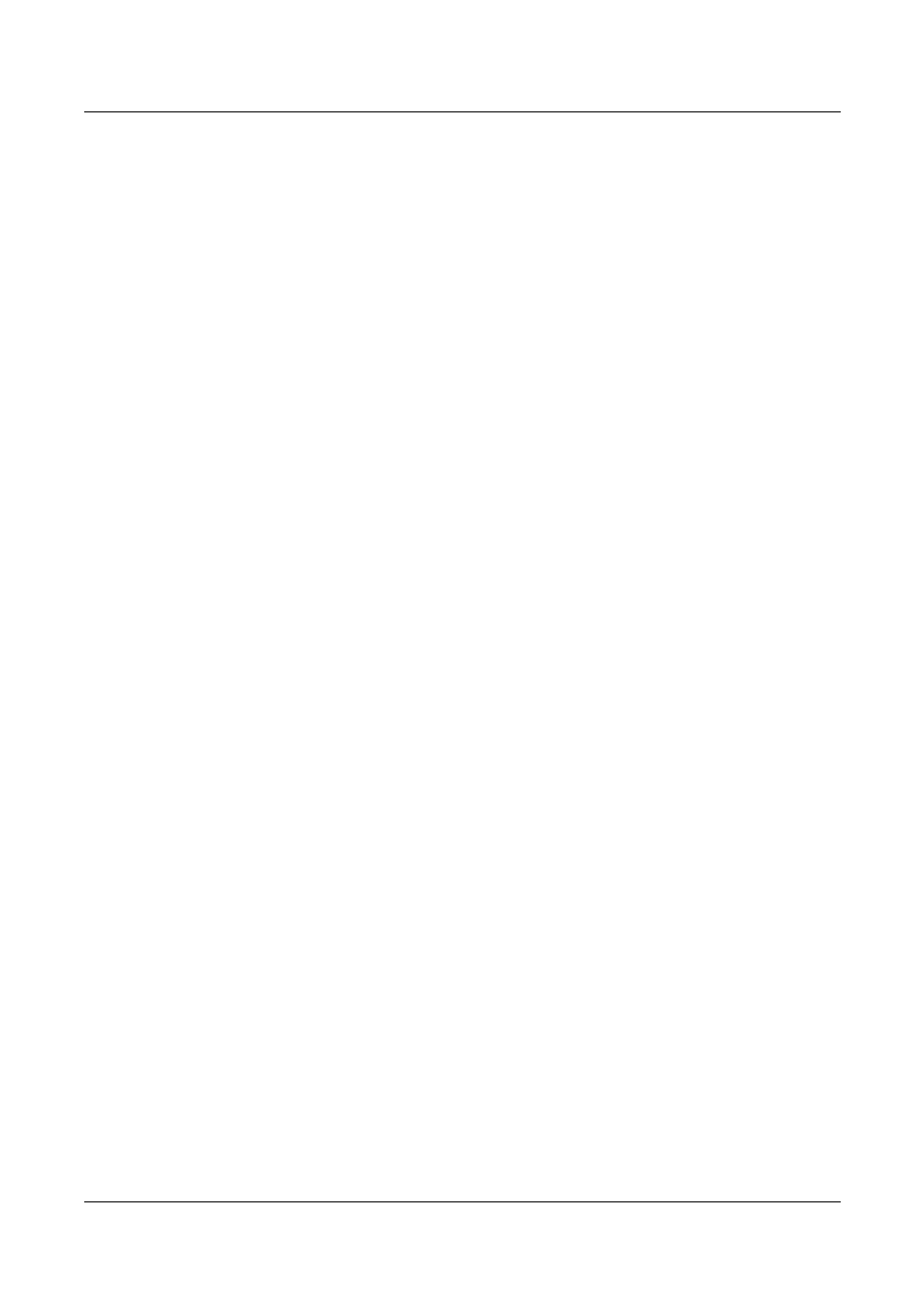
4 UNIX TCP/IP
44
Xerox CopyCentre/WorkCentre 118 System Administration Guide
Solaris
Follow the steps below to set up a Solaris workstation to communicate with the
machine.
1.
Log in as root at a client workstation.
2.
Use the Solaris ADMINTOOL to add the machine to the system host files.
NOTE: Refer to the Solaris documentation for instructions on using the ADMINTOOL.
1) Select [Browse].
2) Select [Printers].
3) Select [Edit].
4) Select [Add].
5) Select [Local Printer].
6) Enter the [Host Name] in the Printer Name field and then select [OK].
7) Select [File].
8) Select [Exit].
3.
Verify connectivity to the machine, by using a UNIX command such as ping, as
shown in the following example:
ping PrinterName
PrinterName is alive
NOTE: The remote queue name must be set to lp to spool jobs to the machine.
SunOS
Follow the steps below to set up a SunOS workstation to communicate with the
machine.
1.
Log in at a client workstation as root and add the machine to the /etc/hosts file.
For example:
IP address [tab] PrinterName
NOTE: If an NIS server is running on the same segment of the network as the
machine, log in at the NIS server as root and add the machine to the master hosts file.
For example:
IP address [tab] PrinterName
2.
Verify connectivity to the machine, by using a UNIX command such as ping, as
shown in the following example:
ping PrinterName
PrinterName is alive
- WorkCentre M118-M118i-15827 WorkCentre M118-M118i-15509 WorkCentre M118i-2984 WorkCentre M118-M118i-4180 WorkCentre M118-6146 WorkCentre M118-2843 WorkCentre M118-4112 WorkCentre M118-M118i-6214 WorkCentre M118i-6287 WorkCentre M118-M118i-2911 WorkCentre M118i-4253 WorkCentre M118-M118i-10214 WorkCentre M118-M118i-9865 WorkCentre M118-M118i-9540 WorkCentre M118i-3004 WorkCentre M118-M118i-2938 WorkCentre M118-M118i-4207 WorkCentre M118-6166 WorkCentre M118i-4273 WorkCentre M118-M118i-6241 WorkCentre M118-4132 WorkCentre M118-2863 WorkCentre M118i-6307 WorkCentre M118-M118i Pomoc-14170 WorkCentre M118-M118i Pomoc-14046 WorkCentre M118-M118i Pomoc-13910
