Xerox WorkCentre M118-M118i-15205 User Manual
Page 122
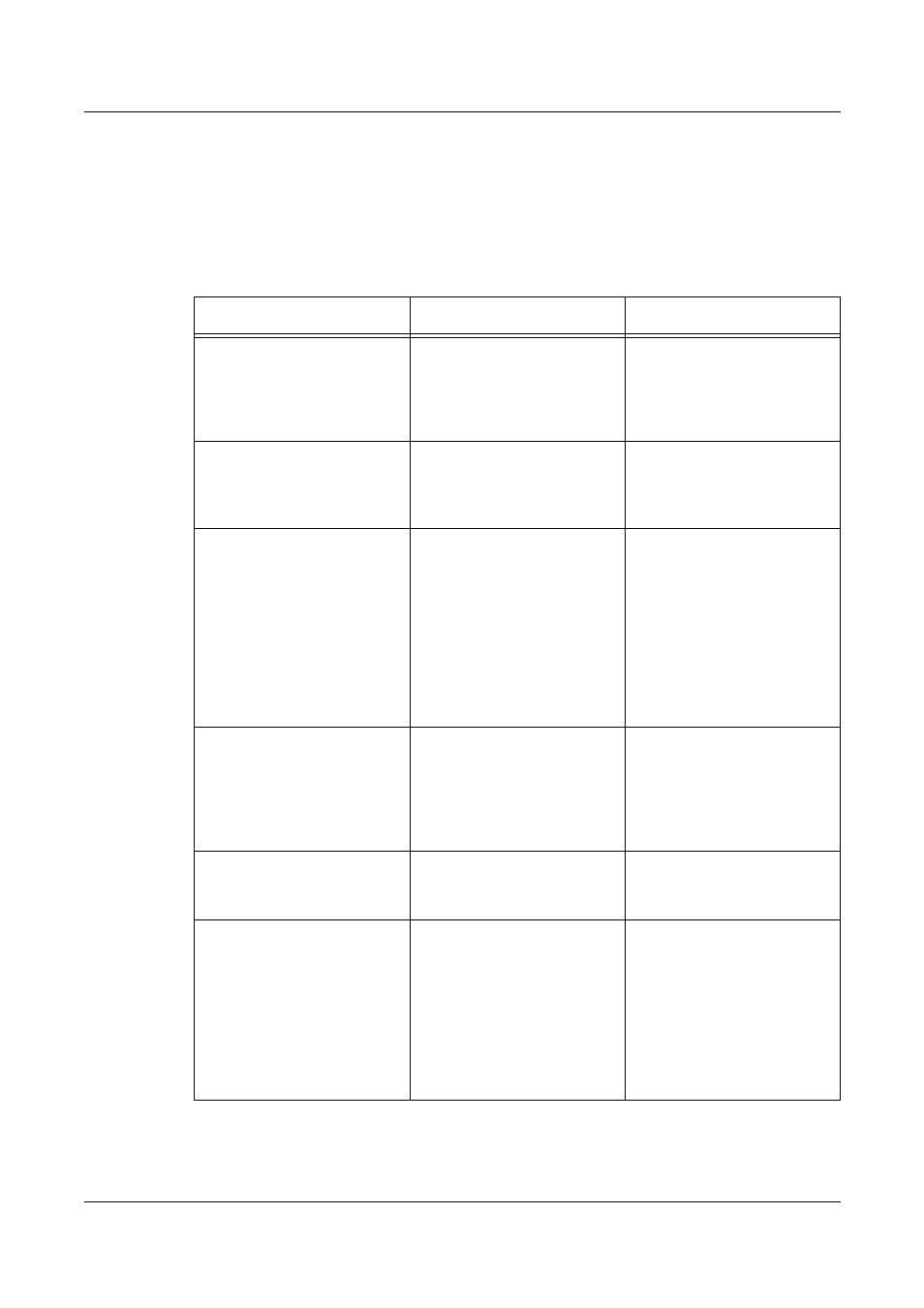
13 Problem Solving
122
Xerox CopyCentre/WorkCentre 118 System Administration Guide
When using Windows 95/Windows 98/Windows Me
When printing fails
The following table explains what action to take when a printer disabled status (network
error) or (spool error) is displayed when you click [Start]
>
[Settings]
>
[Printers] on your
computer.
Cause
Confirmation Method
Action
The machine is connected to
a network that is not available
to your computer.
Check whether a router or
gateway is between the
network connected to your
computer and one connected
to the machine.
Directly connect the machine
to the network connected to
your computer.
A fault occurred on the
network between your
computer and the machine;
connection failed.
Check that printer disabled
status (network error) is
displayed.
Check the network fault.
An invalid IP address is
specified for the machine.
Print disabled status
(Network Error) is displayed.
Select [Properties] from the
[Printer] menu on the printer
window, and also select [Port
Settings] on the [Details] tab.
Compare the IP addresses in
the [FX TCP/IP DPU Port
Setups] and the System
Settings List.
Enter the correct IP address
in the IP address item of the
[FX TCP/IP DPU Port Setup]
dialog box.
After a print request was sent
from the computer, the
machine was switched off, or
a print request was sent to a
machine that was not
switched on.
Print disabled status
(Network Error) is displayed.
Check whether the machine
is switched on.
Switch the machine on.
Print requests are sent from
multiple computers to the
machine at the same time.
Print disabled status
(Network Error) is displayed.
None. Printing restarts
automatically.
Printing file cannot be
spooled due to insufficient
disk capacity of the computer.
Print disabled status (spool
error) is displayed. Open [My
Computer], then right-click
the disk (example: C drive) in
which Windows 95/Windows
98/Windows Me is installed.
Select [Properties] from the
displayed menu, and then
check the free space size.
After deleting unnecessary
files to increase the free
space available, select
[Pause Printing] from the
[Document] menu of the
printer window to enable
printing to restart.
- WorkCentre M118-M118i-15827 WorkCentre M118-M118i-15509 WorkCentre M118i-2984 WorkCentre M118-M118i-4180 WorkCentre M118-6146 WorkCentre M118-2843 WorkCentre M118-4112 WorkCentre M118-M118i-6214 WorkCentre M118i-6287 WorkCentre M118-M118i-2911 WorkCentre M118i-4253 WorkCentre M118-M118i-10214 WorkCentre M118-M118i-9865 WorkCentre M118-M118i-9540 WorkCentre M118i-3004 WorkCentre M118-M118i-2938 WorkCentre M118-M118i-4207 WorkCentre M118-6166 WorkCentre M118i-4273 WorkCentre M118-M118i-6241 WorkCentre M118-4132 WorkCentre M118-2863 WorkCentre M118i-6307 WorkCentre M118-M118i Pomoc-14170 WorkCentre M118-M118i Pomoc-14046 WorkCentre M118-M118i Pomoc-13910
