E-mail, Upnp – Xerox WorkCentre M118-M118i-15205 User Manual
Page 103
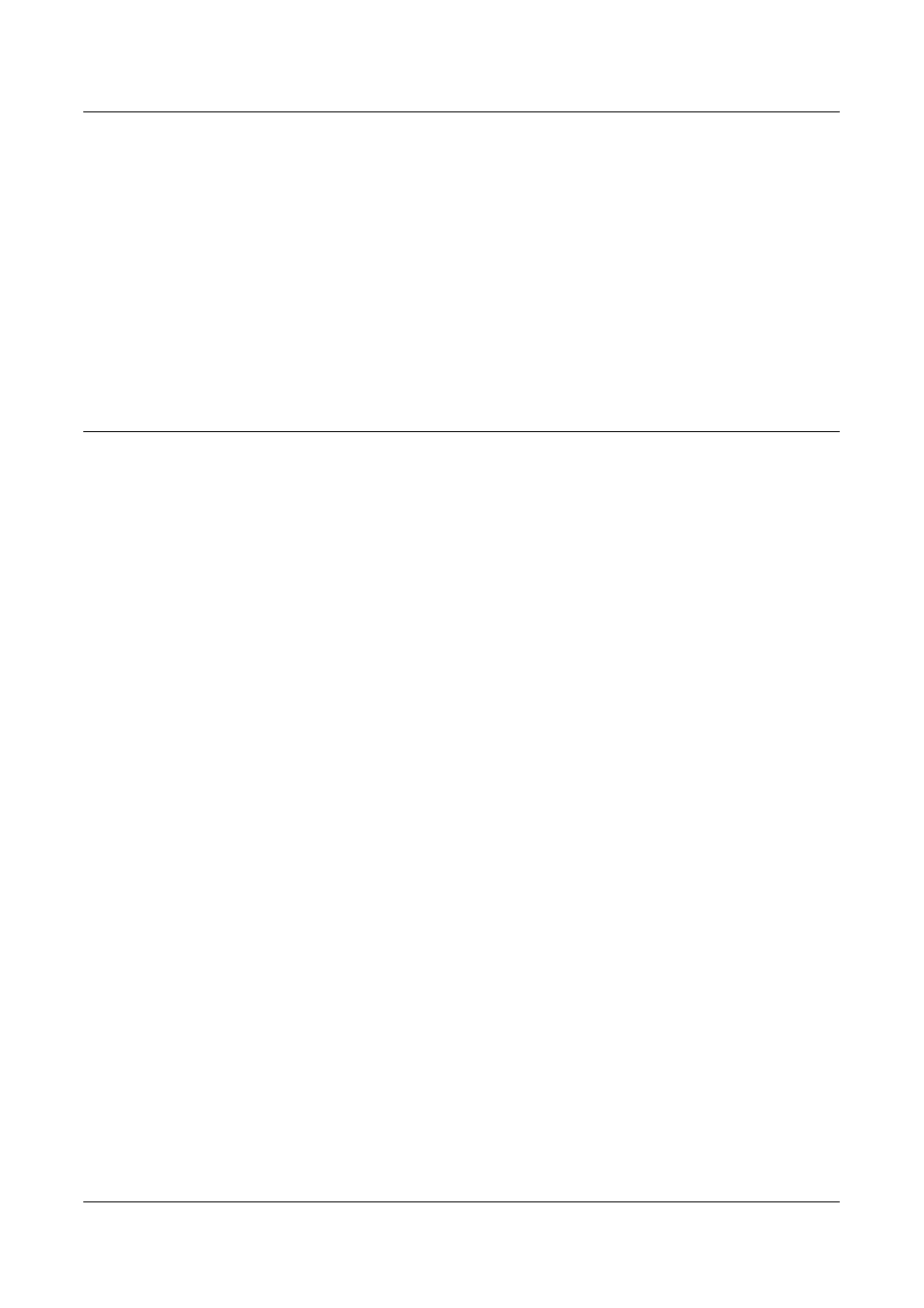
Using CentreWare Internet Services to Configure Settings on the Machine
Xerox CopyCentre/WorkCentre 118 System Administration Guide
103
4.
Set up the following option to be displayed in the frame.
•
Port Number
NOTE: For more information about the options, refer to Properties in the CentreWare
Internet Services chapter of the User Guide.
5.
Select [Apply New Settings] to reflect the new setting.
6.
Enter the user ID and password, then select [OK].
NOTE: The default user ID is "admin" and the default password is "x-admin".
7.
When the reboot message appears, select [Reboot].
This page allows you to configure the E-mail settings for the following options.
NOTE: Some settings on this page will only be available after you reboot the machine
from CentreWare Internet Services, or after the machine is switched off and on.
1.
At the CentreWare Internet Services home page for the machine, select the
[Properties] tab.
2.
In the [Properties] frame, select the plus symbol [+] to the left of the [Protocol
Settings] folder.
3.
Select [E-mail].
4.
Set up the following options to be displayed in the frame.
•
POP3 Server Address (Specify when the machine sends the E-mail using the POP
before SMTP feature.)
•
Max. no. of pages for Split Send
•
POP User Name (Specify when the machine sends the E-mail using the POP before
SMTP feature.)
•
POP User Password (Specify when the machine sends the E-mail using the POP
before SMTP feature.)
•
Re-enter Password
•
SMTP Send Authentication – POP before SMTP
•
SMTP Server Address or Host Name. If Host Name is used, ensure that the DNS
setting is correct. The DNS setting can be accessed from [Properties] > [Protocol
Settings] > [TCP/IP].
NOTE: For more information about the options, refer to Properties in the CentreWare
Internet Services chapter of the User Guide.
5.
Select [Apply New Settings] to reflect the new setting.
6.
Enter the user ID and password, then select [OK].
NOTE: The default user ID is "admin" and the default password is "x-admin".
- WorkCentre M118-M118i-15827 WorkCentre M118-M118i-15509 WorkCentre M118i-2984 WorkCentre M118-M118i-4180 WorkCentre M118-6146 WorkCentre M118-2843 WorkCentre M118-4112 WorkCentre M118-M118i-6214 WorkCentre M118i-6287 WorkCentre M118-M118i-2911 WorkCentre M118i-4253 WorkCentre M118-M118i-10214 WorkCentre M118-M118i-9865 WorkCentre M118-M118i-9540 WorkCentre M118i-3004 WorkCentre M118-M118i-2938 WorkCentre M118-M118i-4207 WorkCentre M118-6166 WorkCentre M118i-4273 WorkCentre M118-M118i-6241 WorkCentre M118-4132 WorkCentre M118-2863 WorkCentre M118i-6307 WorkCentre M118-M118i Pomoc-14170 WorkCentre M118-M118i Pomoc-14046 WorkCentre M118-M118i Pomoc-13910
