Step 3: reinstalling the cxp software, Technical bulletin – Xerox DocuColor 3535 con Creo Spire CXP3535-14729 User Manual
Page 8
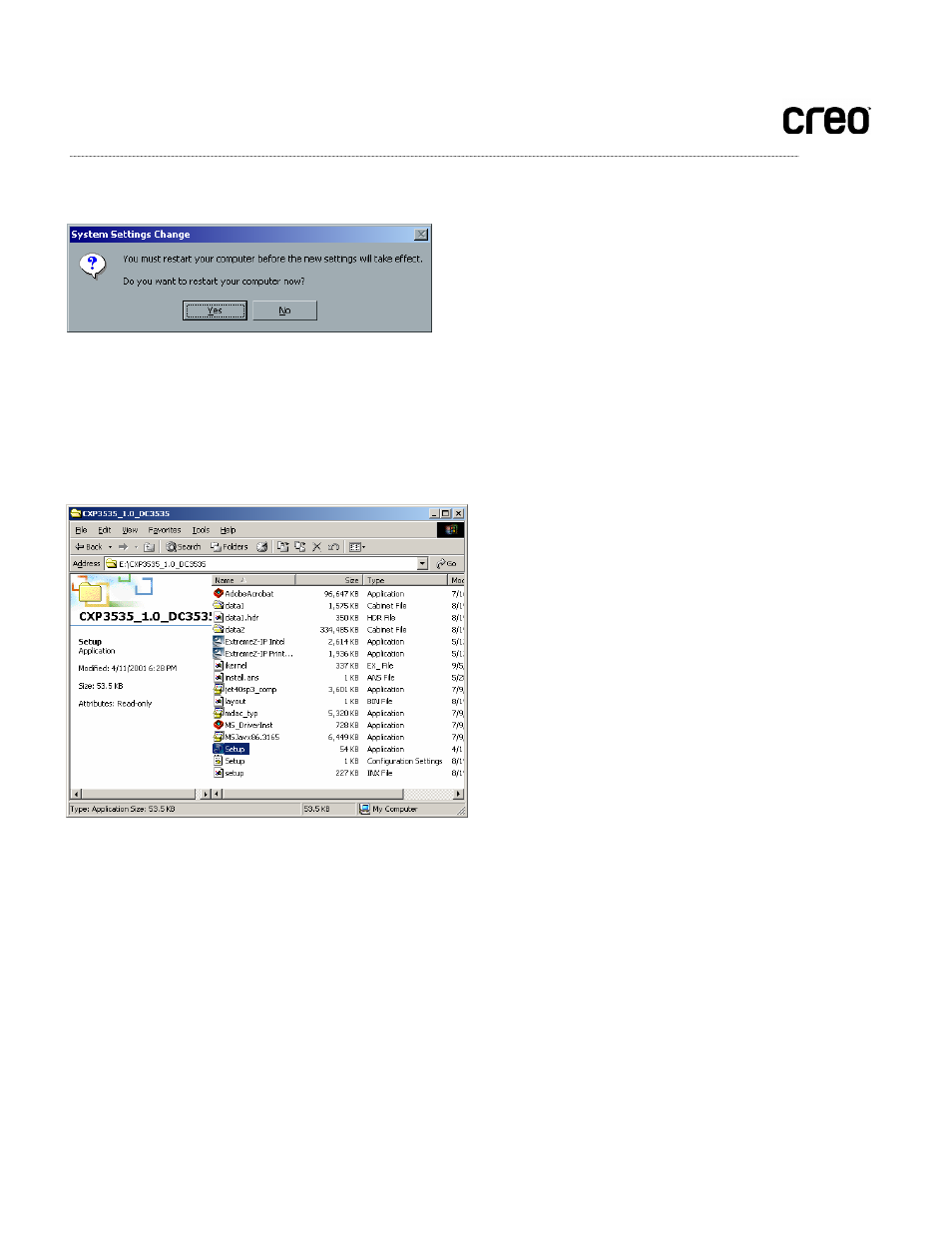
Technical Bulletin
15. Press Yes on the next pop up window, allowing the system to reboot.
16. After the system restarts, login using the Active directory domain user account and password and enter the
domain name.
Step 3: Reinstalling the CXP software
1. Enter the Spire CXP3535 color server software CD (CD#2) shipped with the Spire CXP3535 color server, and
double-click the Setup icon.
2. Install the application according to the installation procedure described in the Spire CXP3535 color server User
Guide.
3. When the installation is complete, reboot the Spire CXP3535 color server, and login using the Active Directory
user name and password.
4. Wait until the CXP3535 Color Server application workspace appears.
5. Power up the Xerox DocuColor 3535 printer.
Page 8 of 8
- DocuColor 3535 con Creo Spire CXP3535-15660 DocuColor 3535 avec Creo Spire CXP3535-12512 DocuColor 3535 avec Creo Spire CXP3535-11531 DocuColor 3535 mit Creo Spire CXP3535-10020 DocuColor 3535 mit Creo Spire CXP3535-9246 DocuColor 3535 con Creo Spire CXP3535-17178 DocuColor 3535 con Creo Spire CXP3535-18132
