Stage 2: spire cxp3535 color server configuration, Technical bulletin – Xerox DocuColor 3535 con Creo Spire CXP3535-14729 User Manual
Page 3
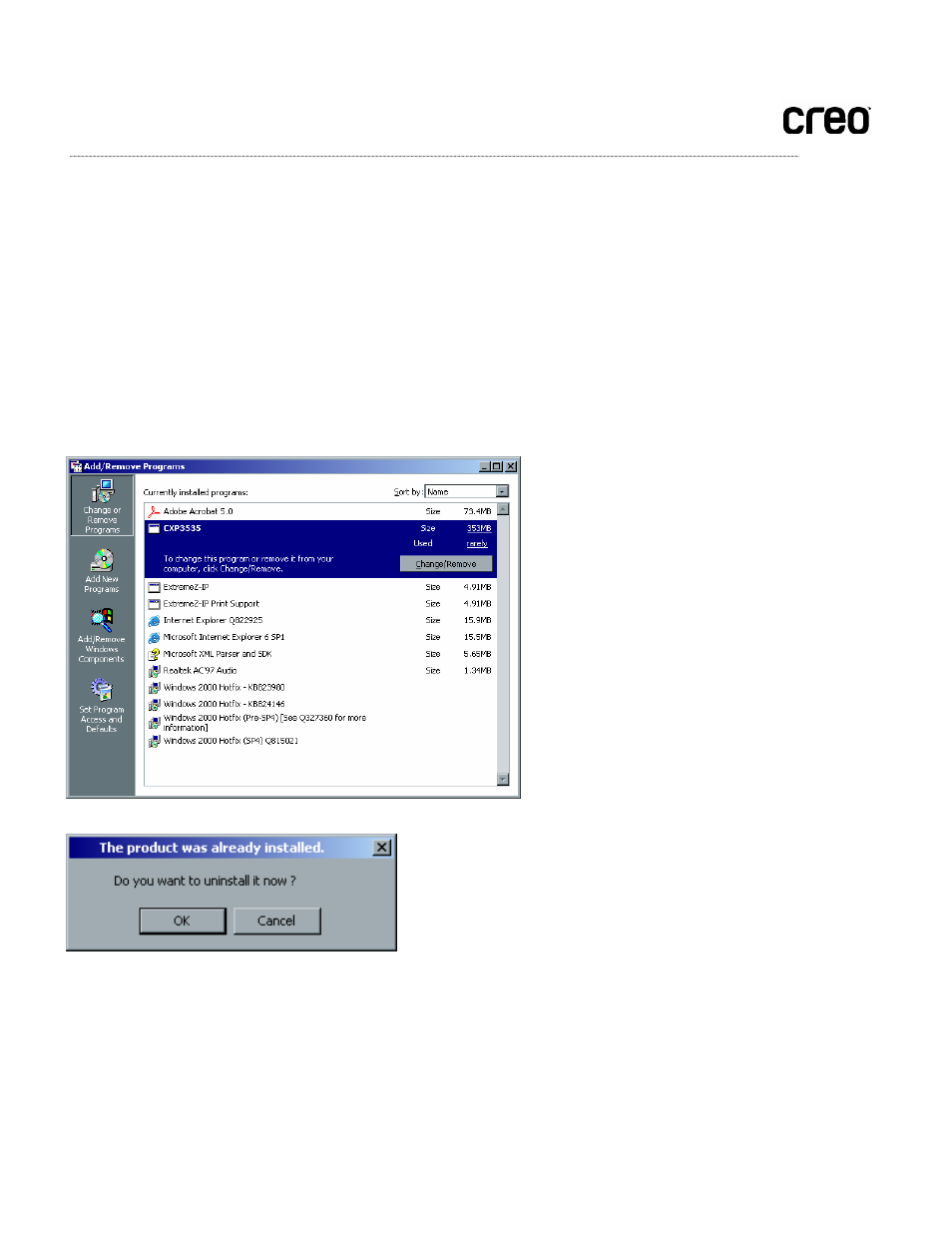
Technical Bulletin
Stage 2: Spire CXP3535 Color Server Configuration
Step 1: Uninstalling the Spire CXP3535 color server application
Note: This procedure assumes the current Spire CXP3535 color server is currently installed according to the default
factory settings.
1. Shut down the Xerox DocuColor 3535 printer.
2. Close the Spire CXP3535 color server application.
3. On the Spire CXP3535 color server, access Start>Settings>Control Panel>Add/Remove Programs and
uninstall the Spire CXP3535 color server application.
The following message appears:
4. Click
OK.
The Locked File Detected message appears.
Page 3 of 8
This manual is related to the following products:
- DocuColor 3535 con Creo Spire CXP3535-15660 DocuColor 3535 avec Creo Spire CXP3535-12512 DocuColor 3535 avec Creo Spire CXP3535-11531 DocuColor 3535 mit Creo Spire CXP3535-10020 DocuColor 3535 mit Creo Spire CXP3535-9246 DocuColor 3535 con Creo Spire CXP3535-17178 DocuColor 3535 con Creo Spire CXP3535-18132
