Konica Minolta SC-215 User Manual
Page 34
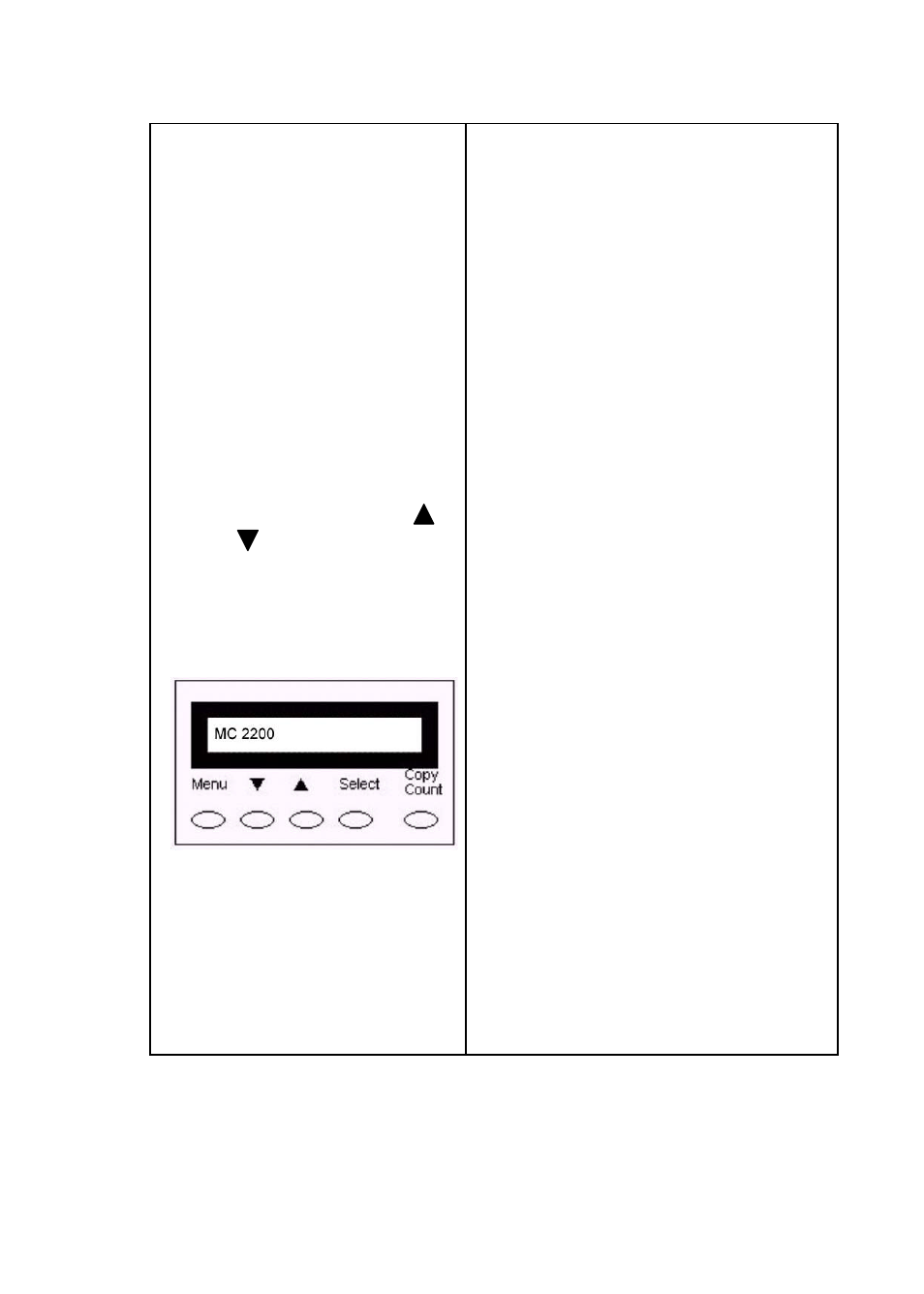
-
4-6
5). When the status bar
shows 100%, this means
you have successfully
downloaded the color
table to the SC-215.
6).
Connect the SC-215 to
your printer and turn on
the printer.
7). On the Control Panel of
your SC-215, press the
”Menu” button until a
printer model like MC2200
is visible. Press the
Select key. Use the “
”
or ”
” button until the
printer model that the SC-
215 will be connected to is
visible. Press the Select
key.
Updating the SC-215’s firmware :
From time to time, the SC-215 will be
upgraded to have a greater
compatibility range, such as
supporting more printers, including a
variety of color tables. Therefore,
downloading your SC-215’s firmware
occasionally from our website
(www.minolta-qms.com) is
recommended.
To update the firmware,
1. Download the new firmware
directly to the SC-215
Download Utility folder.
2. Click the Update Firmware
button on the Download Utility
screen.
