6 enhancing your copy quality – Konica Minolta SC-215 User Manual
Page 24
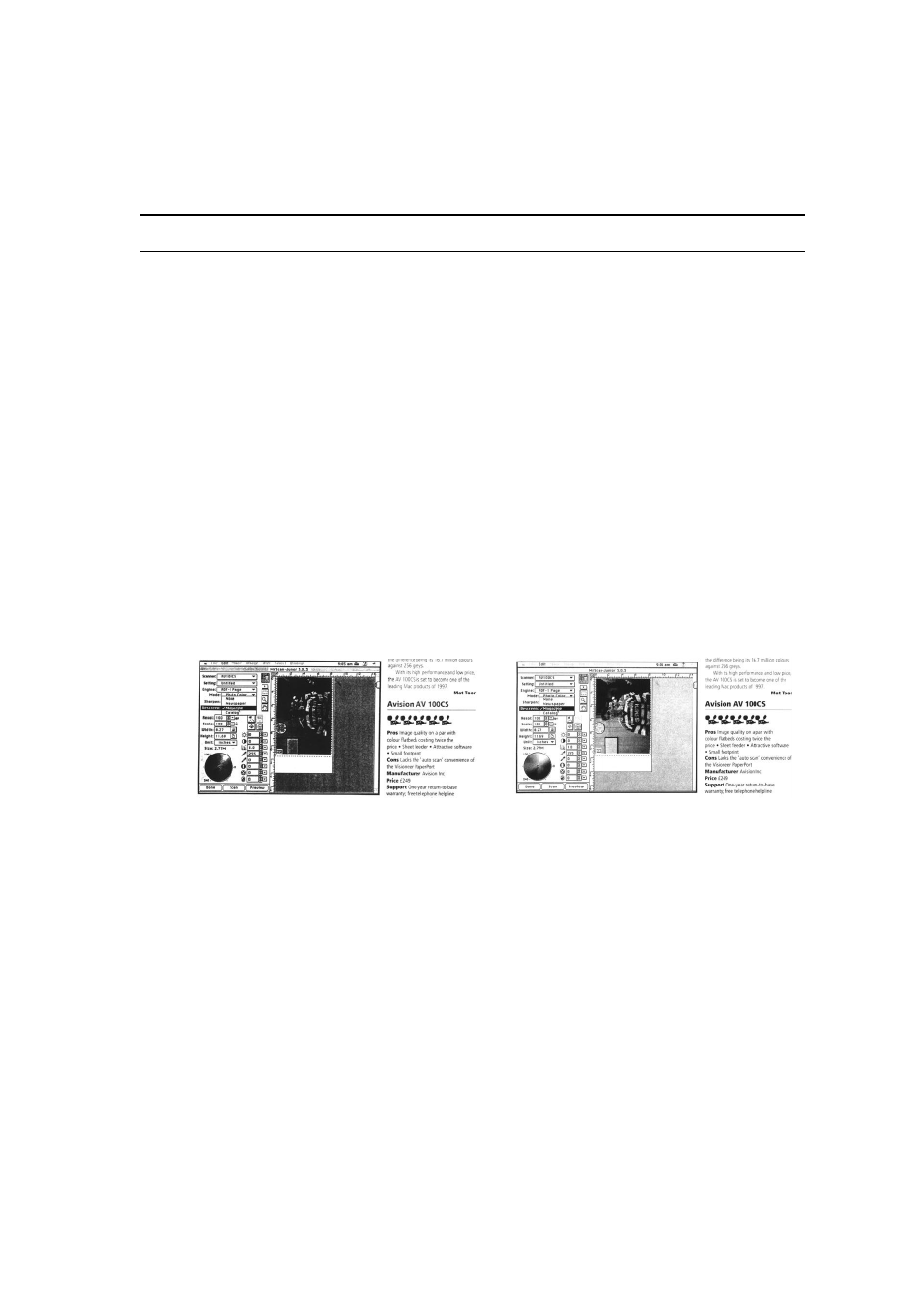
-
3-10
3.4.6 ENHANCING YOUR COPY QUALITY
The MINOLTA-QMS SC-215 provides a “Quality mode” option to
improve your copy quality. This is particularly useful when the
original is a photograph. Quality mode allows your printout to reveal
more image (photo) details using a higher resolution.
The Operating Steps:
1. Place your document face-down on the document glass.
2. Press the “Normal/Quality” button. The Message Window
displays “Normal mode.”
3. Repress the “Normal/Quality” button and the Message Window
displays “Quality mode.”
4. Press the Copy button. The copying begins processing with
the Quality mode.
See the following photo/text reproduction comparison between
normal copier and the SC-215 in quality mode.
Make copies with a Make copies with
normal copier a SC-215 in quality mode
ã Note:
•
To make copies using Quality Mode, make sure your printer has
adequate memory as this requires more processing time.
•
Copies made using QualityMode take longer to print than copies
made using Normal Mode.
