2 downloading a printer color table – Konica Minolta SC-215 User Manual
Page 31
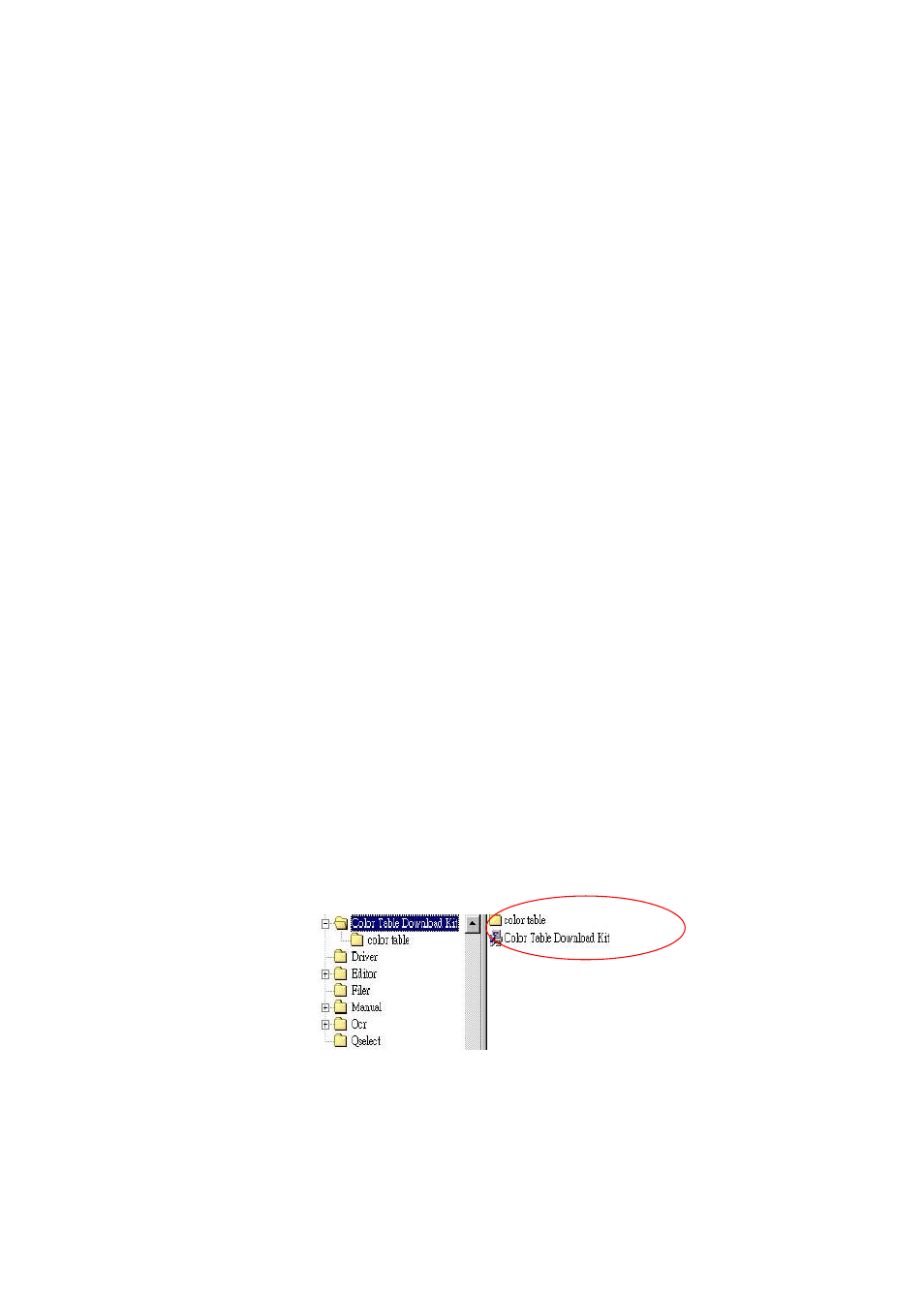
4-3
4.2 DOWNLOADING A PRINTER COLOR TABLE
The SC-215 supports up to six color tables simultaneously and
has the latest color tables already installed for the following
printers: magicolor 2200/2210, magicolor 2200 DeskLaser,
magicolor 6100/6110 , magicolor 3100, and magicolor 330.
Note:
The download utility distributed to the Japanese market
excludes three of the six printer color tables. The three printer
color tables available to the users in Japan are
magicolor 2200,
magicolor 2200 DeskLaser, and magicolor 3100
To Install the Download Utility and import the available printer
color table files to your computer,
1).
Turn off your SC-215, and your computer.
2).
Connect the SC-215 to your computer by plugging one end of the
supplied USB cable to the USB port of the SC-215 and the other
end to the USB port of your computer.
3).
Turn on the SC-215 and your computer.
4).
Insert the supplied CD-ROM into your CD-ROM drive and double-
click the “Color Table Download Kit.exe” from the “Color Table
Download Kit” folder. (If your CD automatically launches, select
the menu option “SC-215 Color Table Download Utility.”)
Fig. 4.3
