Uninstalling the printer driver, Uninstalling the printer driver 128 – Konica Minolta magicolor 5650EN User Manual
Page 148
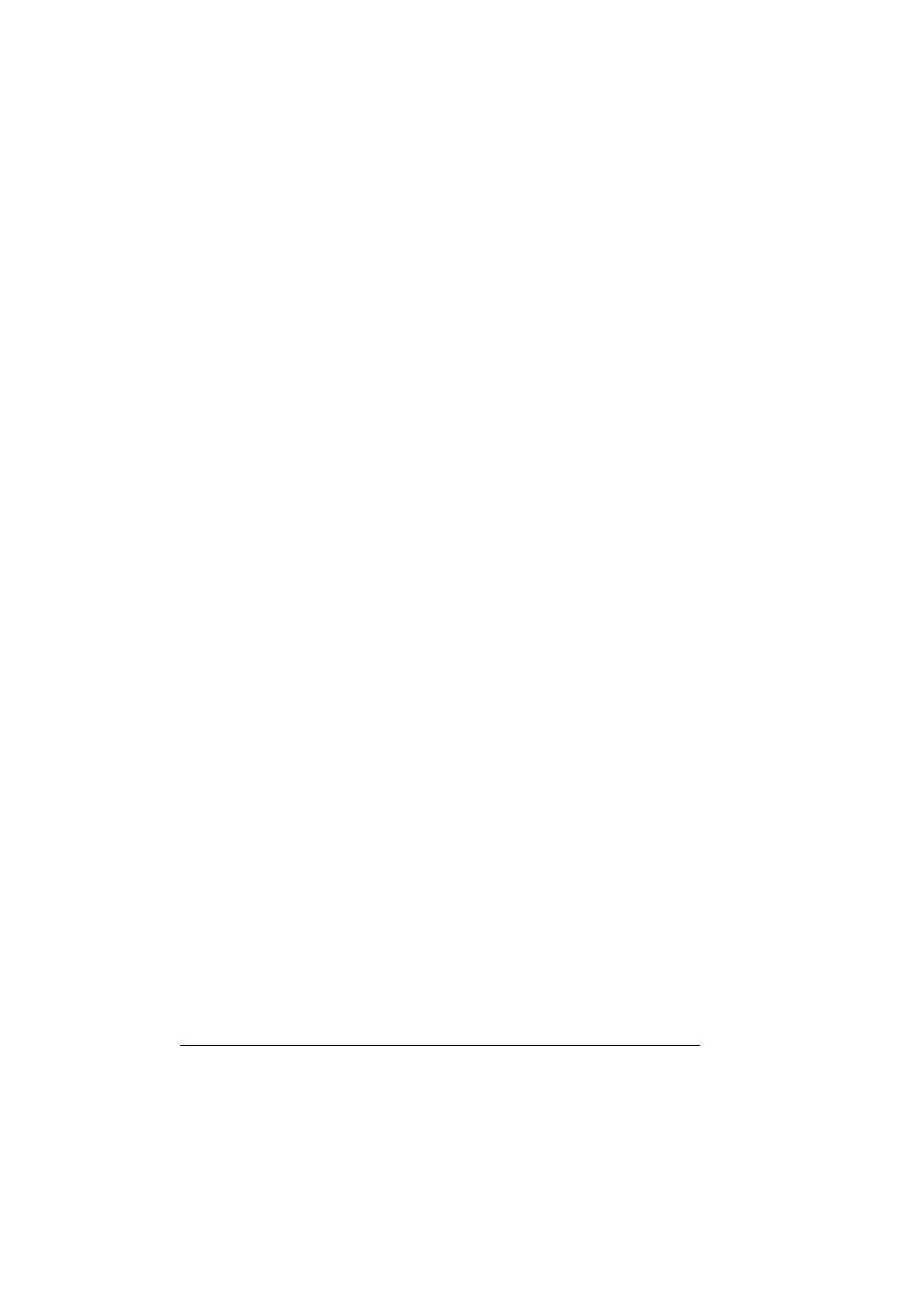
Uninstalling the Printer Driver
128
Uninstalling the Printer Driver
"
If the User Account Control window appears when uninstalling, click
the Allow button or the Continue button.
1
Close all applications.
2
From the Start menu, click Control Panel, then Printers.
3
Right-click the KONICA MINOLTA magicolor 5670(5650) XPS printer
icon, and then click Delete.
4
Click Yes to verify the driver deletion.
5
Right-click in the Printer window, and then click Server Properties.
6
Click the Drivers tab.
7
From the Installed printer drivers list, select “KONICA MINOLTA magi-
color 5670(5650) XPS”, and then click Remove.
8
Select the deleting method, and then click OK.
9
Click Yes.
10
Click Delete.
11
Click Close.
12
Restart your computer.
The KONICA MINOLTA magicolor 5670(5650) XPS printer driver will be
uninstalled from your computer.
