3 application window, Operation of application 3-2 imagediva touch – Konica Minolta ScanDiva User Manual
Page 14
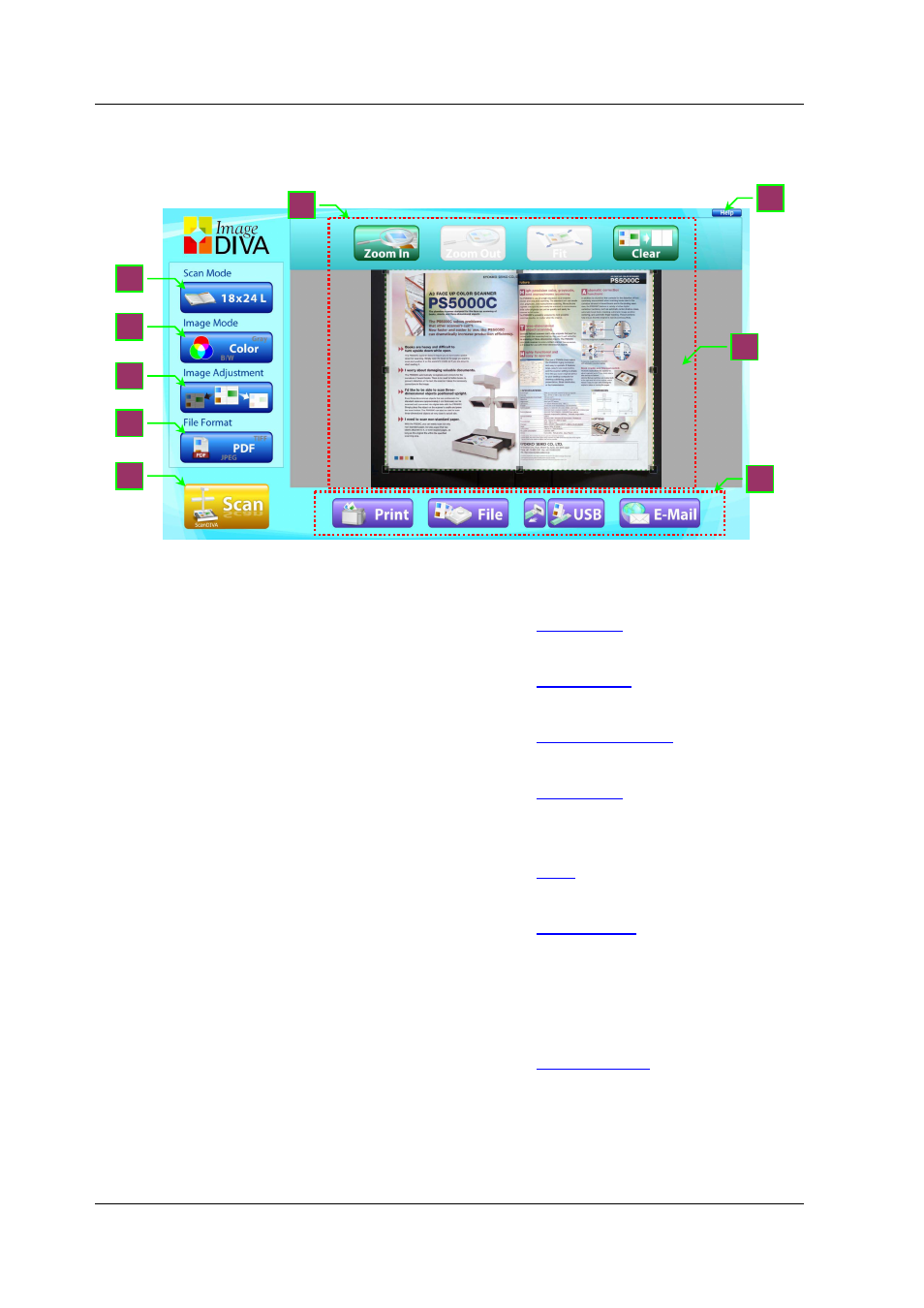
3
Operation
of
Application
3-2
ImageDIVA Touch
3-3 Application Window
1 Scan Mode
Select the desired settings for Scan Size, Resolution,
Book Correction, and Auto Cropping.
See Section 3.4
2 Image Mode
Select the image type to be scanned.
See Section 3.5
3 Image Adjustment
Adjust the brightness and contrast of the image.
See Section 3.6
4 File Format
Select the file format.
See Section 3.7
5 Scan
Start scanning the document and display the image in
the Preview Window.
See Section 3.7
6 Preview Area
The scanned image is displayed.
See Section 3.8
7 Cropping Area
The area of the output file or printer is selected and
displayed. The Cropping Area can be adjusted by
dragging the rectangular handles.
8 Output Buttons
The scanned image is printed, saved, or e-mailed.
See Section 3.9
9 Help Button
The Help file is displayed.
The Help file is also displayed when the "F1" key on
the keyboard is pressed.
6
1
7
8
2
3
4
5
9
