2 available box functions, Saving documents, Moving/copying box documents – Konica Minolta BIZHUB C450 User Manual
Page 21: Changing a document name, Deleting a document, Changing settings, Printing a document, Available box functions -4
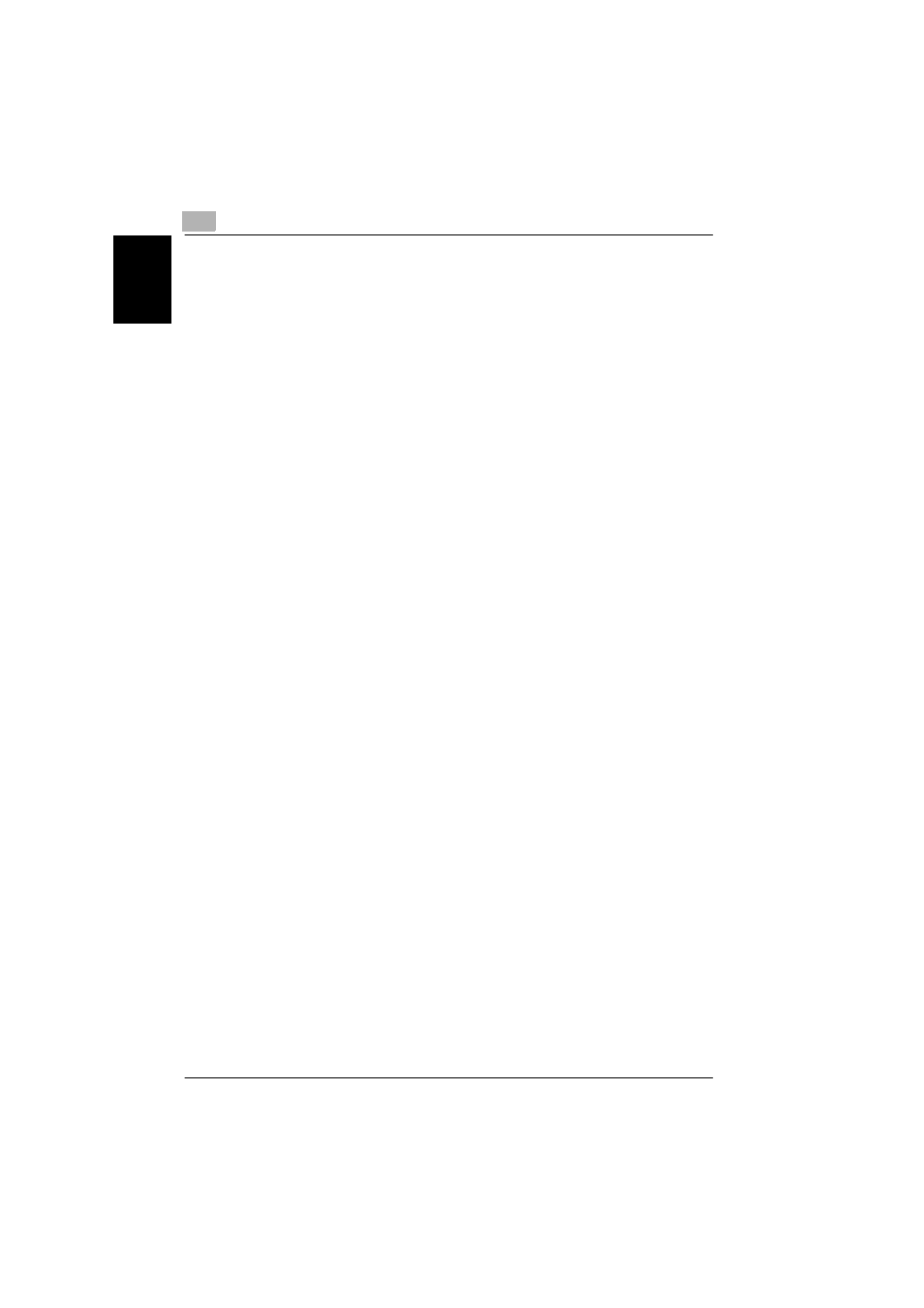
1
Overview of the Box Functions
1-4
C450
O
v
e
rview of
th
e Box
F
unct
ion
s
Chapter 1
1.2
Available Box Functions
Saving Documents
Copies made using this machine, sent faxes, and scanned document data
can all be saved in boxes. For details on saving using each function, refer to
the pages indicated below or refer to the User’s Guide [Facsimile Opera-
tions].
For copy data, refer to “Saving Copies in Boxes” on page 2-5.
For scan data, refer to “Saving Scans in Boxes” on page 2-9.
Faxing: User’s Guide [Facsimile Operations]
Printing: User’s Guide [Print Operations]
Moving/Copying Box Documents
Document data saved in a box can be moved or copied to a different box.
For details, refer to “Moving Document Data” on page 3-7 and “Copying
Document Data” on page 3-9.
Changing a Document Name
The name given to document data can be changed. For details, refer to the
“Changing the Document Name” on page 3-6.
Deleting a Document
Data that has already been printed or is no longer needed can be deleted.
For details, refer to “Deleting Document Data” on page 3-5.
Changing Settings
Before printing document data, settings can be specified, such as the finish-
ing settings, the binding position and whether or not a cover sheet is added.
For details, refer to “Printing Document Data” on page 3-11.
Printing a Document
Document data saved in Copy mode or saved with the printer driver can be
printed. Each document can be printed separately or up to 10 documents
can be selected and printed together. This is called “combined printing”. If
optional scan accelerator kit SA-501 is installed, data saved from Scan mode
can also be printed. If optional scan accelerator kit SA-501 is installed, data
saved from Scan mode can also be printed.
For details on printing, refer to “Printing Document Data” on page 3-11. For
details on combined printing, refer to “Combined Printing” on page 3-30.
