Uninstalling the printer driver, Windows vista/xp/server 2003/2000, Displaying printer driver settings – Konica Minolta magicolor 1600W User Manual
Page 22: Windows vista, Windows xp/server 2003, Uninstalling the printer driver -3, Windows vista/xp/server 2003/2000 -3, Displaying printer driver settings -3, Windows vista -3 windows xp/server 2003 -3
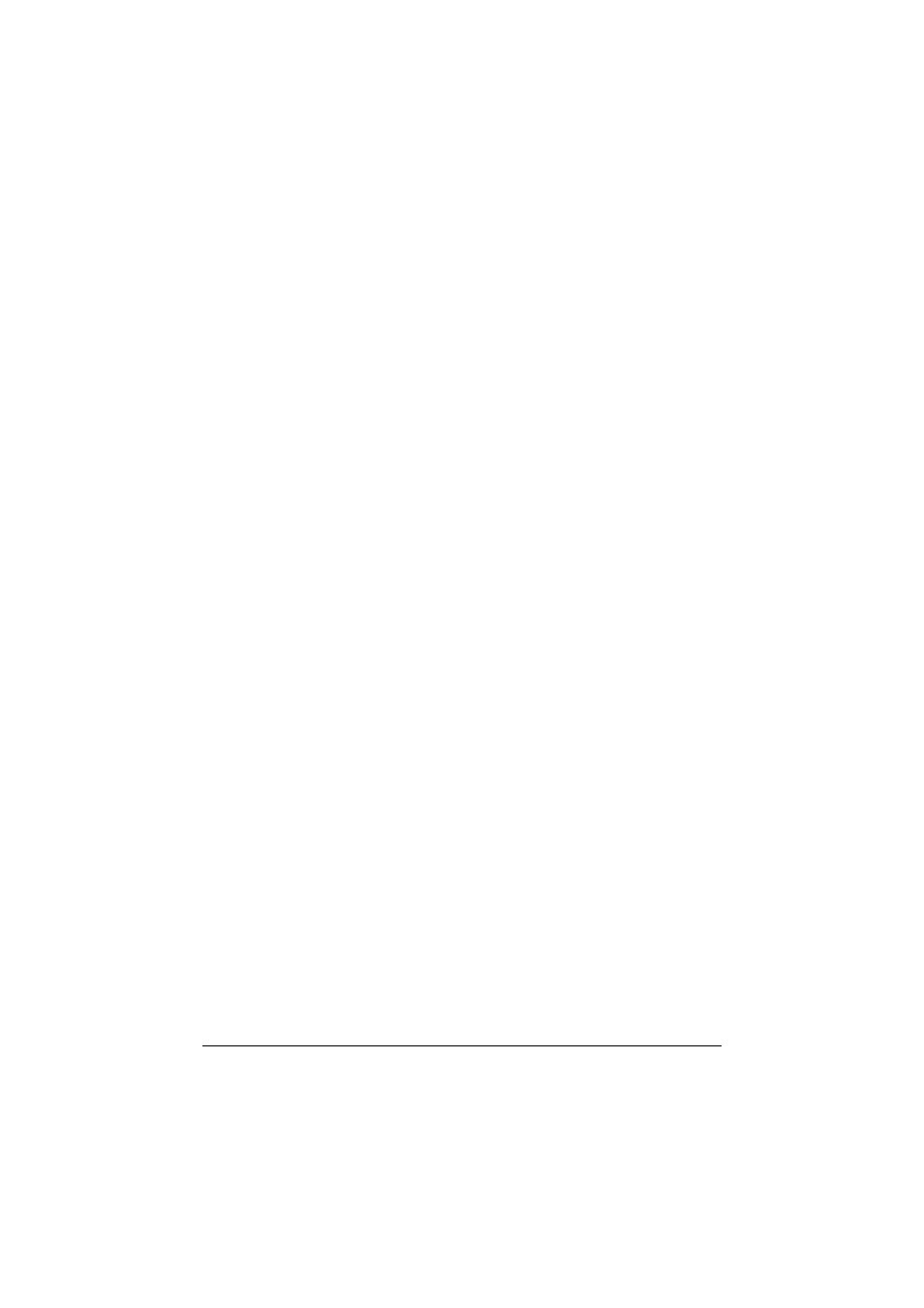
Uninstalling the Printer Driver
2-3
Uninstalling the Printer Driver
This section describes how to uninstall the printer driver if necessary.
"
You must have administrator privileges in order to uninstall the printer
drive.
"
If the User Account Control window appears when uninstalling on Win-
dows Vista, click the Allow button or the Continue button.
Windows Vista/XP/Server 2003/2000
1
Close all applications.
2
Choose Uninstall Program as follows:
–
(Windows Vista/XP/Server 2003)
From the Start menu, choose All programs, KONICA MINOLTA,
magicolor 1600W, Printer, and then Uninstall.
–
(Windows 2000)
From the Start menu, choose Program, KONICA MINOLTA, magi-
color 1600W, Printer, and then Uninstall.
3
When the Uninstall dialog box appears, select the printer to be deleted,
and then click Uninstall button.
4
The printer driver will be uninstalled from your computer.
Displaying Printer Driver Settings
Windows Vista
1
From the Start menu, select Control Panel, and then click Hardware
and Sound to select Printers.
2
Right-click the KONICA MINOLTA magicolor 1600W printer icon then
select Printing Preferences.
Windows XP/Server 2003
1
From the start menu, select Printers and Faxes to display the Printers
and Faxes directory.
2
Right-click the KONICA MINOLTA magicolor 1600W printer icon and
select Printing Preferences.
