To specify the hard disk locking password, To specify the hard disk locking password -22 – Konica Minolta bizhub C352 User Manual
Page 151
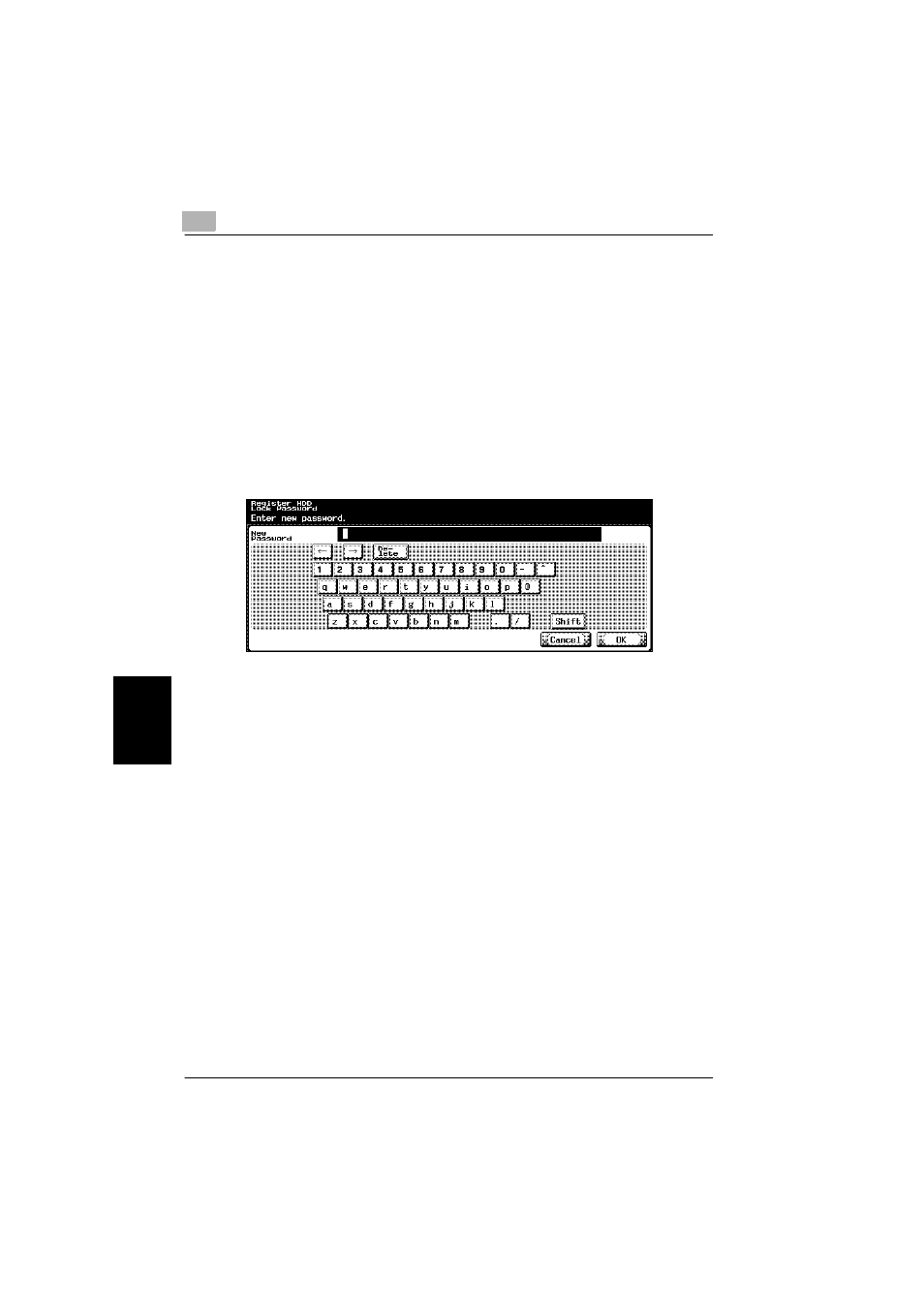
6
Control panel settings
6-22
C352
Cont
ro
l pan
el set
tin
gs
Chap
te
r 6
To specify the hard disk locking password
The password for locking the hard disk can be specified.
The hard disk locking password is extremely important in order to protect the
data on the hard disk. Keep the password in a safe place so that it will not
be lost.
1
In the Administrator Setting screen, touch [Security Setting].
2
In the Security Setting screen, touch [6 HDD Setting].
3
In the HDD Setting screen, touch [4 HDD Lock Password].
–
The Register HDD Lock Password screen appears.
–
If a hard disk locking password has already been specified, touch
[6 HDD Lock Password] to display a screen that contains the cur-
rent password. From the displayed screen, the password can be
changed or the hard disk locking password can be canceled.
4
Type in the password (20 characters long), and then touch [OK].
A screen for retyping the password appears.
5
Type in the password specified in step 4, and then touch [OK].
The message “HDD password is registered. Turn main switch OFF and
ON” appears.
6
Follow the instructions in the screen to restart the machine.
The hard disk locking password is set.
