2 basic operations, 1 loading paper, Loading paper in tray 1 – Konica Minolta bizhub 184 User Manual
Page 32: Basic operations -3, Loading paper -3 loading paper in tray 1 -3
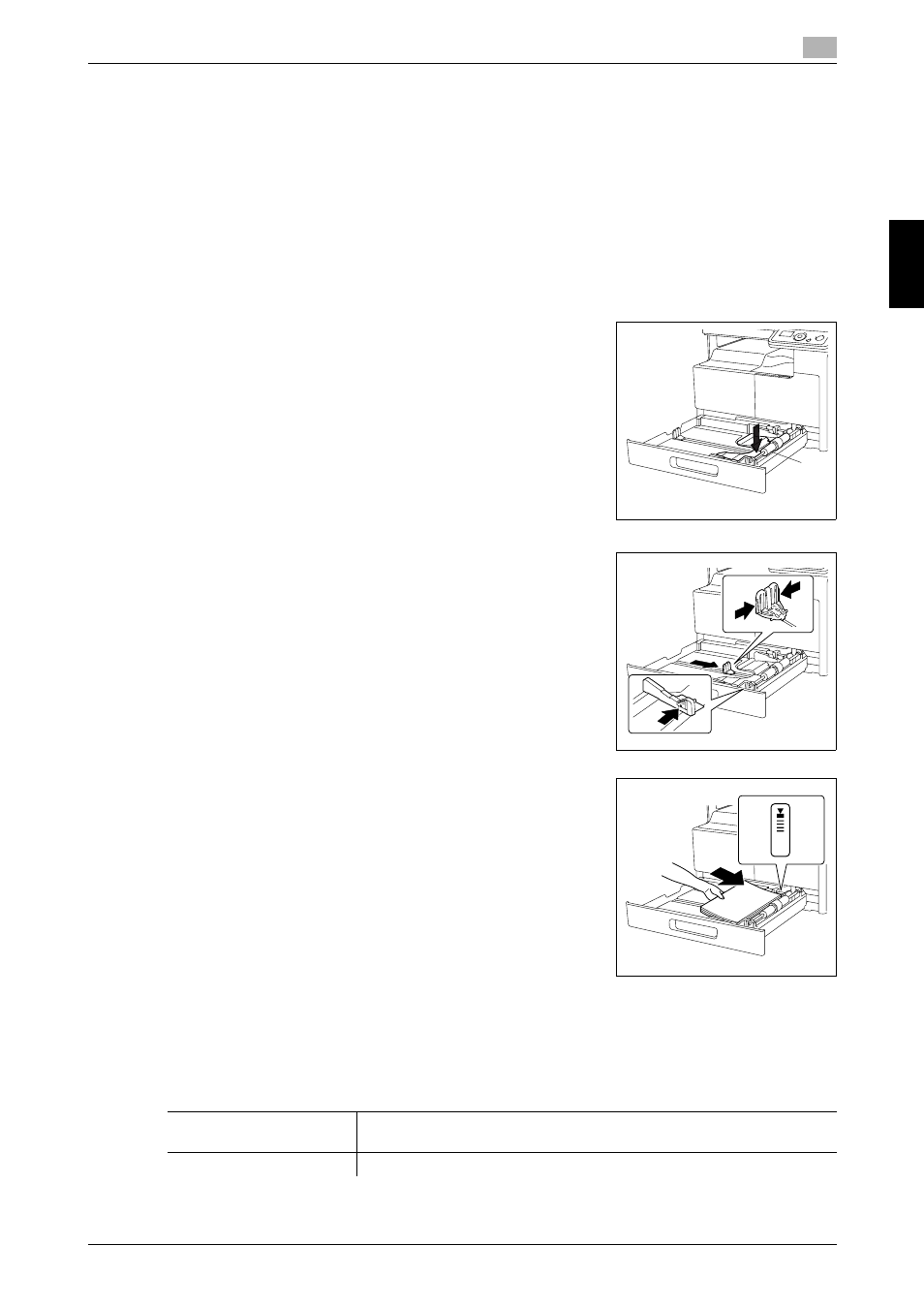
bizhub 184/164
3-3
3.2
Basic operations
3
Us
ing this
machine
Chap
te
r 3
3.2
Basic operations
3.2.1
Loading paper
This section describes how to load paper into each paper tray.
For the types of paper to be used, refer to page 12-2.
Loading paper in Tray 1
0
Make sure that the original and the loaded paper have the same orientation. Otherwise, some parts of
the image may be lost.
1
Pull out Tray 1.
2
Press down on the Paper-Lifting Plate until it locks into place.
% 1. Paper Take-Up Roller
NOTICE
Be careful not to touch the Paper Take-Up Roller.
3
Slide the Lateral Guides to fit the size of paper being loaded.
% To load the custom size, load the paper, then adjust the Lat-
eral Guides to the size of the paper being loaded.
4
Load the paper into the paper tray so that the side of the paper to
be printed on (the side facing up when the package was un-
wrapped) faces up.
% Do not load so many sheets of paper that the top of the stack
is higher than the , mark.
% If paper is curled, flatten it before loading it.
% Allows you to load up to 250 sheets of plain paper, or 20
sheets of card in the paper tray.
5
Close Tray 1.
6
Specify the paper size and paper type for Tray 1.
% Press the Menu/Select key ö [COPY JOB SETTING] ö [TRAY1 PAPER].
1
Settings
[SIZE]
Select a paper size.
For details on how to configure a custom size, refer to page 3-5.
[TYPE]
Select a paper type.
