Konica Minolta bizhub 184 User Manual
Page 101
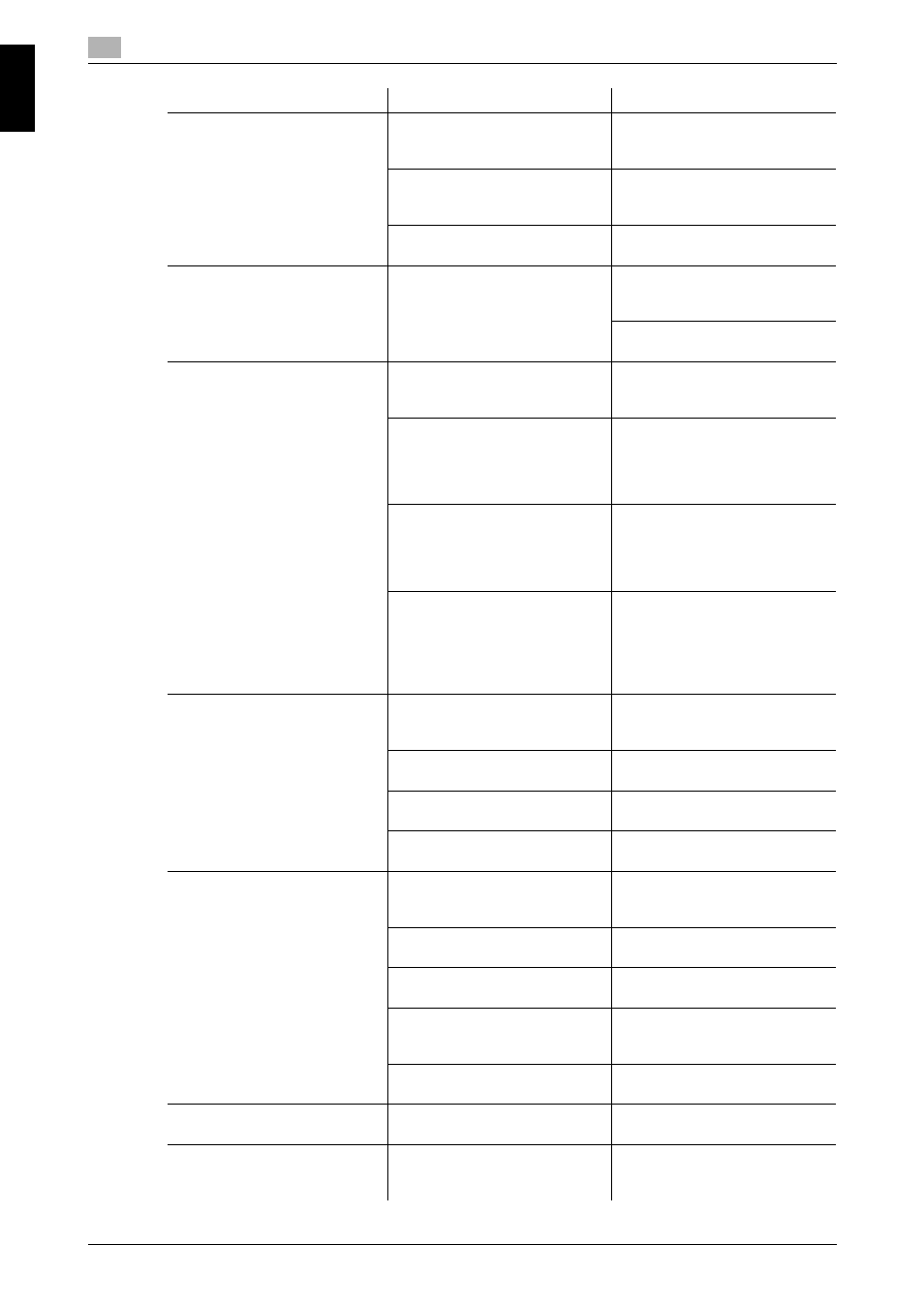
Troubleshooting table
11
11-4
bizhub 184/164
11.2
Tr
ou
b
les
ho
ot
ing
Ch
apt
er
11
The image is printed at an angle
Is the original positioned correct-
ly?
Correctly position the original
against the Original Scale.
(p. 3-5)
Are the Lateral Guide incorrectly
positioned against the edges of
the paper?
Slide the Lateral Guide against
the edges of the paper.
Was curled paper loaded into the
paper tray?
Flatten the paper before loading
it.
The printed page is curled
Was paper that curls easily (as
with recycled paper) used?
Remove the paper from the pa-
per tray, turn it over, then load it
again.
Replace with new dry paper.
(p. 3-3)
The edge of the printed image is
dirty
Is the Original Pad dirty?
Clean the Original Pad with a
soft cloth dampened with a mild
detergent. (p. 10-8)
Was the selected paper size larg-
er than the original?
(With a zoom ratio setting of
100%)
Select a paper size that is the
same size as the original.
Or, make an enlarged copy at a
zoom ratio appropriate to fit the
paper size. (p. 5-4)
Is the size or orientation of the
original different from that of the
paper?
(With a zoom ratio setting of
100%)
Select a paper orientation that is
the same as that of the original.
Was the copy reduced to a size
smaller than the paper?
(With a reduced zoom ratio spec-
ified)
Select a zoom ratio that adjusts
the original size to the selected
paper size.
Or, make a reduced copy at a
zoom ratio appropriate to fit the
paper size. (p. 5-4)
A message saying "Printer is not
connected" or "Print Error" ap-
pears on the computer screen.
The printer driver specified when
printing may not be supported by
the printer controller.
Check the specified printer
name.
The USB cable may be discon-
nected.
Check that the cable is correctly
connected.
An error may have occurred on
this machine.
Check the Display of this ma-
chine.
Memory may be insufficient.
Perform a test printing to check
whether printing is possible.
Print processing on the compu-
ter finished, but printing does
not start.
The printer driver specified when
printing may not be supported by
the printer controller.
Check the specified printer
name.
The USB cable may be discon-
nected.
Check that the cable is correctly
connected.
An error may have occurred on
this machine.
Check the Display of this ma-
chine.
Unprocessed jobs may remain
on this machine and be waiting
to be processed.
Wait until the unprocessed job is
processed.
Memory of the computer may be
insufficient.
Perform a test printing to check
whether printing is possible.
Cannot select items in the print-
er driver.
Some functions cannot be com-
bined.
Grayed out items cannot be con-
figured.
A "conflict" message saying
"unable to configure" or "func-
tion will be canceled" appears.
You are trying to configure the
functions that cannot be com-
bined.
Check carefully the functions you
have specified, then specify the
functions that can be combined.
Description of problem
Check points/Cause
Remedy
