Touching up images, Image editing tools – Konica Minolta Unity User Manual
Page 19
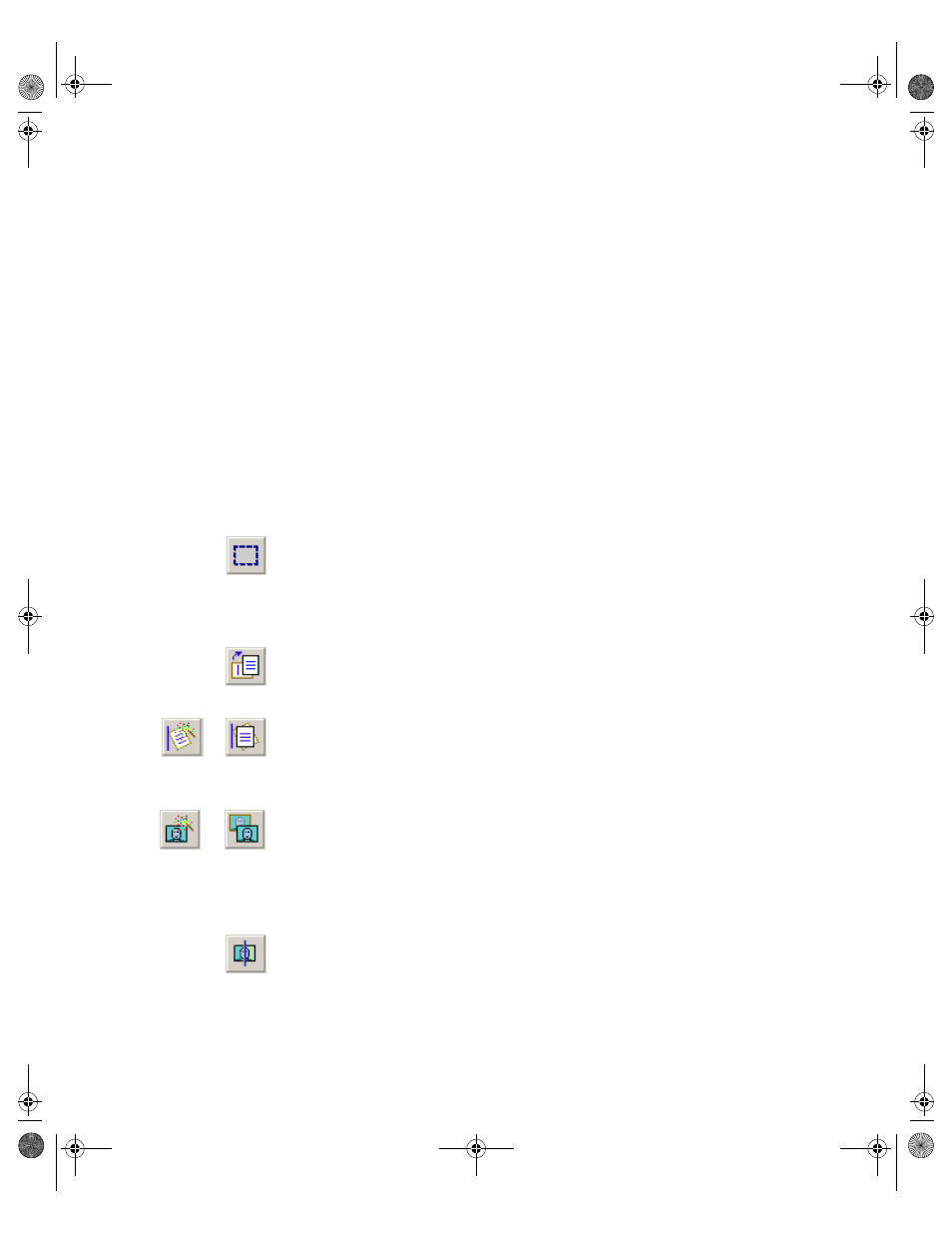
PaperPort Getting Started Guide
19
Touching Up Images
When you display an image item in the Page View window, PaperPort provides
several tools you can use to adjust or improve your image.
For example, you can straighten a scanned page, lighten an underexposed
photograph that is too dark, adjust the color in a color picture, remove “dirt
spots” from a document page, or sharpen fuzzy pictures. In addition, you can
rotate an item, remove stray dots, enhance lines, remove red eye, and crop part of
an image.
Image editing tools
Select image
Use the Selection tool to select part of an image you want to
cut, copy, or delete using the commands on the Edit menu.
Use it also to select part of an image before cropping or using
the Remove Red Eye tool.
Rotate an
image
Click the Rotate tool to rotate the selected item 90 degrees to
the right.
Straighten an
image
Sometimes a document is crooked when scanned. When this
occurs, you can use the Straighten and Auto Straighten tools
to adjust it.
Enhance
an
image
The Auto Enhance feature adjusts the brightness and
contrast, color, and tint of an image. PaperPort analyzes the
image and tries to correct whatever is wrong with the
image.
You can manually adjust your image using the Enhance tool.
Sharpen an
Image
Select the Sharpen tool to adjust the sharpness of a blurry
picture or, blur a sharp image for special effect.
GSG90.book Page 19 Tuesday, April 29, 2003 11:02 AM
