Kip printer status – Konica Minolta KIP 7900 User Manual
Page 6
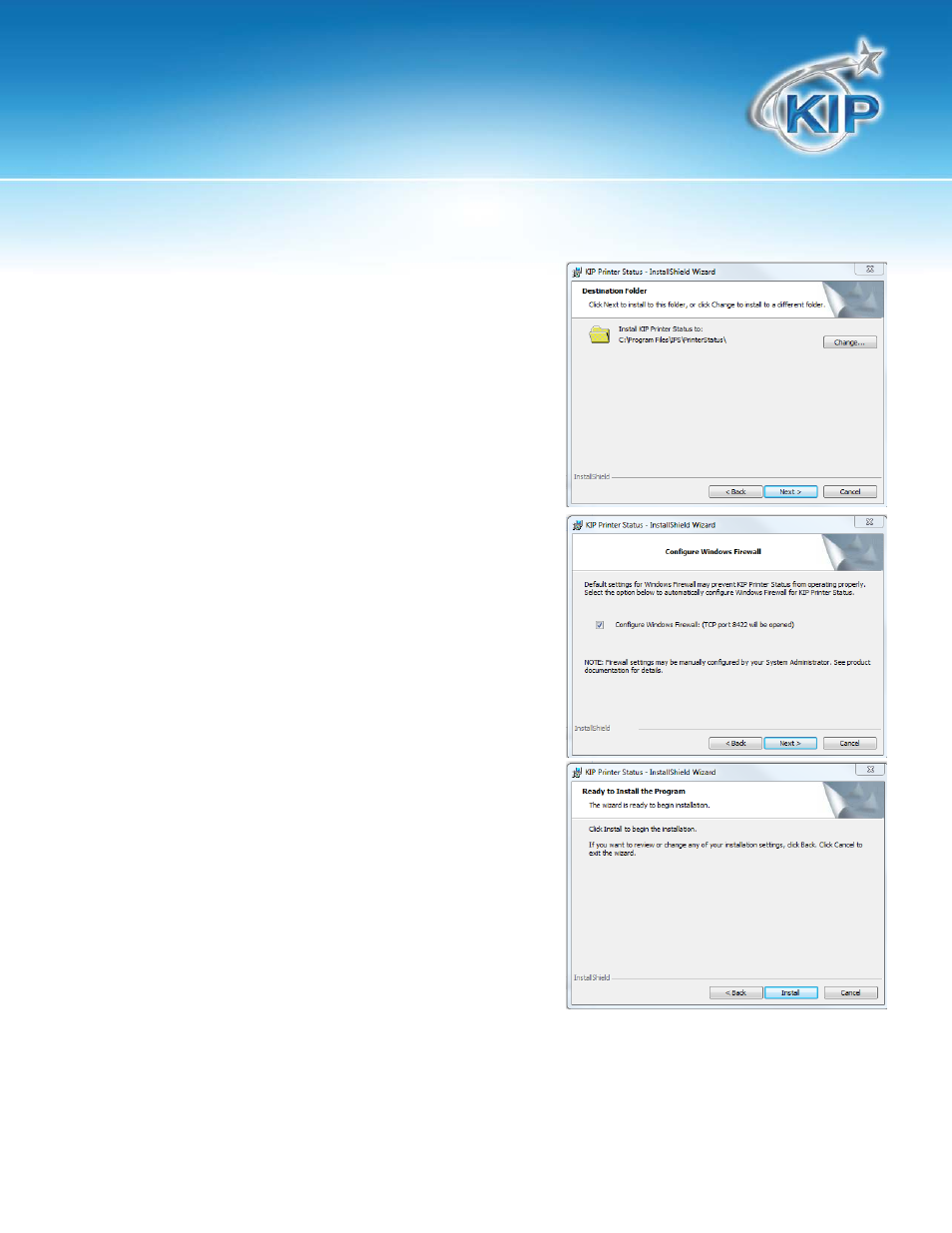
KIP Printer Status
No part of this publication may be copied, reproduced or distributed in any form without express written permission
from KIP. 2012 KIP. vii_iv
- 5 -
Step 4
By default the installation location will come up as C:\Program
Files\IPS\Printer Status. Select “Next” unless a different install
location is to be made. In this case select change and browse to
the new install location.
Step 5
Configuring Windows Firewall will be done automatically by the
installation package but may be done manually by unselecting
the “Configure Windows Firewall” check box.
Note: if the “Configure Windows Firewall” check box is
unchecked the application will not function until provisions are
made to open Port 8422.
Step 6
Select the Install button to begin the installation process. An
installation progress bar will show the progress.
Select Finish when the installation is complete.
