Adding a binding margin, P. 3-39 – Konica Minolta bizhub C250 User Manual
Page 76
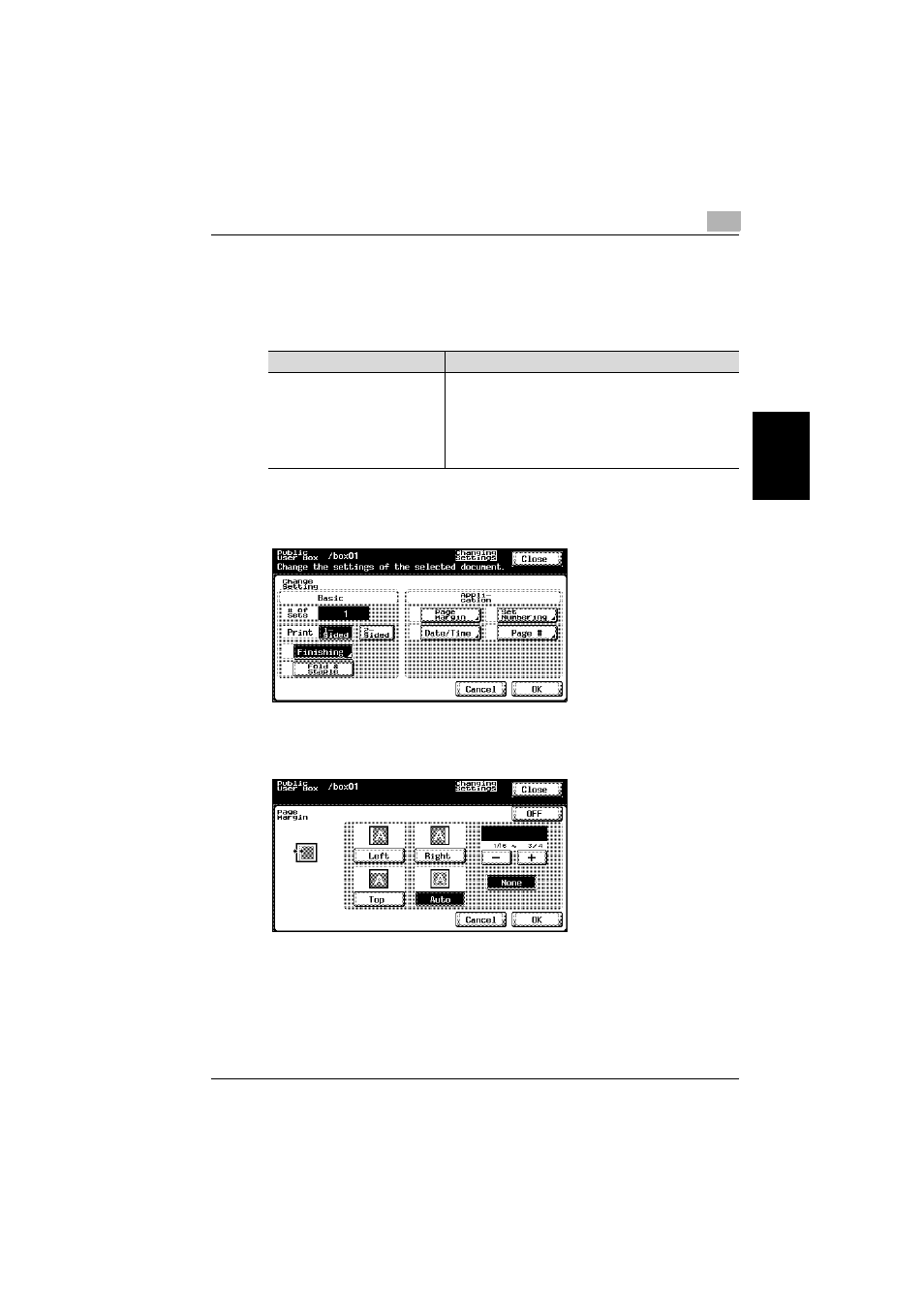
Printing a Document from a Public User Box/Personal User Box
3
C250
3-39
P
rint
ing
a D
o
cu
men
t fr
om
a P
ubl
ic
Us
er
B
o
x
/Pe
rs
on
al
Use
r Bo
x
Chap
ter
3
Adding a Binding Margin
The document can be printed with a binding margin.
The following settings can be specified.
To specify the Page Margin settings
1
Touch [Page Margin].
2
Select the desired position for the binding margin, and then touch [-] or
[+] to specify the width of the binding margin.
–
The width of the binding margin can be set in 1/16 in increments.
–
To set the binding margin to 0 in, touch [None]. Only the binding po-
sition can be specified.
3
Touch [OK].
Function
Description
Page Margin
The binding margin can be added to the left side, right side
or top of the page. The width of the binding margin can be
set between 1/16 in and 3/4 in. If “Auto” is selected, a
binding margin along the long side of the paper is selected
if the document length is 11-45/64 in or less. If the
document length is more than 11-45/64 in, a binding
margin along the short side of the paper is selected.
