Konica Minolta bizhub C250 User Manual
Page 7
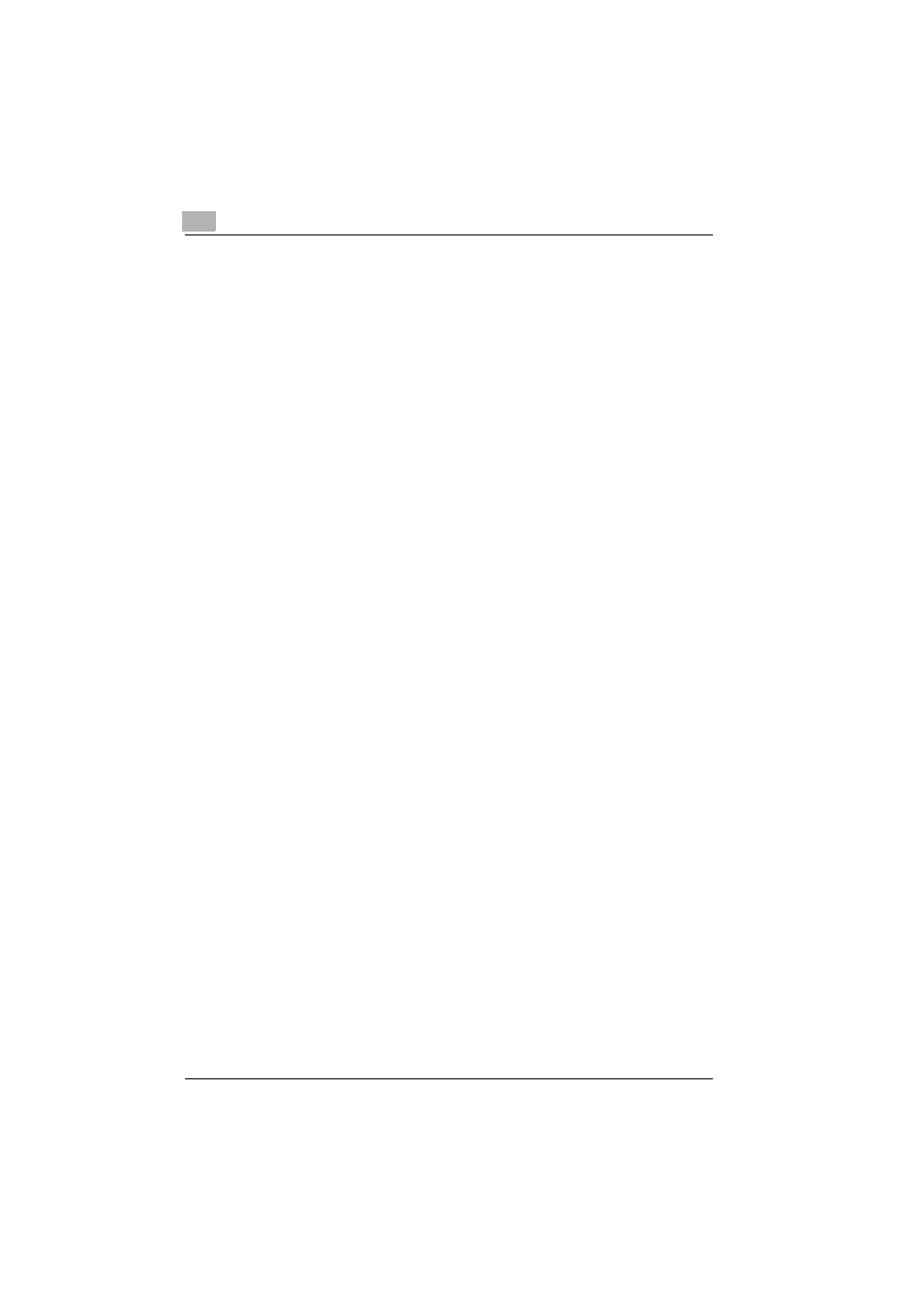
Introduction
x-6
C250
Registering Boxes ...........................................................................2-3
Naming Documents ........................................................................2-4
Saving Copies in Boxes ....................................................................2-5
Settings That Can Be Saved and Changed ....................................2-5
Saving Copy Documents ................................................................2-6
Saving Scans in Boxes ......................................................................2-9
Using a Box Destination .................................................................2-9
To save data to a box destination ................................................2-10
To save data to the specified box ................................................2-11
Printing a Document from a Public User Box/Personal
User Box
Displaying the Box Mode Screen .....................................................3-2
Viewing Documents Saved in Boxes ..............................................3-2
Searching for a Box Name ..............................................................3-4
Deleting Document Data ...................................................................3-5
To delete data .................................................................................3-5
Changing the Document Name ........................................................3-6
To change the document name ......................................................3-6
Moving Document Data ....................................................................3-7
To move a document ......................................................................3-7
Copying Document Data ...................................................................3-9
To copy a document .......................................................................3-9
Printing Document Data .................................................................3-11
To print a document .....................................................................3-13
To change the number of copies ..................................................3-14
To specify single-sided/double-sided printing .............................3-14
Specifying Finishing Settings ........................................................3-15
To specify the Finishing settings ..................................................3-15
To bind the copies at the center (“Fold & Staple” function) .........3-17
Adding a Binding Margin ..............................................................3-18
To specify the Page Margin settings ............................................3-18
Adding Cover Pages (“Cover Mode” Function) ............................3-19
To specify the Cover Mode settings .............................................3-20
Printing the Date/Time (“Date/Time” Function) .............................3-21
To specify the “Date/Time” Function ............................................3-21
Printing Page Numbers (“Page #” Function) .................................3-23
To specify the “Page #” Function .................................................3-24
Printing Distribution Numbers (“Set Numbering” Function) ..........3-27
To specify the “Set Numbering” function .....................................3-27
