Short guide 2/3, Manages black and white – Konica Minolta bizhub 420 User Manual
Page 2
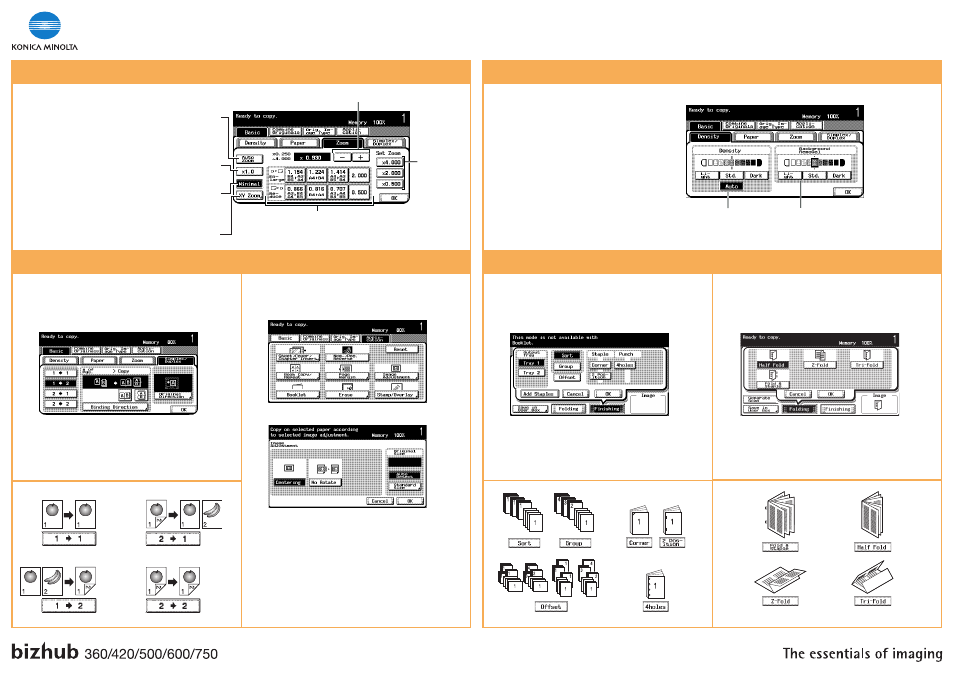
Select exposure level of the
background color of the colored
original
Select exposure level of
print image
BASIC FUNCTIONS
ZOOM
DUPLEX
APPLICATION FUNCTIONS
IMAGE ADJUSTMENT
1. Position the original(s).
2. Touch SIMPLEX/DUPLEX in the basic screen.
3. Select the desired function.
1. Position the original(s).
2. Touch IMAGE ADJUSTMENT in the application screen.
BASIC FUNCTIONS
DENSITY
FINISHING FUNCTIONS
FINISHING (only with Finisher)
1. Position the original(s).
2. Touch FINISHING in the basic screen.
3. Touch the desired function.*
w/o Finisher
with Finisher
Automatically
reduce/enlarge
original size to paper
size
Change zoom manually
User defined
zoom
(values can be
changed*)
Preset zoom values
*refer to User Manual for Copy Operations
Different values for
X and Y (distortion)
Keep original size
Little bit smaller
than original size
(value can be
changed*)
1. Position the original(s).
2. Touch ZOOM in the basic screen.
3. Touch the desired function.
4. Touch OK.
5. Press the START key.
4. Touch OK.
5. Press the START key.
4. Touch OK.
5. Press the START key.
3. Touch the desired function.
1. Position the original(s).
2. Touch DENSITY in the basic screen.
3. Touch the desired function.
4. Touch OK.
5. Press the START key.
4. Touch OK.
5. Press the START key.
4. Touch OK.
5. Press the START key.
CREATE A BOOKLET
1. Position the original(s).
2. Touch FOLDING in the basic screen.
3. Touch the desired function.*
*available functions depend on machine/finisher
*available functions depend on machine/finisher
*only bizhub 600/750
*
*
Manages Black and White
Short Guide 2/3
