Usb function [4 usb ports, Legacy usb support [auto, Usb 2.0 controller [enabled – Asus Motherboard NCL-DS User Manual
Page 81: Usb 2.0 controller mode [hispeed, Usb mass storage device configuration
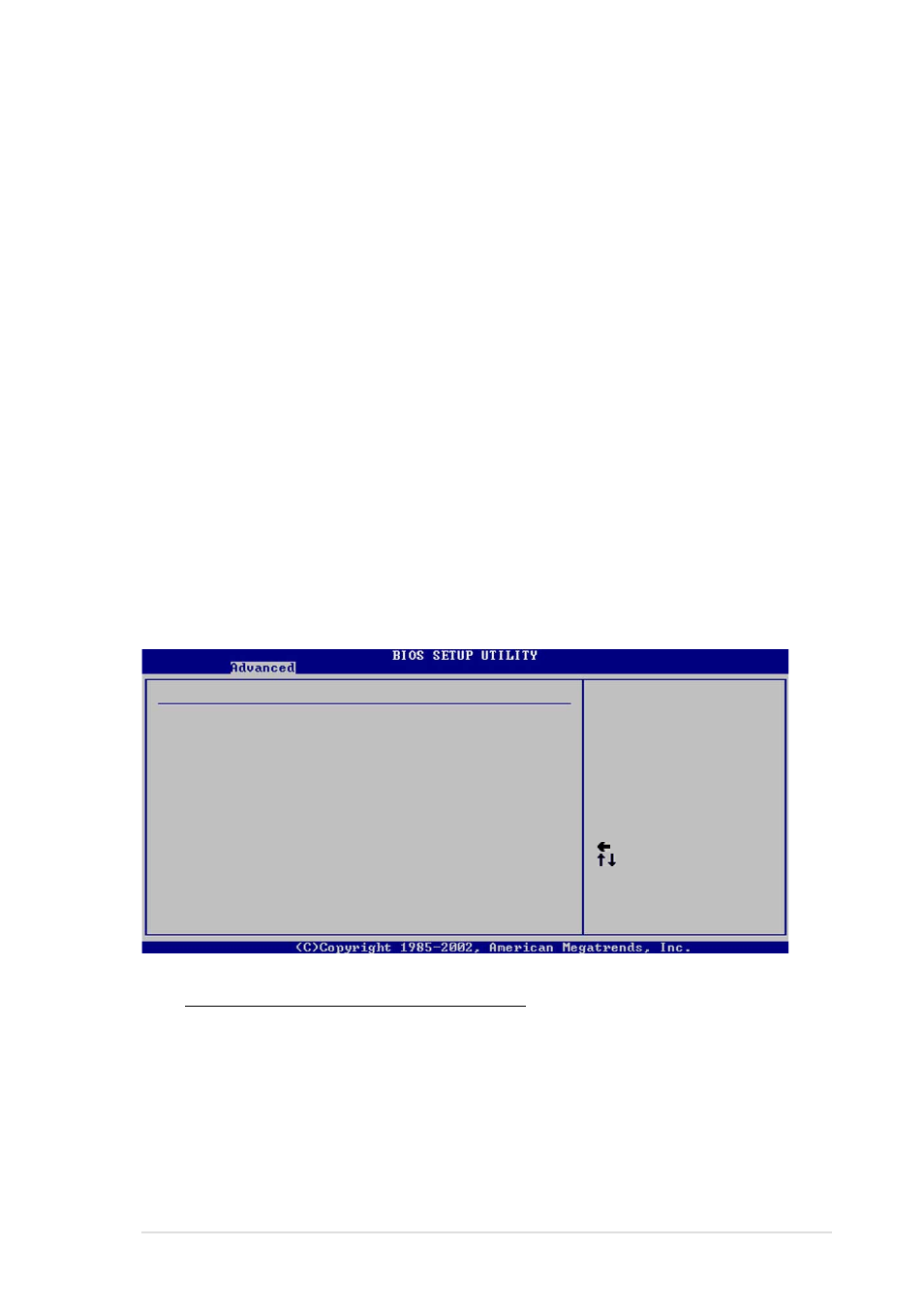
A S U S N C L - D S S e r i e s
A S U S N C L - D S S e r i e s
A S U S N C L - D S S e r i e s
A S U S N C L - D S S e r i e s
A S U S N C L - D S S e r i e s
4 - 1 9
4 - 1 9
4 - 1 9
4 - 1 9
4 - 1 9
USB Function [4 USB Ports]
USB Function [4 USB Ports]
USB Function [4 USB Ports]
USB Function [4 USB Ports]
USB Function [4 USB Ports]
Allows you to enable a specific number of USB ports, or disable the USB
function. Configuration options: [Disabled] [2 USB Ports] [4 USB Ports]
Legacy USB Support [Auto]
Legacy USB Support [Auto]
Legacy USB Support [Auto]
Legacy USB Support [Auto]
Legacy USB Support [Auto]
Allows you to enable or disable support for legacy USB devices. Setting to
[Auto] allows the system to detect the presence of legacy USB devices at
startup. If detected, the USB controller legacy mode is enabled. If no legacy
USB device is detected, the legacy USB support is disabled.
Configuration options: [Disabled] [Enabled] [Auto]
USB 2.0 Controller [Enabled]
USB 2.0 Controller [Enabled]
USB 2.0 Controller [Enabled]
USB 2.0 Controller [Enabled]
USB 2.0 Controller [Enabled]
Allows you to enable or disable the USB 2.0 controller.
Configuration options: [Enabled] [Disabled]
USB 2.0 Controller Mode [HiSpeed]
USB 2.0 Controller Mode [HiSpeed]
USB 2.0 Controller Mode [HiSpeed]
USB 2.0 Controller Mode [HiSpeed]
USB 2.0 Controller Mode [HiSpeed]
Allows you to set the USB 2.0 controller mode to HiSpeed (480 Mbps) or
FullSpeed (12 Mbps). Configuration options: [FullSpeed ] [HiSpeed]
USB Mass Storage Device Configuration
USB Mass Storage Device Configuration
USB Mass Storage Device Configuration
USB Mass Storage Device Configuration
USB Mass Storage Device Configuration
Select Screen
Select Item
+- Change Option
F1 General Help
F10 Save and Exit
ESC Exit
USB Mass Storage Device Configuration
USB Mass Storage Reset Delay [20 Seconds]
No USB Mass Storage device detected
Device #1
N/A
Emulation Type
[N/A]
Device #2
N/A
Emulation Type
[N/A]
Device #3
N/A
Emulation Type
[N/A]
Device #4
N/A
Emulation Type
[N/A]
Device #5
N/A
Emulation Type
[N/A]
Device #6
N/A
Emulation Type
[N/A]
Number of seconds
POST waits fro the
USB mass storage
device after start
unit command.
USB Mass Storage Reset Delay [20 Sec]
Allows you to select the number of seconds POST waits for the USB
mass storage device after the start unit command. The message “No
USB mass storage device detected” appears if none is installed in the
system. Configuration options: [10 Sec ] [20 Sec] [30 Sec] [40 Sec]
