Accessing from mfp, Installing apps, Accessing from mfp installing apps – Konica Minolta bizhub MarketPlace User Manual
Page 10
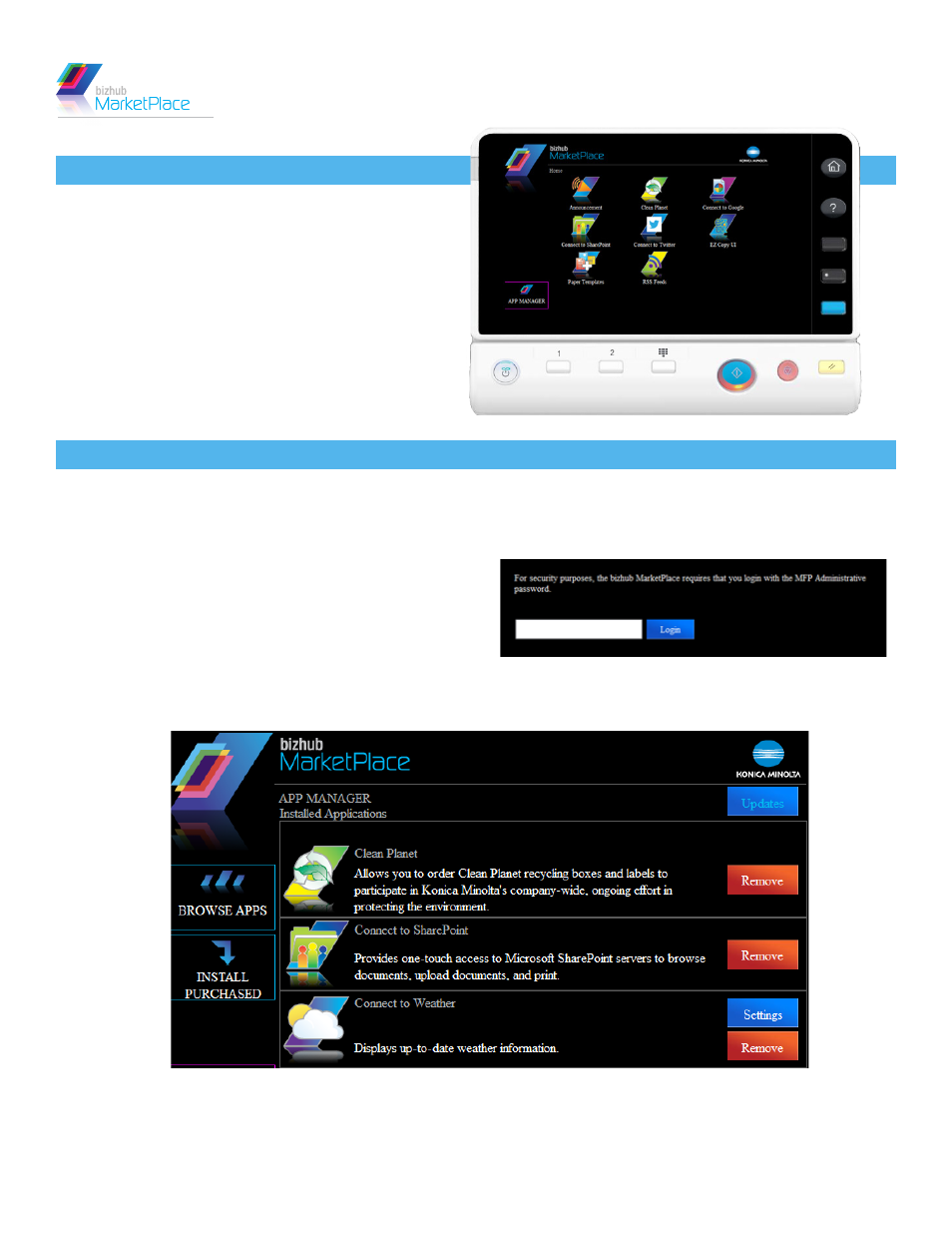
Konica Minolta Business Solutions
- 6 -
December 14, 2012
User’s Reference Guide
To install apps, do the following:
1.
OPEN APP MANAGER.
Tap on the App Manager button.
2.
LOG INTO MFP.
You will be asked to supply the
MFP’s administrative password. Enter the MFP’s
password in the available field; then tap on the
Login button.
3.
VIEW INSTALLED APPS.
A list of all installed applications will now appear. Note that each installed
app has configuration buttons next to it. These buttons will be discussed in the next section.
4.
TAP ON INSTALL PURCHASED BUTTON.
Tap on the Install Purchased button to install your
recently purchased applications.
bizhub MarketPlace apps can also be easily
accessed from your MFP’s control panel. To
begin, tap on the bizhub MarketPlace button
and the main bizhub MarketPlace screen will
appear. At this point, you can use the App
Manager to install, customize, purchase, or
remove apps.
ACCESSING FROM MFP
INSTALLING APPS
