Using linkmagic 2-27 – Konica Minolta magicolor 1680MF User Manual
Page 110
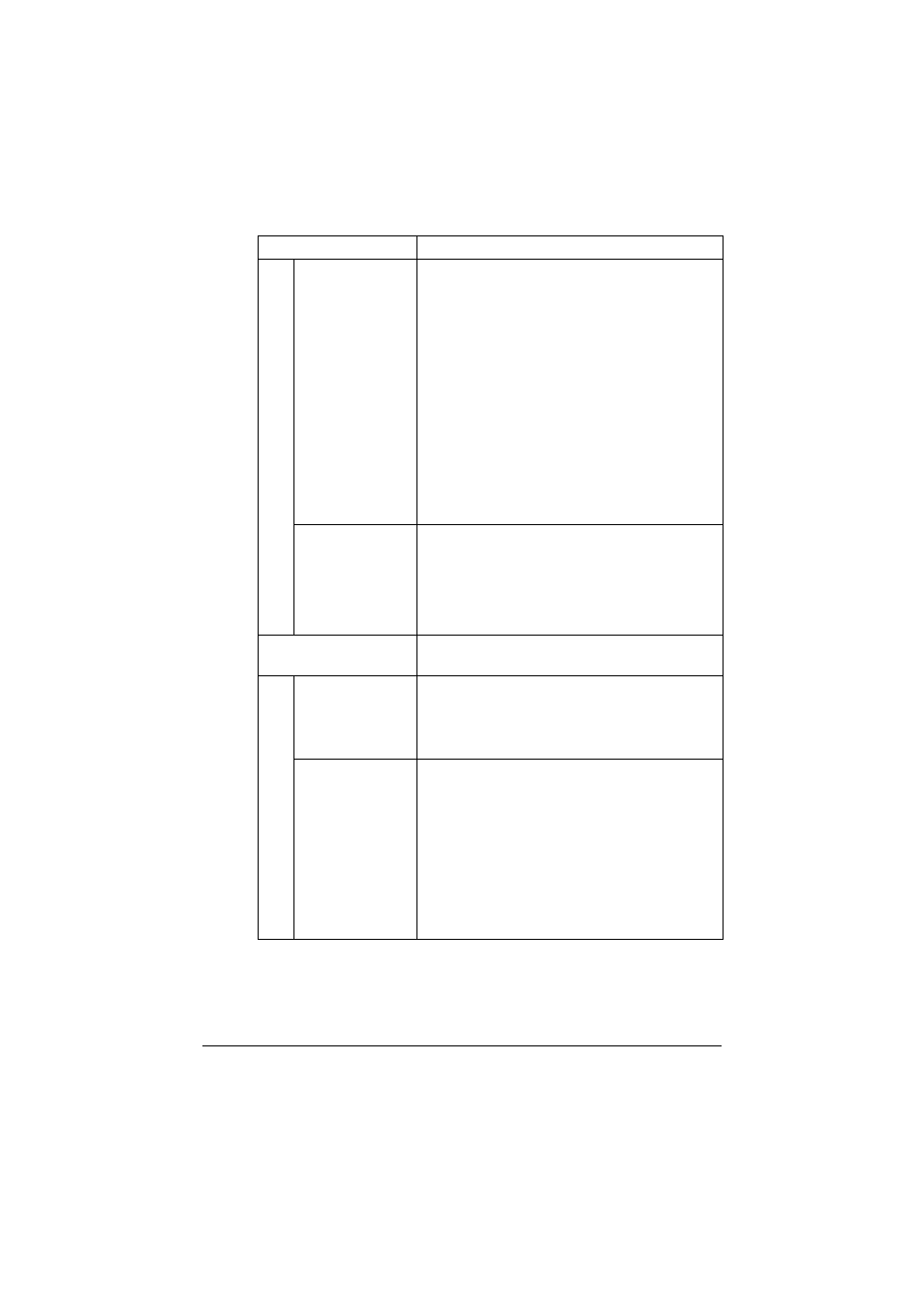
Using LinkMagic
2-27
“Original Size” list Select the size of the document. These settings
are available when “Basic” is selected in the
“Basic/Advanced” list.
If “Custom Size” is selected, a new paper size
setting can be added from the Custom Size Set-
ting dialog box that appears.
Choices
A4, B5, A5, Letter, Custom Size
Default: Letter (English), A4 (except English)
Custom Size Settings
Width: 13 - 215 mm (0.5 - 8.50 in)
Height: 13 - 297 mm (0.5 - 11.60 in)
Unit: mm, in
“Scan Type” list
Select the color type of the document. These
settings are available when “Basic” is selected in
the “Basic/Advanced” list.
Choices: B/W, Gray, True Color
Default: True Color
“Printer Settings” group
box
Specify the settings for printing the scanned
image.
“Centered on
Page” check box
If this check box is selected while “Manual” is
selected below “Scaling”, the image will be
printed at the center of the printable area.
Default: Checked
“Paper Size” list
Select the size of paper that is to be printed.
"
The orientation of the paper to be printed
on cannot be changed. The image is
normally printed with the paper in the
portrait orientation.
Choices: Paper sizes available with the selected
printer
Default: Paper specified by the selected printer
Name
Description
