Printing scanned images, Printing scanned images -25 – Konica Minolta magicolor 1680MF User Manual
Page 108
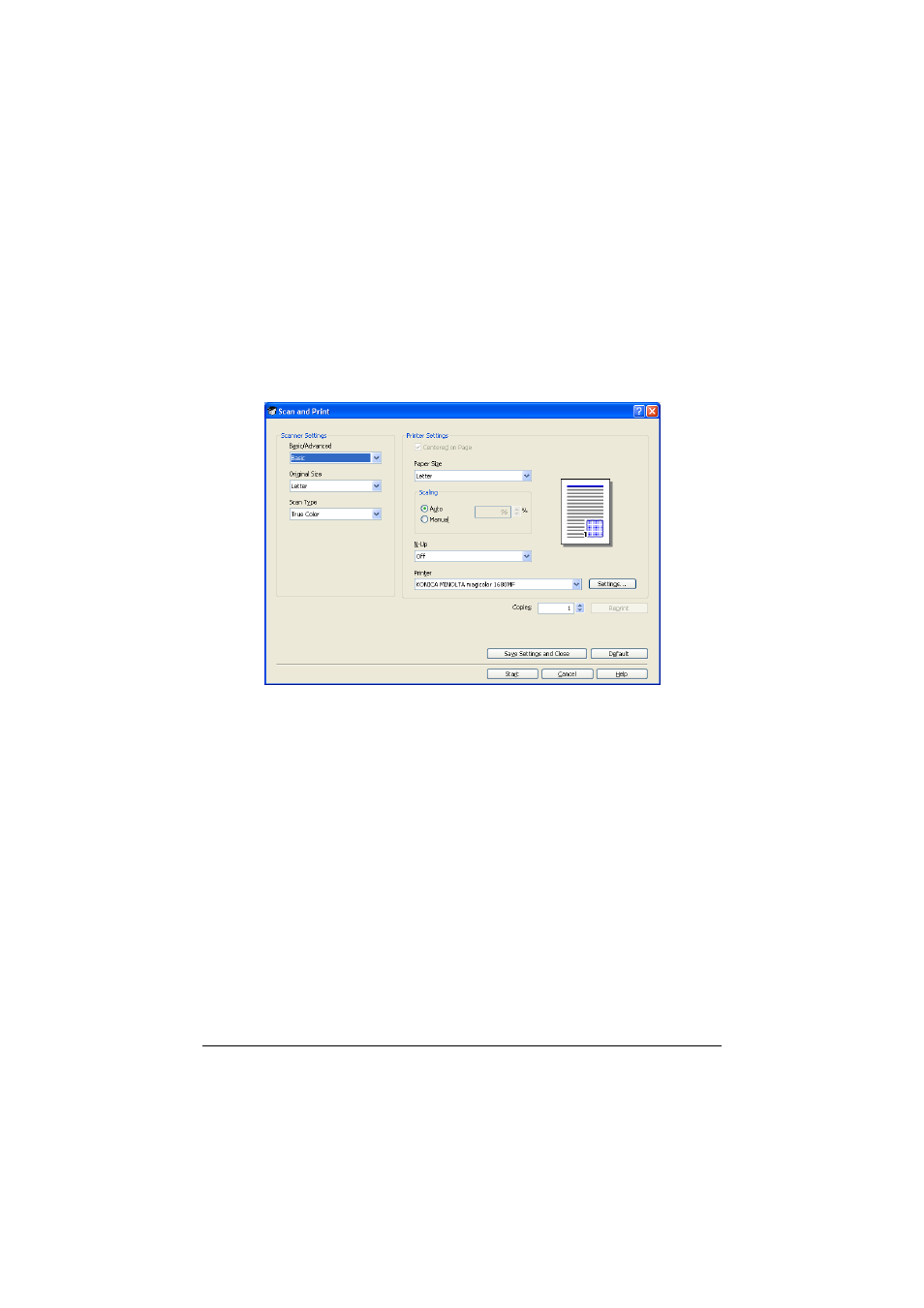
Using LinkMagic
2-25
Printing Scanned Images
An image scanned with the machine can be printed from a printer.
"
For details on the settings available in the Scan and Print dialog box,
refer to “Description of the Scan and Print Dialog Box” on page 2-26.
1
In the “Scan Modes” group box of the main window, click the Scan and
Print button.
The Scan and Print dialog box appears.
2
From the “Basic/Advanced” list in the “Scanner Settings” group box,
select the general scan setting.
- If “Basic” is selected, scans will be produced with the basic settings. In
the “Scanner Settings” group box, select the document size from the
“Original Size” list and the document color type from the “Scan Type” list.
- If “Advanced” is selected, specify detailed settings from the TWAIN
driver dialog box that appears.
"
For details on the available TWAIN driver settings, refer to the Printer/
Copier/Scanner User’s Guide on the Documentation CD/DVD.
3
In the “Printer Settings” group box, specify the settings for printing the
scanned image.
"
When “Advanced” is selected, the TWAIN driver starts up. However,
clicking the Scan and Print dialog box allows the settings in the
“Printer Settings” group box to be changed.
