6 cannot perform copy, Cannot perform copy -13 – Konica Minolta bizhub 4050 User Manual
Page 46
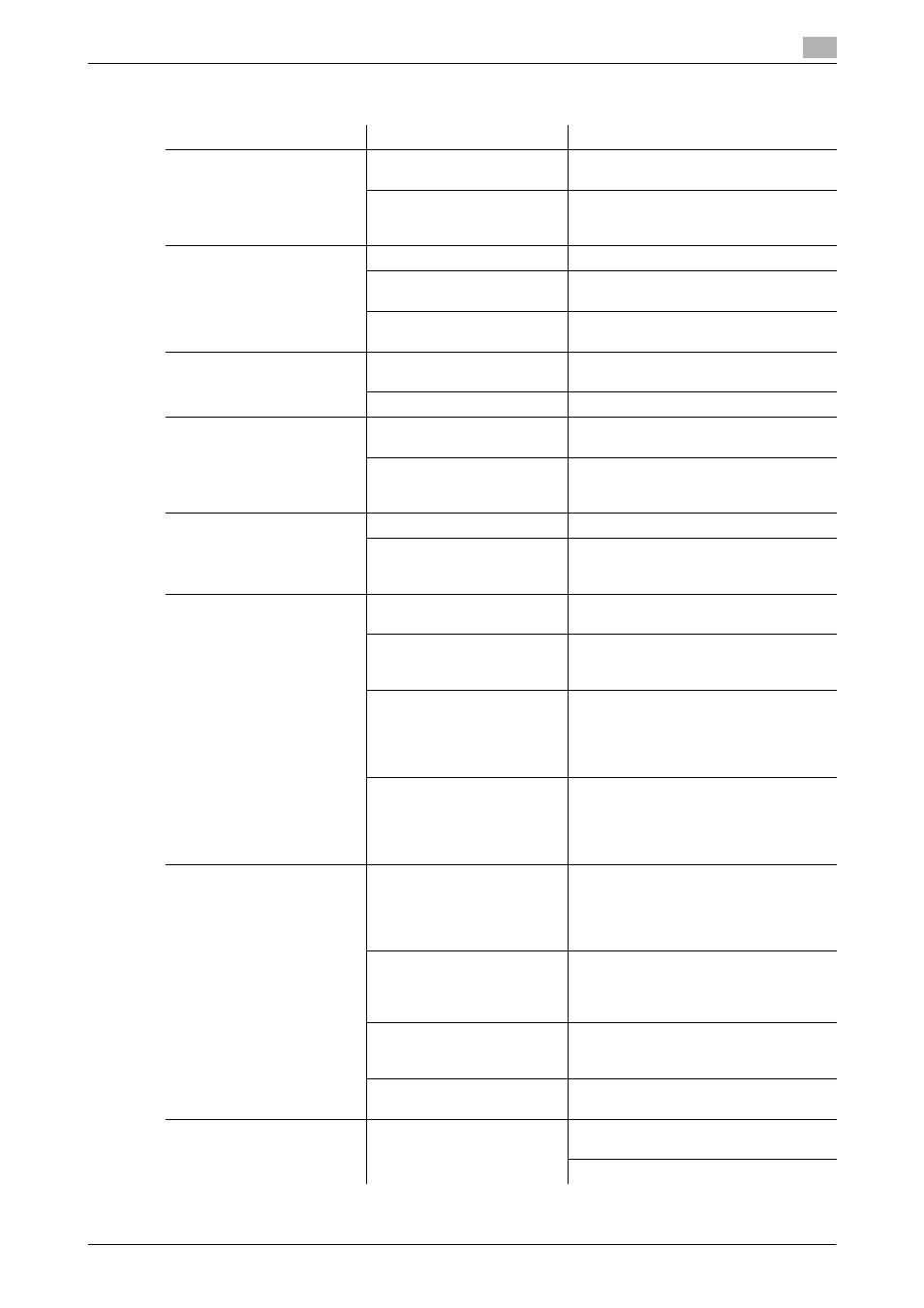
[Maintenance/Troubleshooting]
4-13
4.6
Cannot perform copy
4
4.6
Cannot perform copy
Description of problem
Check points
Remedy
Copying does not start.
Are the doors of the machine
securely closed?
Close the doors of the machine secure-
ly.
Has paper of the correct size
for the original been loaded
into the paper tray?
Load paper of the appropriate size into
the paper tray.
The original does not feed.
Is the ADF slightly open?
Securely close the ADF.
Is the original one that does
not meet the specifications?
Check that the original is one that can
be loaded into the ADF.
Has the original been posi-
tioned correctly?
Position the original correctly.
The image is light.
Is [Light] specified for the
density setting?
Tap [Density] on the copy main screen
to adjust density.
Is the paper damp?
Replace with new/dry paper.
The image is dark.
Is [Dark] specified for the
density setting?
Tap [Density] on the copy main screen
to adjust density.
Was the original not pressed
close enough against the
Original Glass?
Position the original so that it is pressed
closely against the Original Glass.
The image is partially ob-
scured or blurry.
Is the paper damp?
Replace with new/dry paper.
Was the original not pressed
close enough against the
Original Glass?
Position the original so that it is pressed
closely against the Original Glass.
The entire area of a copy gets
smudged.
Is the Original Glass dirty?
Wipe the Original Glass with a soft, dry
cloth.
Is the Original Cover Pad
dirty?
Clean the Original Cover Pad with a
soft cloth dampened with a mild deter-
gent.
Was the original printed on
highly translucent material,
such as diazo photosensitive
paper or OHP transparen-
cies?
Place a blank sheet of paper on top of
the original.
Is a 2-sided original being
copied?
If a thin 2-sided original is being copied,
the print on the back side may be repro-
duced on the front side of the copy. On
the Background Removal screen, select
a lighter background density.
Images are tipped.
Is the original positioned cor-
rectly?
Correctly position the original against
the Original Scale.
Load the original into the ADF, and slide
the adjustable Document Guide to fit
the size of the original.
Is the original incorrectly po-
sitioned in the ADF?
If the original cannot be fed correctly
through the ADF, make copies by posi-
tioning the original on the Original
Glass.
Is the lateral guide of the pa-
per tray correctly aligned
with the paper?
Align the Document Guide with the
edges of the paper.
Has curled paper been load-
ed into the paper tray?
Manually flatten the paper and re-load it
into the paper tray.
An output copy is curled.
Curls may appear depending
on the paper type (recycled
paper, for example).
Remove the paper from the paper tray,
turn it over, then load it again.
Replace with new dry paper.
