Using the kip iview & iprint application, Kip iview & iprint application – Konica Minolta KIP C7800 User Manual
Page 8
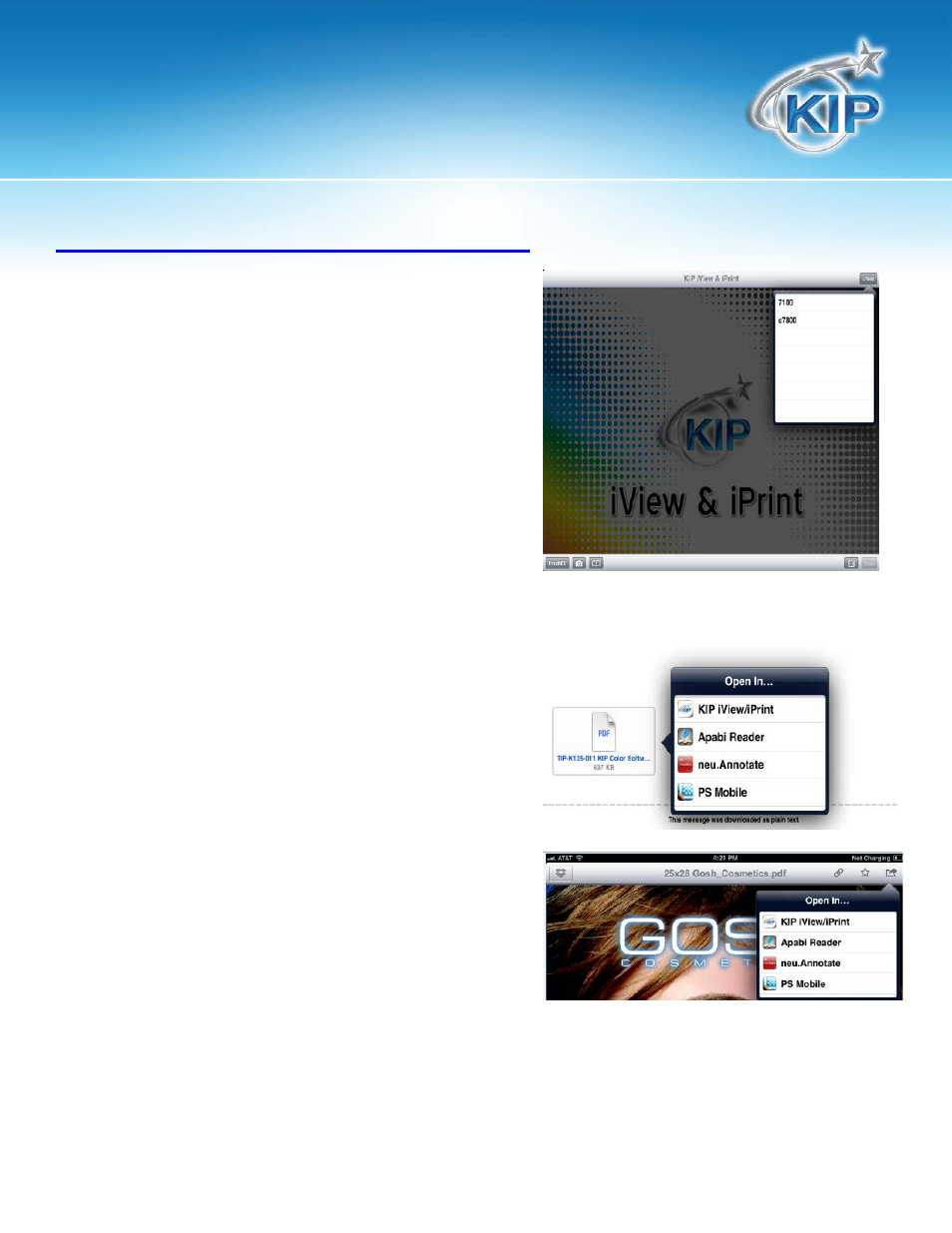
KIP iVIEW & iPRINT Application
No part of this publication may be copied, reproduced or distributed in any form without express written permission
from KIP. 2012 KIP. vii_iv
- 7 -
Using the KIP iVIEW & iPRINT Application
1. Once the desired printers have been configured
(see Configuration above) they will appear in the
Connected Printers button. Any configured printer
may be selected to print to.
2. Select the desired printer and it will be displayed
on this button.
3. Select the File Selection button and this will open the photos and available files to select from.
a. If the file is an attachment in an e-mail hold
your finger on the attachment until a
window opens. Select Open In and select
the KIP iVIEW & iPRINT icon.
b. If using Dropbox, open the Dropbox
application, select a file, select the Open
in button (top Right corner) and choose
the KIP iVIEW & iPRINT icon.
