Kip iview & iprint application – Konica Minolta KIP C7800 User Manual
Page 9
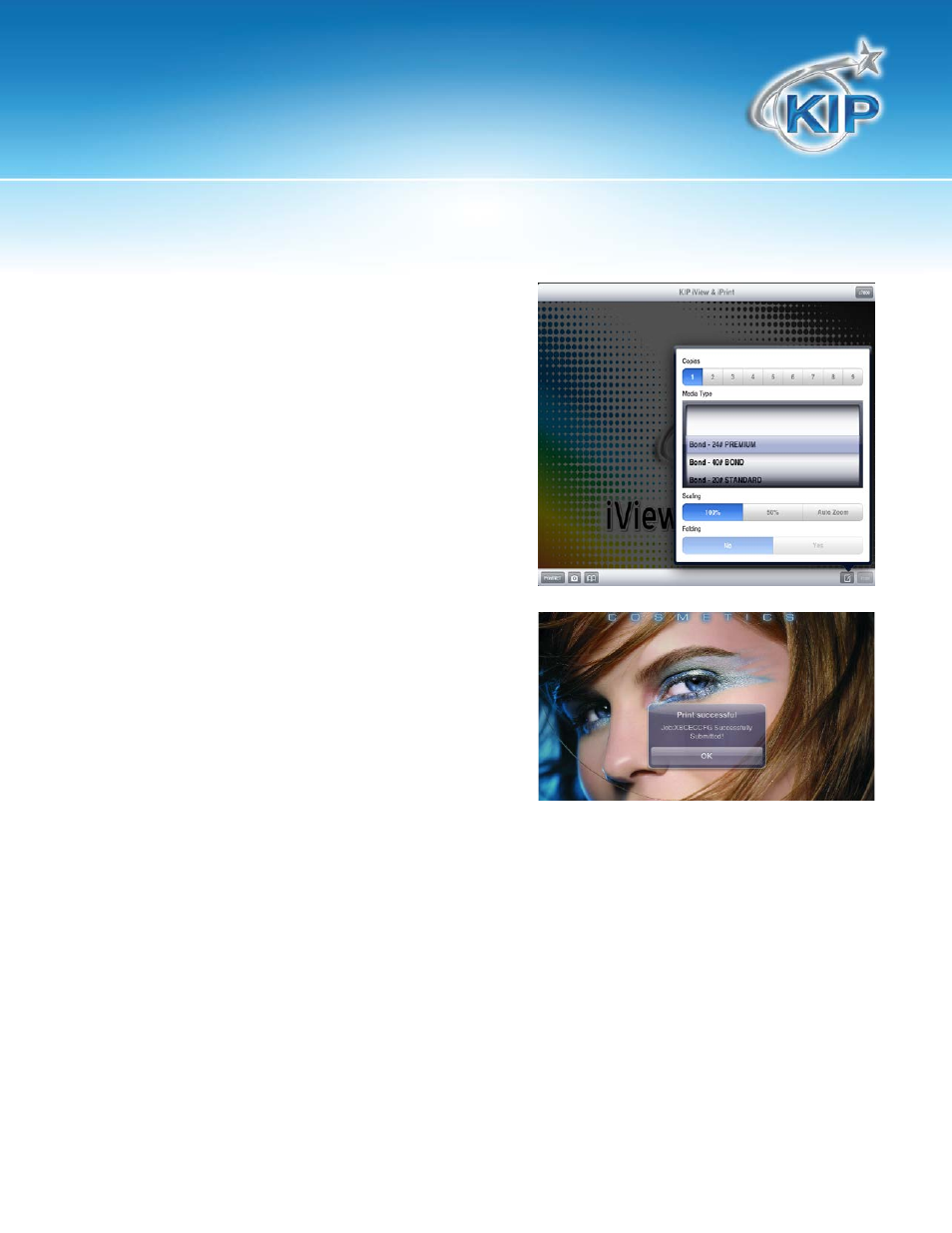
KIP iVIEW & iPRINT Application
No part of this publication may be copied, reproduced or distributed in any form without express written permission
from KIP. 2012 KIP. vii_iv
- 8 -
4. Once the document open in the KIP iVIEW & iPRINT application make desired changes and
select the “Print” button
Select the Printer Options Button for these options:
a. Copies – Select how many copies will be
printed.
b. Media Type – Select the media the output
will be printed on. This window displays
what is currently loaded in the printer.
c. Scaling – 100% prints the selected file at
100%. 50% prints the selected file at 50%.
Auto Zoom scales the image to the
selected roll with by a variable length.
d. Folding – If a folder is present select “Yes”
to activate folding.
5. When all options have been set select the “Print”
button in the bottom Right corner to send the file.
When the file has been sent a “Print Successful”
message will be displayed.
