Kip iview & iprint main screen, Kip iview & iprint application – Konica Minolta KIP C7800 User Manual
Page 7
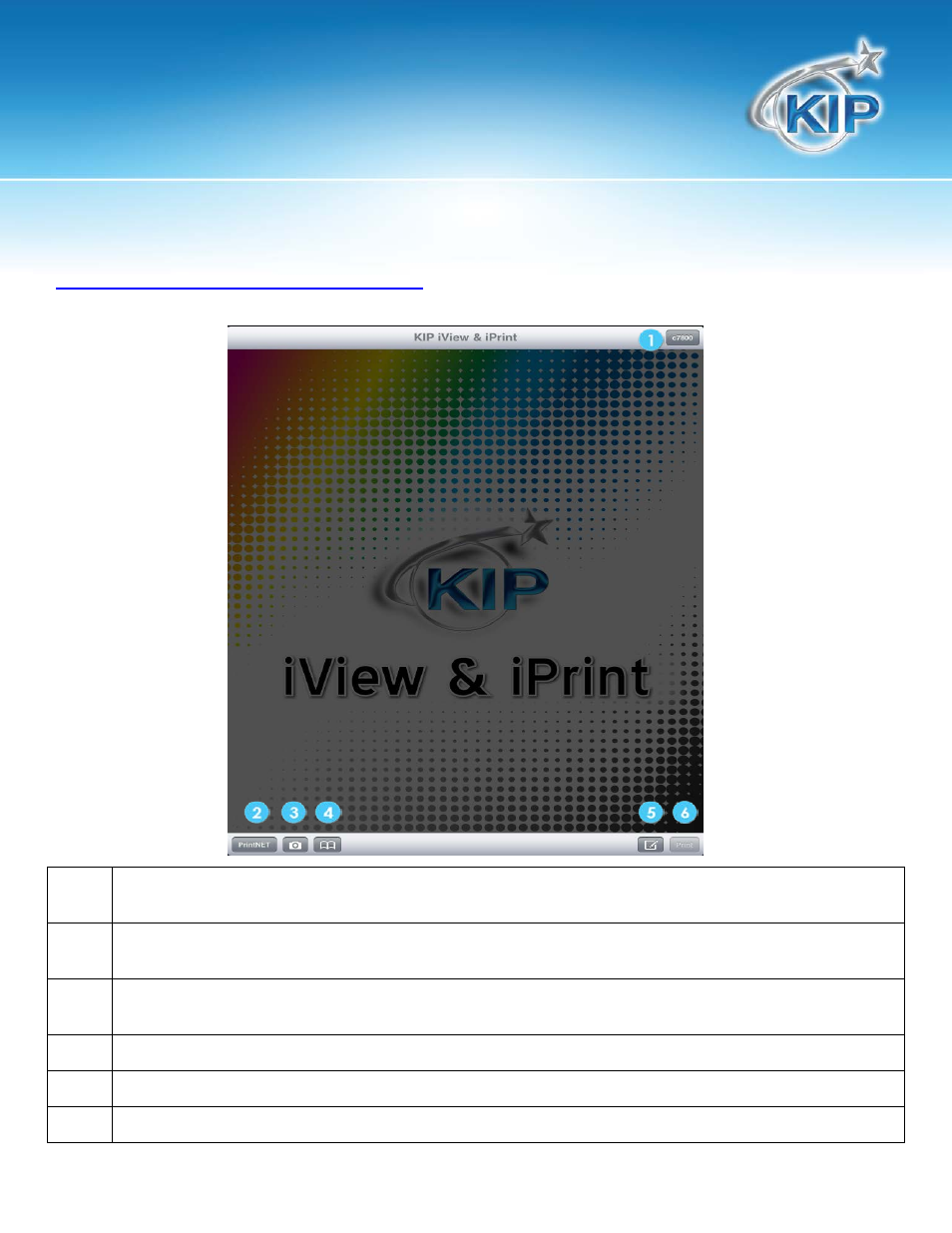
KIP iVIEW & iPRINT Application
No part of this publication may be copied, reproduced or distributed in any form without express written permission
from KIP. 2012 KIP. vii_iv
- 6 -
KIP iVIEW & iPRINT Main Screen
1
Connected Printer – This button displays the connected KIP Printer. Selecting this button will show all available KIP
Printers to choose from
2
PrintNET Button – Selecting this button will open KIP PrintNET and allow a user to see the queue and what is
currently in it to be printed and allow an Administrator to manage the Queue.
3
Camera Button – If the iPad has a camera on it selecting the camera button will launch the camera function of
the iPad.
4
File Selection Button – select this button to look for available files to print
5
Printer Options – Select this button to make adjustments to the print output prior to printing.
6
Print Button – Select this button to send the file to the printer.
