Leaving modify mode, Canceling/saving changes – APPLIED ENGINEERING Vulcan User Manual
Page 32
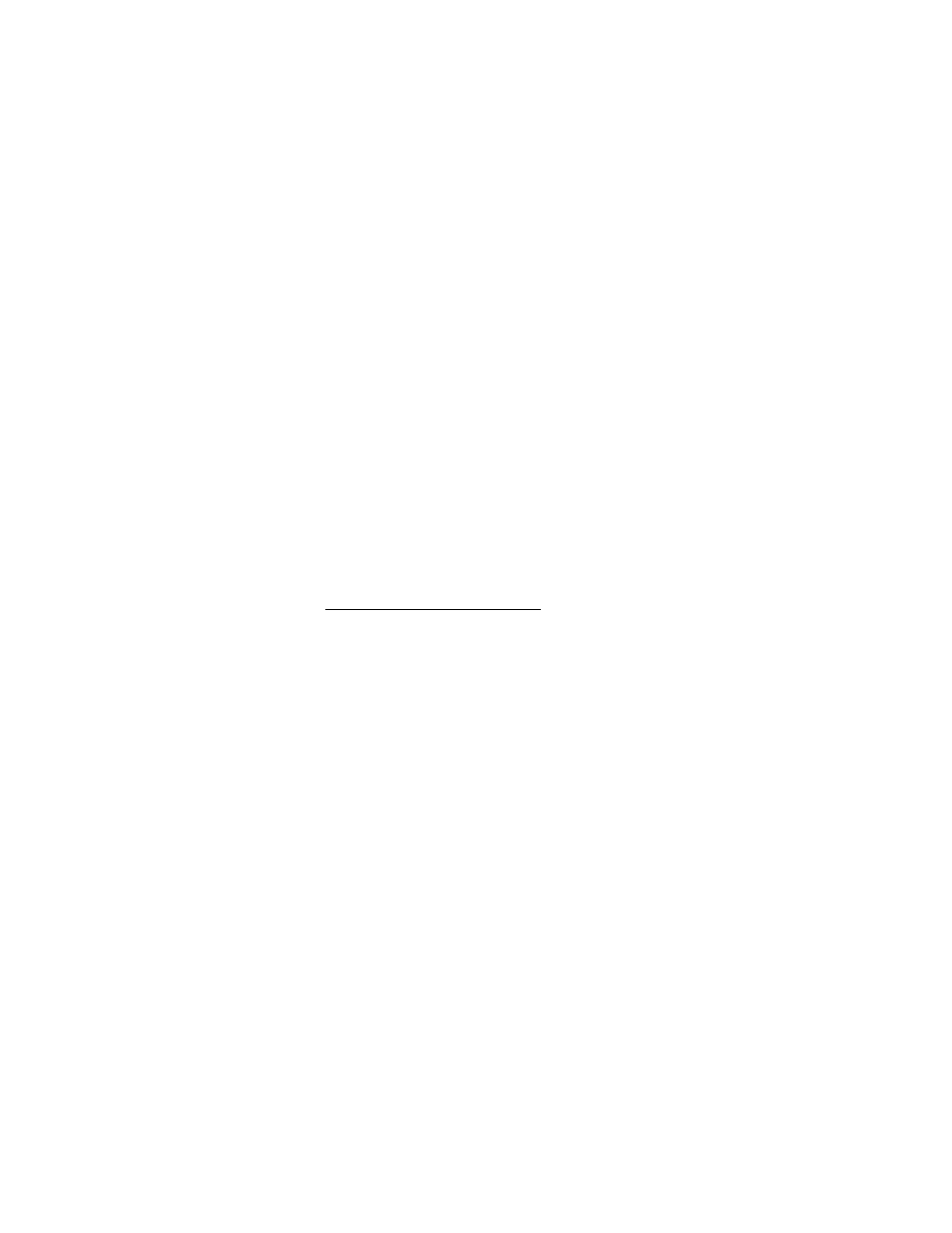
Set Boot Partition
To set the boot partition, while in MODIFY mode:
1)
If there is not already an asterisk in the boot column of
the partition you want to boot from, move the cursor to
that column.
2)
Press
The asterisk will be removed from its current position and will
appear in that column you currently have selected.
Leaving MODIFY Mode
Before Leaving
Before you leave MODIFY mode, make sure your settings
are the way you want them.
◊
Have you set the partition to the system you want?
◊
Are the partitions you want active turned ON?...
How To Leave
To leave the MODIFY mode and return to the top of the
menu, press
partitions, you will be asked if you want to save (UPDATE)
or cancel (UNDO) the modifications. (See below.)
Canceling/Saving Changes
When you leave the MODIFY mode, you’re asked if you want to
UPDATE or UNDO the changes you have made.
To Press
Save modifications
Y
Cancel modifications
N
Return to MODIFY mode
Updating the changes will save the changes you have made and
leave you in the main menu. You’ll need to format any
modified partitions to make them useable.
Undoing the modifications will reset the partition table to the
settings it had before you last entered the MODIFY mode and
leave you in the main menu.
partition table with all recent modifications unchanged.
Ch. 3 - The Partition Manager
25
