Chapter 4. recovery options, Using rescue and recovery, Restoring factory contents – Lenovo 3000 N200 Notebook User Manual
Page 33: Chapter, Recovery, Options, Using, Rescue, Restoring, Factory
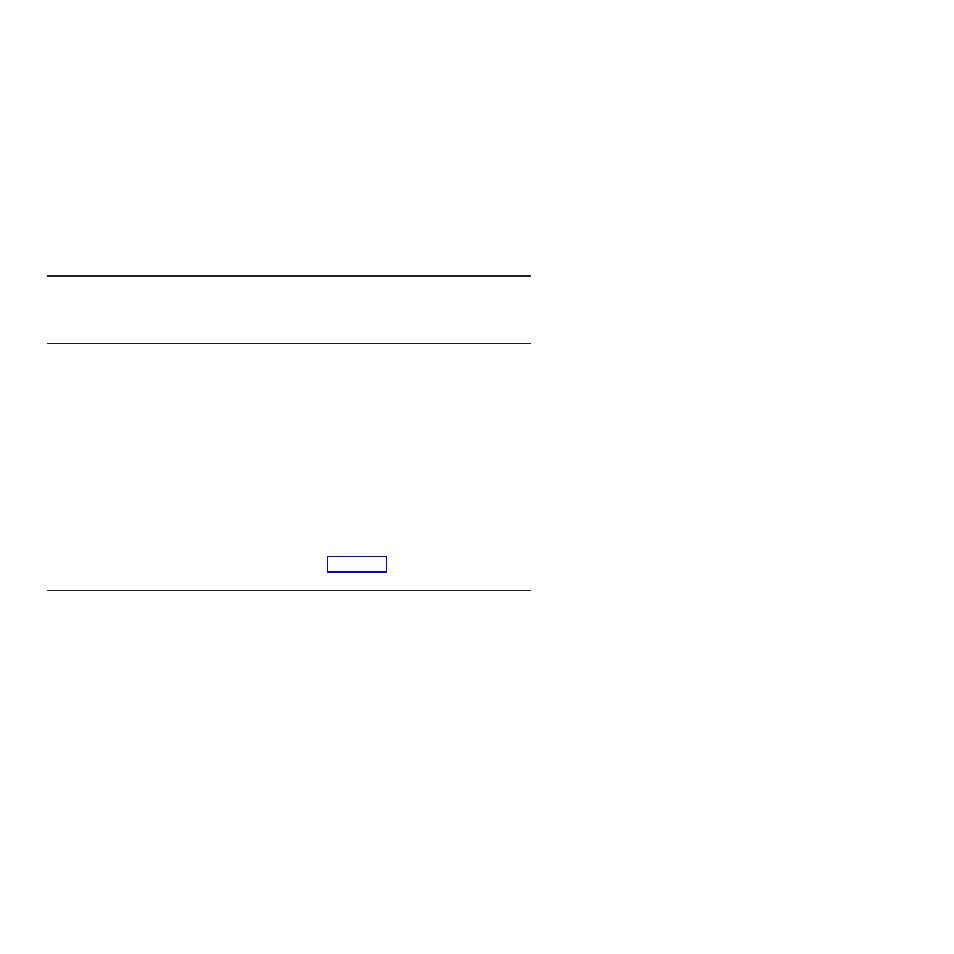
Chapter
4.
Recovery
options
Using
Rescue
and
Recovery
If
Windows
is
not
running
properly,
use
the
Rescue
and
Recovery
workspace
to
help
solve
or
identify
your
problem.
Do
the
following:
1.
Turn
off
your
computer.
2.
Press
the
Lenovo
Care
button
to
turn
on
the
computer
and
immediately
enter
the
Rescue
and
Recovery
workspace.
3.
After
the
Rescue
and
Recovery
workspace
opens,
you
can
do
the
following:
v
Rescue
and
restore
your
files,
folders,
or
backups.
v
Configure
your
computer
and
passwords.
v
Communicate
using
the
Internet
and
link
to
the
support
site.
v
Troubleshoot
and
diagnose
problems
using
diagnostics.
For
more
information
about
using
Rescue
and
Recovery
features,
see
the
“Recovery
overview”
section
in
online
Restoring
factory
contents
Instead
of
providing
a
recovery
disc
or
a
Windows
disc
with
your
computer,
Lenovo
provides
simpler
alternative
methods
of
accomplishing
the
tasks
typically
associated
with
these
discs.
The
files
and
programs
for
these
alternative
methods
are
on
your
hard
disk,
which
eliminates
having
to
locate
misplaced
discs
and
problems
associated
with
using
an
incorrect
disc
version.
The
complete
backup
of
all
the
files
and
programs
that
Lenovo
preinstalled
on
your
computer
resides
in
a
hidden
protected
area,
or
partition,
of
the
hard
disk.
Although
hidden,
the
backups
in
the
partition
consume
hard
disk
space.
Therefore,
when
checking
the
capacity
of
your
hard
disk
according
to
Windows,
you
might
note
that
the
total
capacity
of
the
disk
appears
to
be
smaller
than
anticipated.
This
discrepancy
is
explained
by
the
contents
of
the
hidden
partition.
The
Product
Recovery
Program
contained
within
this
area
enables
you
to
restore
the
complete
contents
of
your
hard
disk
to
the
same
state
as
it
was
when
originally
shipped
from
the
factory.
Note:
The
recovery
process
might
take
a
couple
of
hours.
To
recover
the
hard
disk
to
its
original
contents,
do
the
following:
©
Copyright
Lenovo
2007
23
