Troubleshooting – Lenovo IdeaPad U310 Touch Notebook User Manual
Page 45
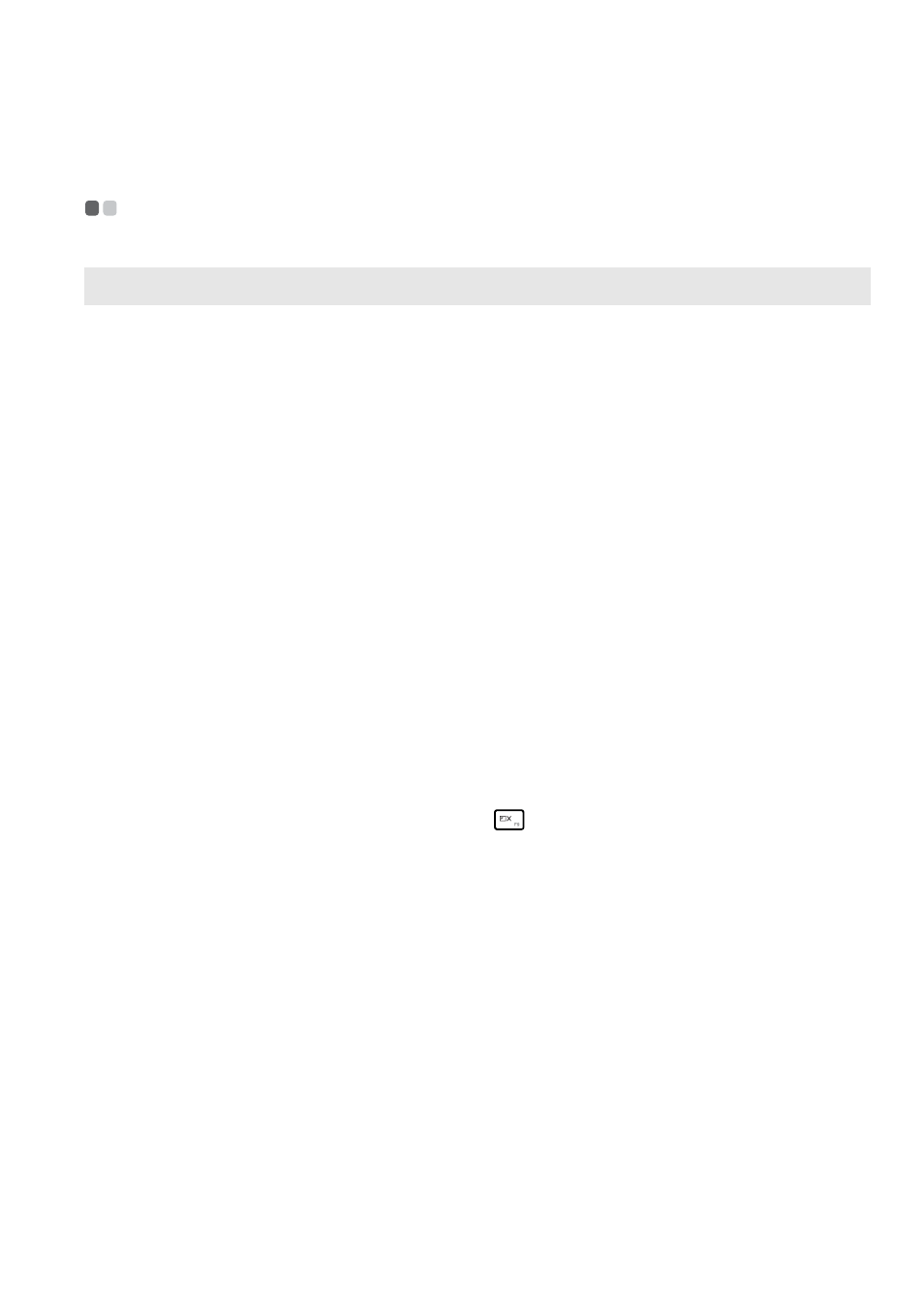
Chapter 6. Troubleshooting
41
Troubleshooting
- - - - - - - - - - - - - - - - - - - - - - - - - - - - - - - - - - - - - - - - - - - - - - - - - - - - - - - - - - - - - - - - - - - - - - - - - - - - - - - - - - - - - -
Display problems
When I turn on the
computer, nothing appears
on the screen.
•
If the screen is blank, make sure that:
- The AC adapter is connected to the computer and
the power cord is plugged into a working electrical
outlet.
- The computer power is on. (Press the power button
again for confirmation.)
•
If these items are properly set, and the screen remains
blank, have the computer serviced.
When I turn on the
computer, only a white
cursor appears on a blank
screen.
•
Restore backed-up files to your Windows
environment or the entire contents of your hard disk
to the original factory contents using OneKey
Recovery system. If you still see only the cursor on
the screen, have the computer serviced.
My screen goes blank while
the computer is on.
•
Your screen saver or power management may be
enabled. Do one of the following to exit from the
screen saver or to resume from Sleep mode:
- Touch the touchpad.
- Press any key on the keyboard.
- Press the power button.
- Press F9 (
) to confirm whether the backlight for
the LCD screen has been turned off.
