Using the touchpad, Using the keyboard, Numeric keypad – Lenovo B570e Notebook User Manual
Page 24
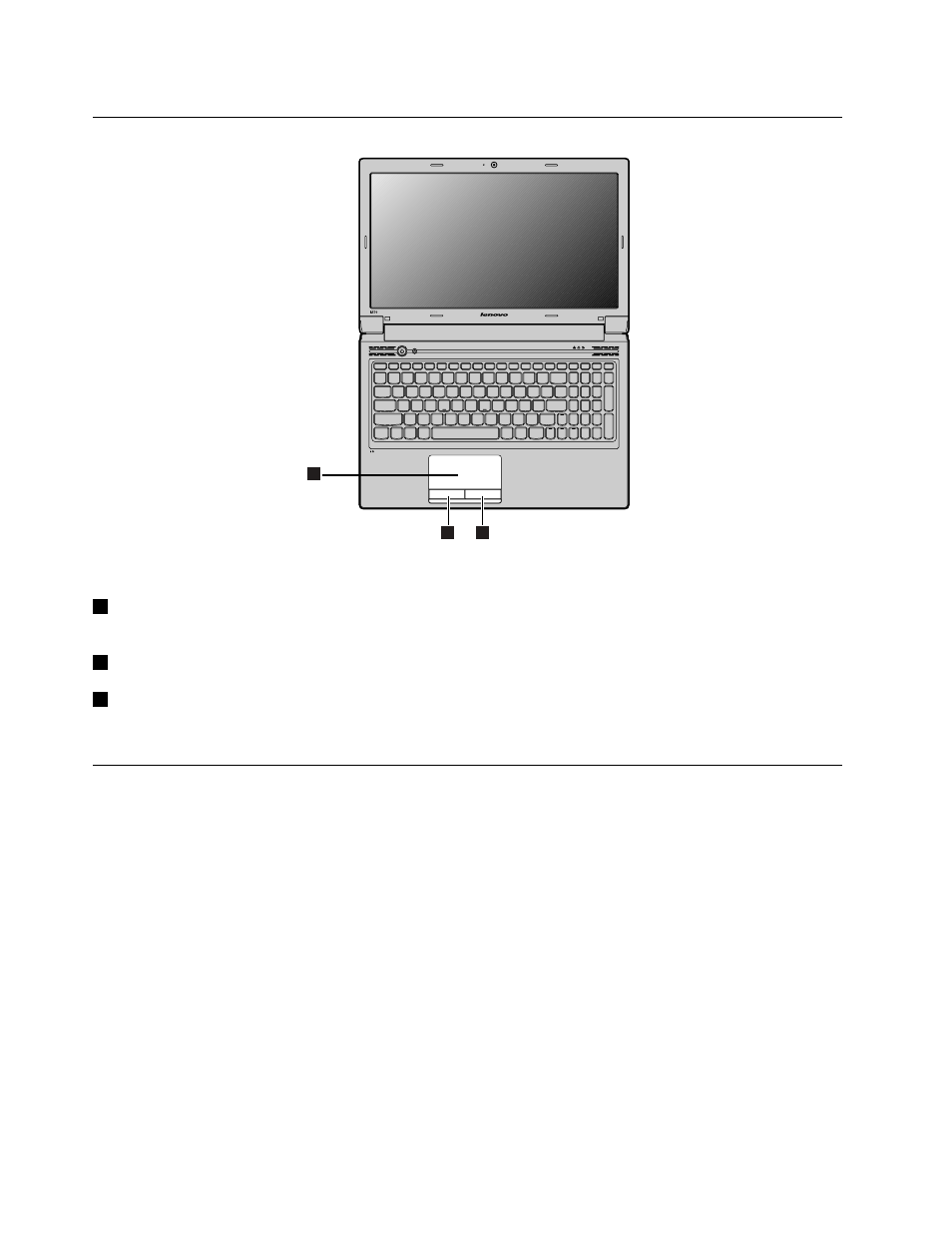
Using the touchpad
B570
1
2
3
Note: Your computer might look differently with the above illustration.
1
Touchpad: To move the cursor on the screen, slide your fingertip over the pad in the direction in which
you want the cursor to move.
2
Left click button: Has the same function with that of the left mouse button on a conventional mouse.
3
Right click button: Has the same function with that of the right mouse button on a conventional mouse.
Note: You can enable or disable the touchpad using Fn+F6.
Using the keyboard
Your computer has a numeric keypad and function keys incorporated in its standard keyboard.
Numeric keypad
For Lenovo B470e
The keyboard has keys that, when enabled, work as a 10-key numeric keypad. To enable or disable the
numeric keypad, press Fn+F8.
10
User Guide
