Asus P5K64 WS User Manual
Page 93
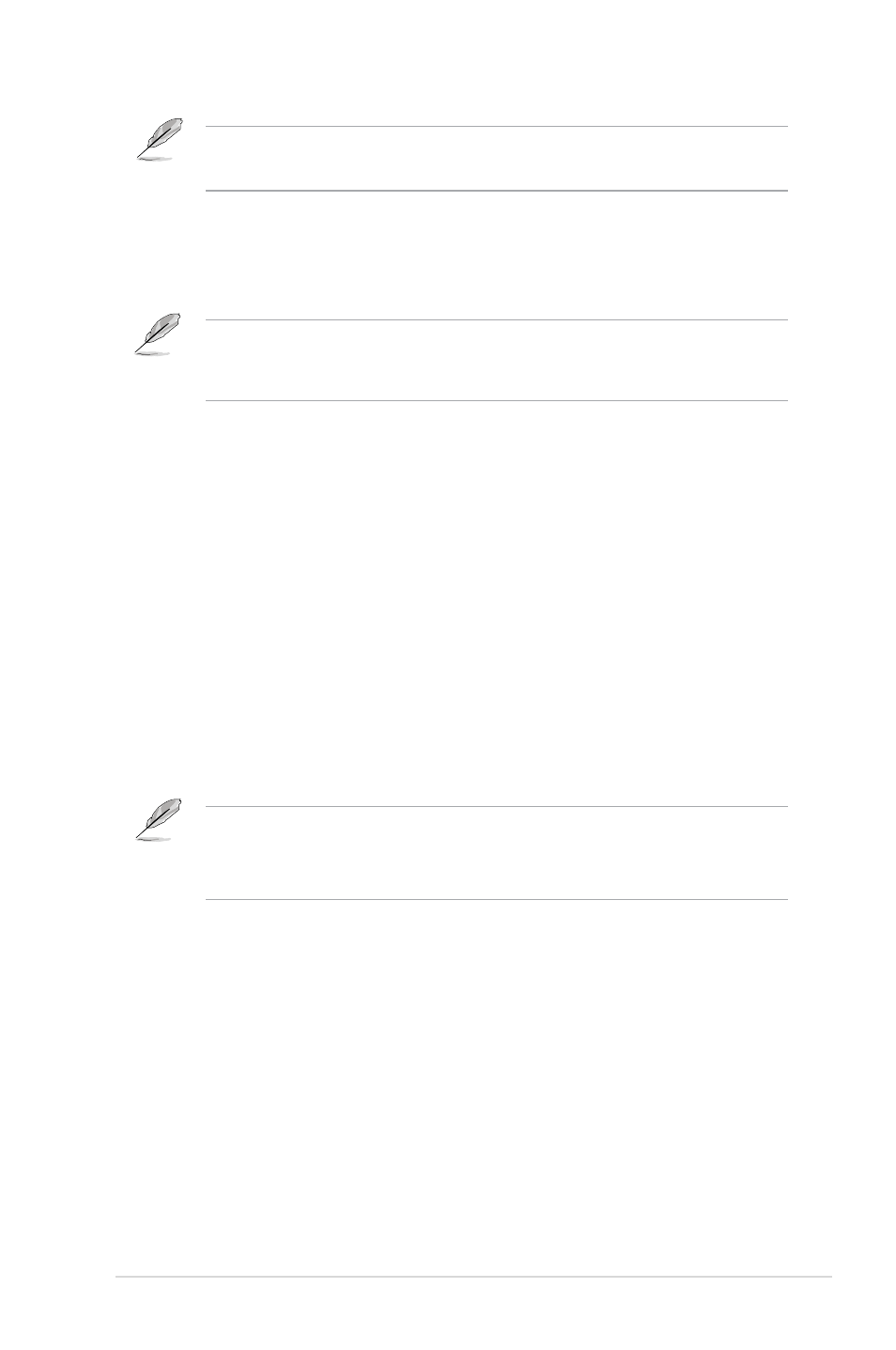
ASUS P5K64 WS
4-29
The CPU Q-Fan Mode and CPU Fan Profile items appear when you enable
the CPU Q-Fan Control feature.
CPU Q-Fan Mode [PWM]
Allows you to select the type of CPU fan cable connected to the CPU fan
connector. Set to [PWM] when using a 4-pin CPU fan cable. Configuration options:
[PWM]
Some CPU fans with a 4-pin cable do not comply with Intel
®
’s PWM fan
specification. When using this type of CPU fan, you can not reduce the CPU fan
speed even if you set the CPU Q-Fan Mode to [PWM].
CPU Fan Profile [Optimal]
Allows you to set the appropriate performance level of the CPU Q-Fan. When
set to [Optimal], the CPU fan automatically adjusts depending on the CPU
temperature. Set this item to [Silent Mode] to minimize fan speed for quiet CPU fan
operation, or [Performance Mode] to achieve maximum CPU fan speed.
Chassis Fan 1/2 Speed [xxxxRPM] or [Ignored] / [N/A]
The onboard hardware monitor automatically detects and displays the chassis
fan speed in rotations per minute (RPM). If the fan is not connected to the
motherboard, the field shows [N/A].
Chassis Q-Fan Control [Disabled]
Allows you to enable or disable the chassis Q-Fan controller.
Configuration options: [Disabled] [Enabled]
• The Chassis Fan Ratio and Chassis Target Temperature items appear
when you enable the Chassis Q-Fan Control feature.
• The Chassis Q-Fan function is available only on CHA_FAN1.
Chassis Fan Ratio [Auto]
Allows you to select the fan speed ratio so that the fans operate at a low CPU
temperature. Setting a very low ratio may cause a dramatical fan speed drop and
trigger a hardware monitor warning message.
Configuration options: [Optimal] [90%] [80%] [70%] [60%]
Chassis Target Temperature [37ºC]
The CPU fan speed will be adjusted to maintain the CPU temperature as low as
the selected temperature.
Configuration options: [28ºC] [31ºC] [34ºC] [37ºC] [40ºC] [43ºC] [46ºC]
