Creating a raid 5 set (parity) – Asus P5K64 WS User Manual
Page 139
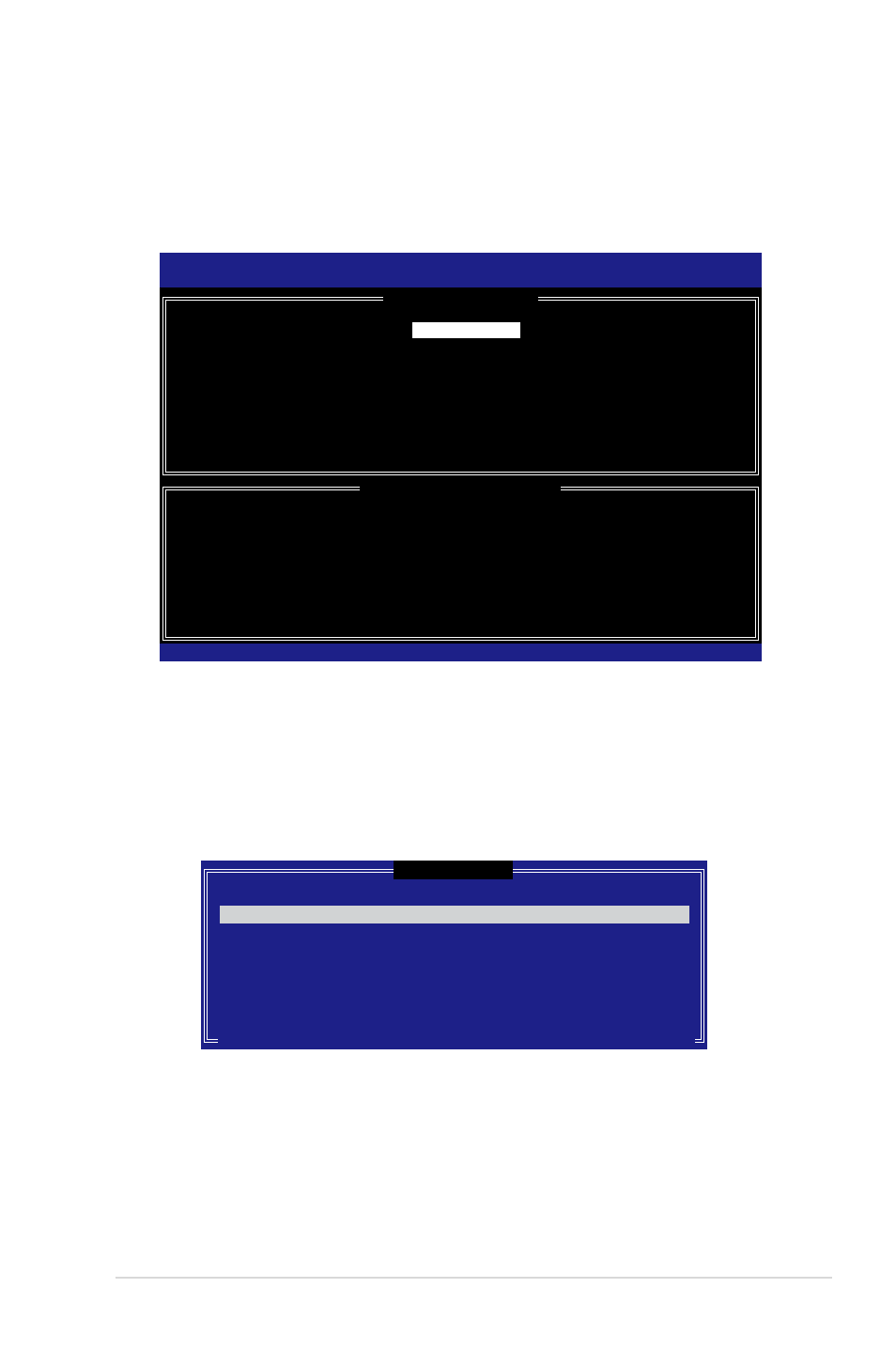
ASUS P5K64 WS
5-35
Creating a RAID 5 set (parity)
To create a RAID 5 set:
1. From the utility main menu, select 1. Create RAID Volume, then press
This screen appears.
Intel(R) Matrix Storage Manager Option ROM v5.0.0.1032 ICH7R wRAID5
Copyright(C) 2003-05 Intel Corporation. All Rights Reserved.
[
CREATE ARRAY MENU
]
[
DISK/VOLUME INFORMATION
]
Enter a string between 1 and 16 characters in length that can be used
to uniquely identify the RAID volume. This name is case sensitive and
cannot contain special characters.
Name:
RAID Level:
Disks:
Strip Size:
Capacity:
Volume5
RAID5(Parity)
Select Disks
64KB
0.0 GB
Create Volume
[↑↓]-Change [TAB]-Next [ESC]-Previous Menu [Enter]-Select
2. Enter a name for the RAID 5 set, then press
3. When the RAID Level item is highlighted, press the up/down arrow key to select
RAID 5(Parity), then press
4. The Disks item is highlighted, press
configure as RAID. The following pop-up screen appears.
[
SELECT DISKS
]
Port Drive Model Serial # Size Status
0 XXXXXXXXXXXX XXXXXXXX XX.XGB Non-RAID Disk
1 XXXXXXXXXXXX XXXXXXXX XX.XGB Non-RAID Disk
2 XXXXXXXXXXXX XXXXXXXX XX.XGB Non-RAID Disk
3 XXXXXXXXXXXX XXXXXXXX XX.XGB Non-RAID Disk
Select 2 to 4 disks to use in creating the volume.
[↑↓]-Previous/Next [SPACE]-Selects [ENTER]-Selection Complete
