Installing or replacing the microprocessor, Installing the second microprocessor – Lenovo ThinkServer RD550 User Manual
Page 121
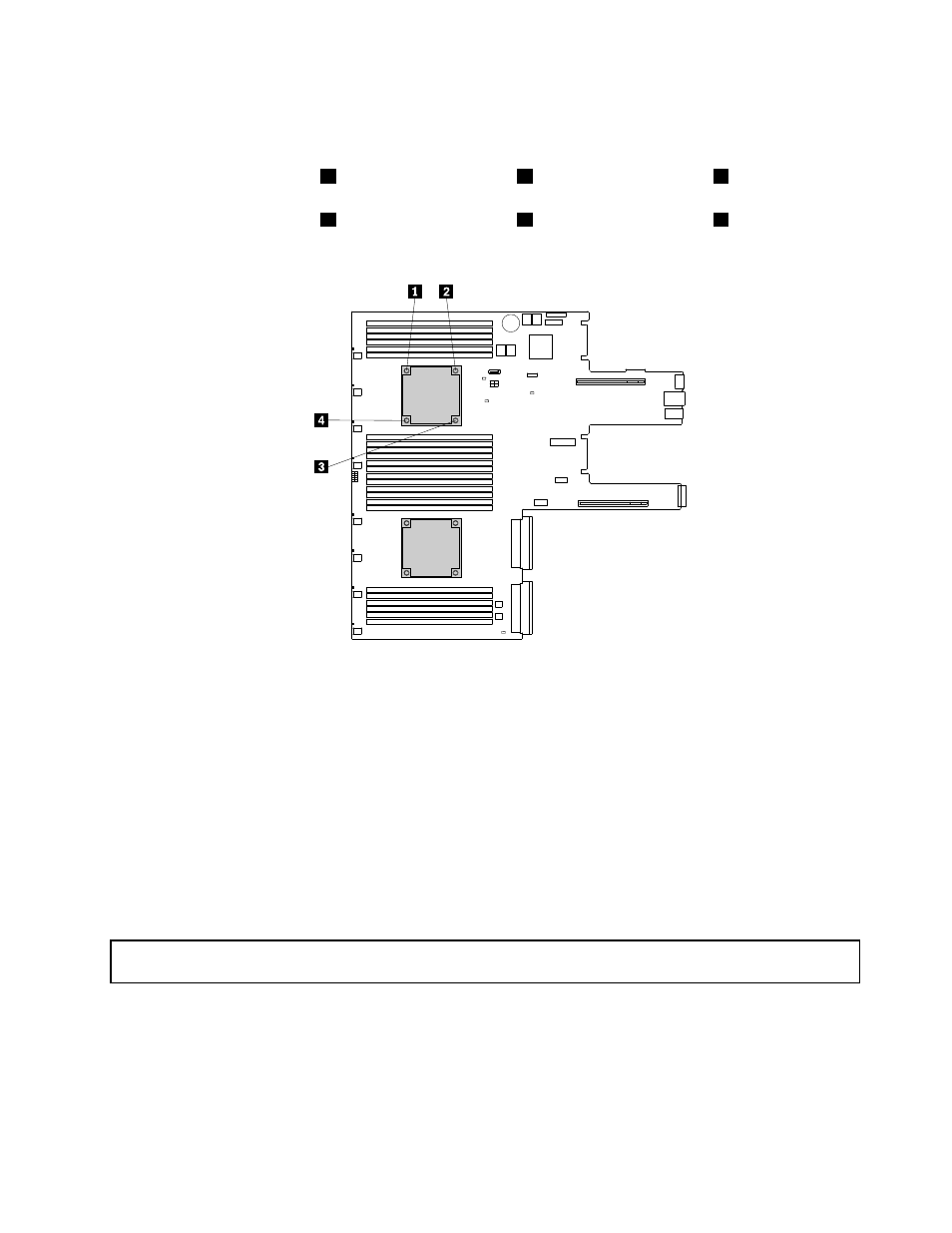
10. Install the four screws to secure the new heat sink on the system board. It is recommended that you
carefully install the four screws using the following method to avoid any possible damage to the system
board.
a. Partially tighten screw
1
, then firmly tighten screw
3
, and then return to screw
1
and firmly tighten
it. Do not over-tighten the screws.
b. Partially tighten screw
2
, then firmly tighten screw
4
, and then return to screw
2
and firmly tighten
it. Do not over-tighten the screws.
Figure 74. Installing the screws to secure the heat sink
11. If you are instructed to return the old heat sink, follow all packaging instructions and use any packaging
materials that are supplied to you for shipping.
What to do next:
• To work with another piece of hardware, go to the appropriate section.
• To complete the installation or replacement, go to “Completing the parts replacement” on page 144.
Installing or replacing the microprocessor
This topic provides instructions on how to install or replace the microprocessor.
Installing the second microprocessor
Attention: Do not open your server or attempt any repair before reading and understanding “Safety information”
on page iii and “Guidelines” on page 61.
Depending on the model, your server might come with one or two microprocessors. For server models with
one microprocessor, the microprocessor is installed in the microprocessor socket 1 and the microprocessor
socket 2 is protected by a plastic socket cover. You can purchase a microprocessor option kit from Lenovo
and install the second microprocessor to expand system capabilities.
.
107
